Google Maps labels are used to highlight businesses, landmarks, and other major attractions on the base map. To see the labels, simply zoom in until they become visible on the map. If certain labels are no longer relevant, you can simply delete them.
Steps to Delete Google Maps Labels
On PC
- Launch Google Maps
- Click on the Menu ☰ icon
- Go to Your places

- Select Labeled
- Locate the label you want to delete and hit the Edit button

- Click on the Remove option to remove the respective label.
On Mobile
- Open the Google Maps app
- Select Saved

- You’ll see the Your Lists option, select Labeled
- Tap the More button next to the label you want to delete

- Select Remove label and the message ‘Your label was removed’ should appear on the screen confirming the label has been successfully removed.
How to Remove Map Information Labels
If you’re actually referring to general map labels such as street names, businesses, and so on, you need to go into Satellite mode and toggle them off.

To remove the names too, do this:
- Click on the Menu icon
- Navigate to Your places
- Go to the Maps tab, and select Create Map

- Select the Base map option
- Choose the Simple atlas option.
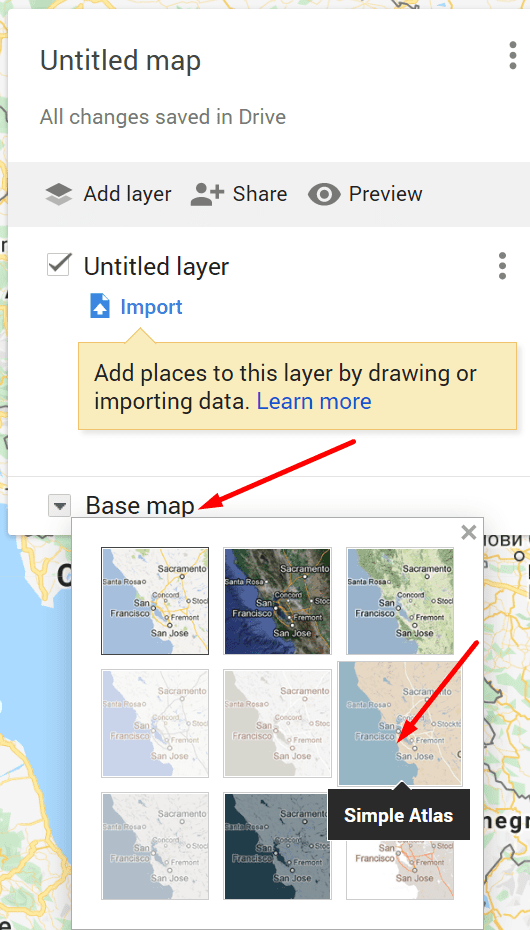
And this is how you can quickly remove the Google Maps labels which are no longer relevant to you.
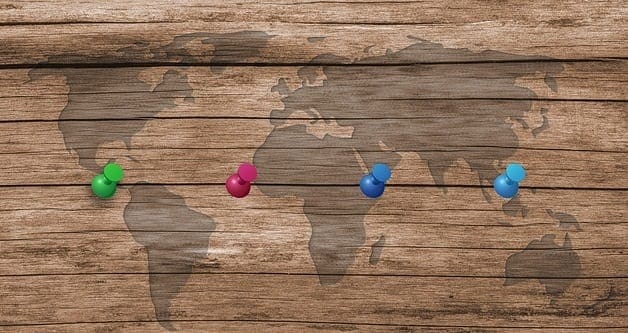
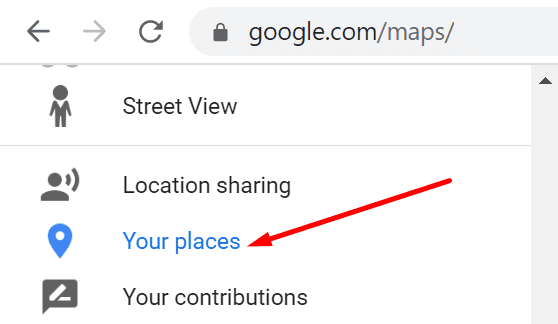
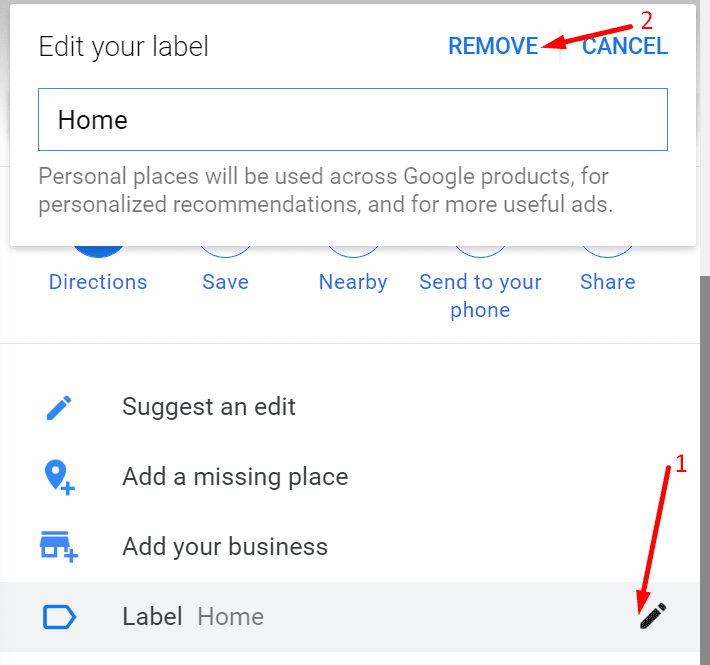
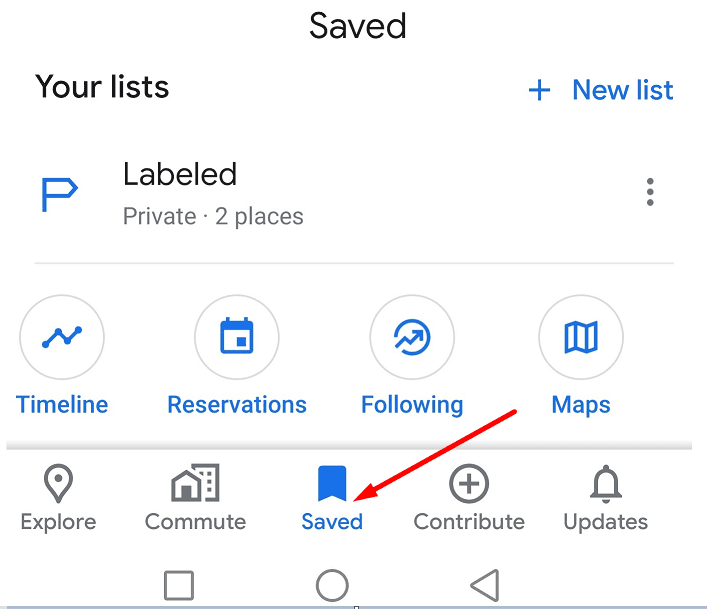

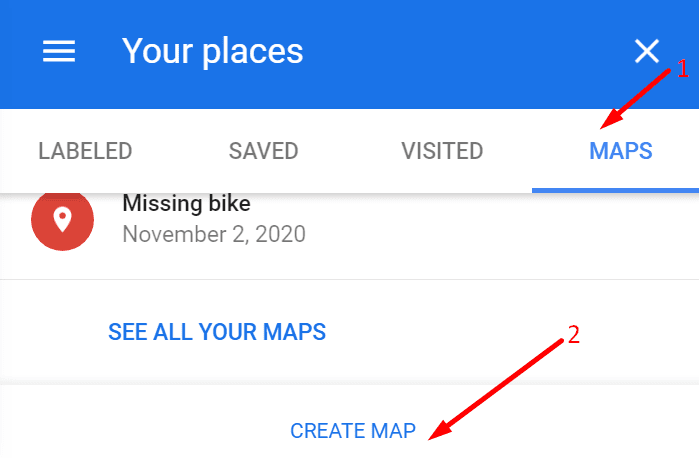
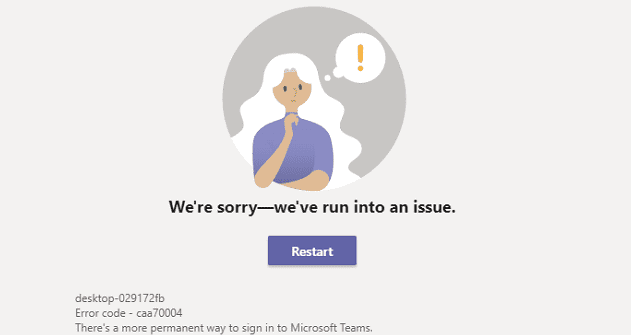

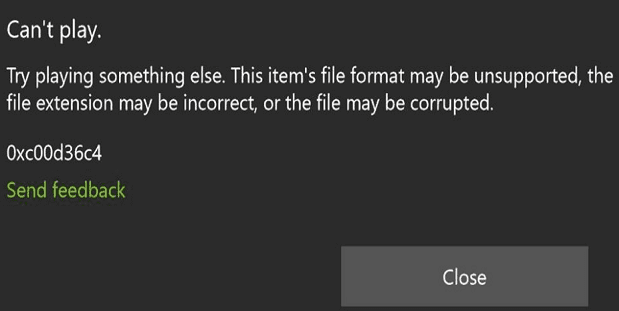

August 31, 2022 Google Maps on Mac. Guess what: there is NO edit button
the options you provide in this article do not exist in the app on my phone. Labels are not a listed item in the layers or anywhere in the settings,
Tried to delete labels using my andriod but keep getting a failed to delete message
Any chance you can show how to remove the new landmark icons? Oversized and obtrusive and of no use if you are not a tourist,