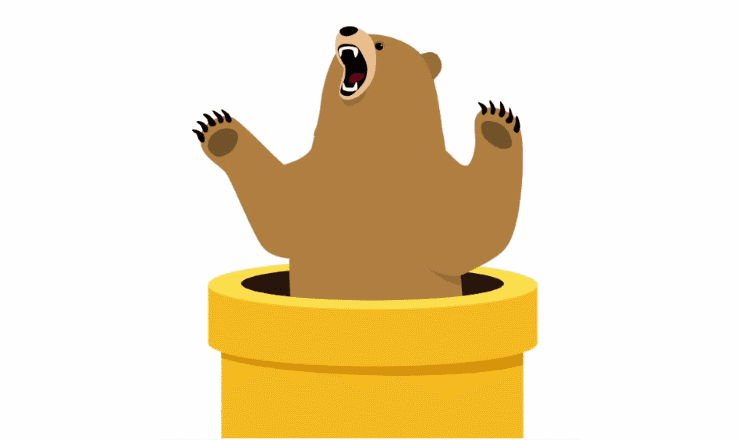When designing a form it is important to match the look and feel of the form to its purpose. Sometimes you want a formal design and others you may want a more fanciful design with cursive fonts or a custom header image. When it comes to themes, you can both select your own images and colours or go with the easier option: Picking from pre-selected setups. Either way, you get a nice looking form with just a few clicks.
Here’s how:

In the top right corner of the google form editor page, select “Customise theme”. This will open a box from the right of the screen that includes all the customisation options that Google allows for.
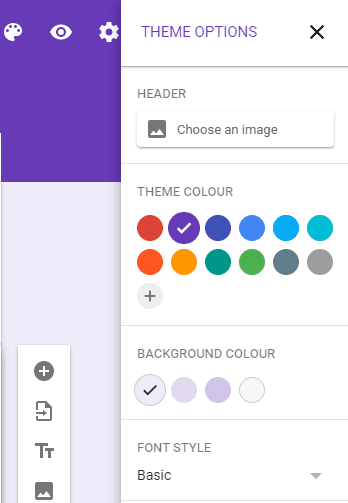
The first of the four options allows you to choose a header image. Google has provided a number of available options already pre-configured to choose from, but if none of those fit your needs, you can select your own photos from your google image albums or upload an image as a one-off.

Once you’ve selected the perfect header picture or plain colour you can then customise the main background colour and choose a font for your title and questions. While a full selection of colours has been provided there is a very small range of available fonts.

Once you’ve chosen your design, you’re all set to create your form for whatever purpose you need.