Google Duo is a video chat mobile application available for all users of Android and iOS. There is also a web version that can be accessed on desktops and laptops using the Google Chrome browser.
Google Duo is secure and straightforward to use. Its interface is very intuitive and easy to navigate. To start using the app, all you need is your Google account and a phone number. Duo uses the phone number to contact the person you want to call, although it doesn’t go through network service providers.
Google recently rolled out new elements to its application back in April. We’ll discuss the exciting new features of Duo below.
Getting Started with Duo
Install the Google Duo app if you haven’t already.
- Visit Google Play Store, and at the search bar, type “Google Duo” and search. Duo will be displayed in the search results.
- Click on it to download and install it.
- You have to accept the Privacy Policy and Terms of Service. Duo will then request permission to use your microphone and camera. Click Okay to allow this.
- On the next page, Duo will request your phone number. Type in the phone number and click “Verify.”
- Duo will send you a verification code to your phone. Enter the code in the space provided.
- Once your phone number is verified, Duo will open the home page where you can start making calls. Duo will also let you see all your contacts who are on Duo. You can only use Duo to call your contacts who are Duo.
Google Duo’s New Features
Now that you’ve downloaded Google Duo, or updated to the most recent version, you can start taking advantage of its new features.
Secure HD Video
Google Duo now has HD video calls up to 720p, optimized for low bandwidth. These high-quality video calls are critical in connecting with family and friends, especially in these social distancing times. Duo also incorporates AI to reduce audio interruptions and improve video call quality and reliability.
All calls on Duo – video, audio, chats – are secured with end-to-end encryption. This secured encryption technique encrypts the message before sending it. The encryption is completed using a private key generated on the device. The key initiates the call and sends it to the recipient.
No one else has access to this private key, not even Google. Even if they intercept the message, they will only see gibberish and cannot decode the message.
More People on Video Call
With the increasing usage of Duo, the application has increased the maximum number of people who can join a group video call from 8 to 12. This new video call feature is only available for Android and iOS.
Capture Special and Everyday Moments
This feature allows users to capture special moments while on video calls. Be it cutting the cake on a birthday, sharing forest scenery on a video call, or simply sharing in the moment with someone, you can now take a photo of everyone on the group call and automatically share it with everyone involved. This feature is available on smartphones, tablets, and Chromebooks.
Letting Someone Know You’re Thinking of Them
Google Duo has also provided features that allow users to send personalized messages when they can’t call. People can share quick moments, photos, and notes with doodles. With AR effects, users can send short messages like, “I miss you” to their loved ones. You can even add special effects to these messages.
Google Duo Settings
There are also some new updates to Google Duo’s Settings.
Access Google Duo’s Settings
- Open the app to the home page. The home page is split into two. The top portion shows the camera view. The bottom part shows contacts and buttons to create groups.
- From the home page, go to the search box at the top of the screen. On the left of the search box, there are three vertical dots. Tap them.
- In the pop-up menu, tap “Settings.”
Once you are on the “Settings” page, you’ll see the following options.
Account Settings
Tap on “Account” to go to account settings. Here, you can remove your Google Account from Duo or delete your Duo account.
Call Settings
Tap on “Call Settings” to toggle on or off “Knock Knock.” This is a feature that allows the people you call to see your video before they answer the call, and vice versa.
The next choice under call settings is “Duo Moments.” This enables you to take and automatically share photos during calls.
Notification Settings
To set your notifications, tap on “Notifications.” By default, Duo shows you all notifications. However, you can go through the notifications and choose what type you want and how you want them displayed for calls and messages. For example, you can choose to have notifications on your lock screen with a preview of its content.
Choose Theme
The next setting is to choose your preferred theme. You can switch between light, dark, and battery saver.
Blocked Users
This feature allows you to block specific numbers from calling you. The list of numbers blocked will be shown here.
With Google Duo’s new features, it’s never been easier to stay in touch with family, friends, and co-workers. Try them out for yourself!
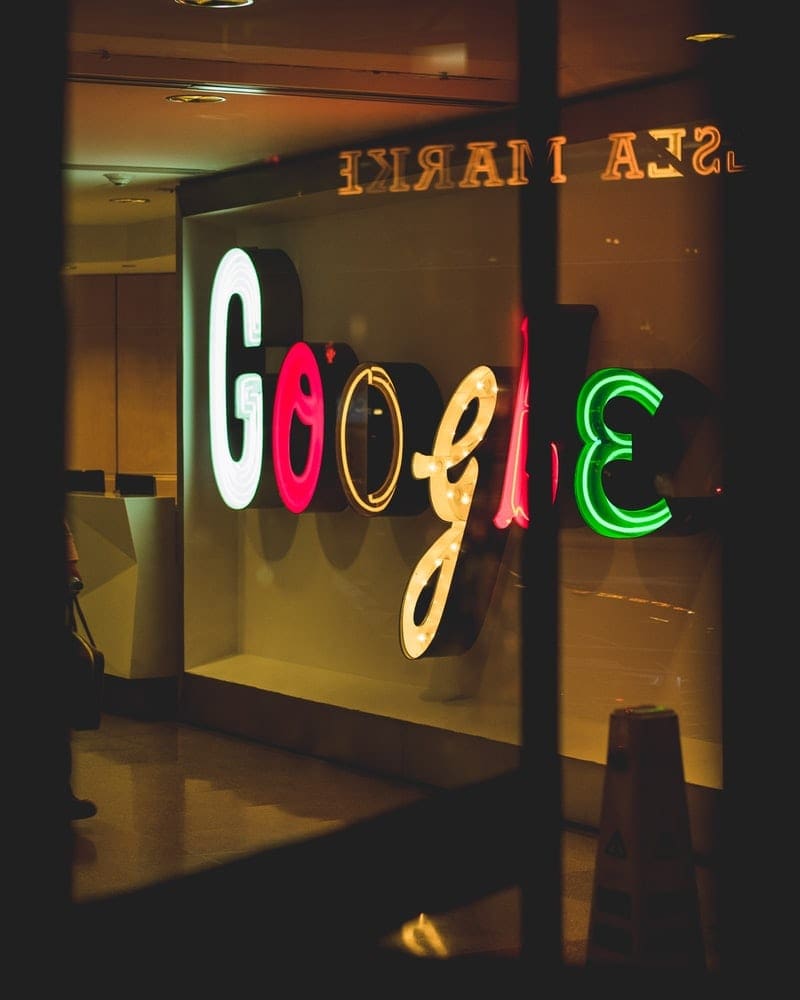

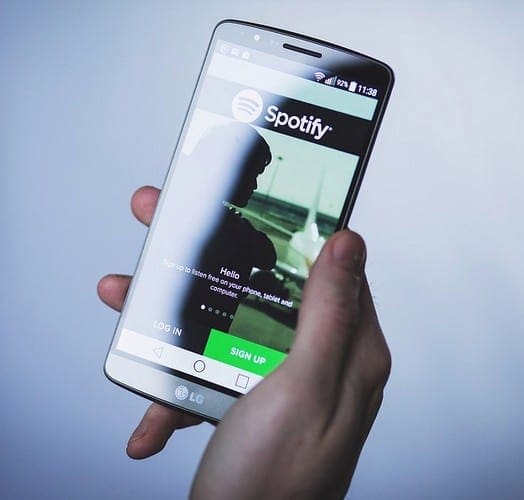
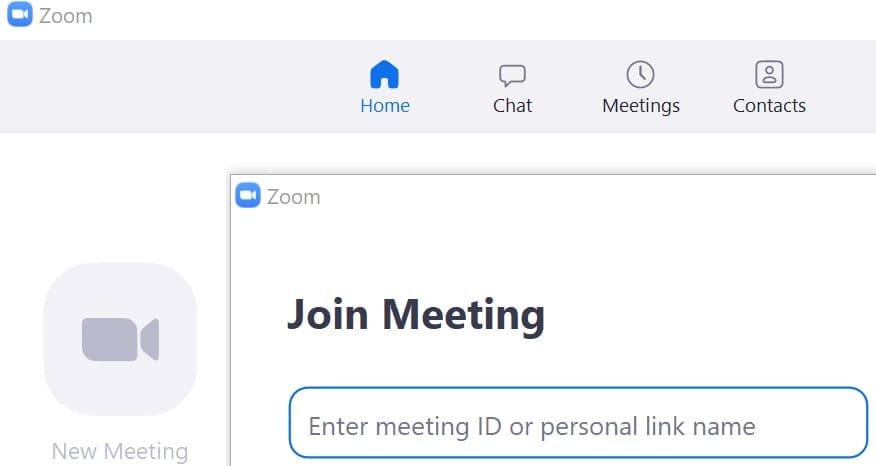

I just need to know if there is an option to opt out of the video so people can’t see you but can just like a regular phone call on duo?
Is there a way to block people on your contact list from seeing that you’re on duo?I get notices of people on my contacts every time they are on duo. I Do not want people on my contact list to see every time I am on duo.