Google Chrome will open PDF files in a Chrome browser window. If you would rather open a PDF in Adobe Reader, you can follow these steps.
Chrome Settings
- Ensure that Adobe Reader is installed on the computer.
- In Chrome, go to the “Menu”
 icon, then choose “Settings“.
icon, then choose “Settings“. - Scroll to the bottom and select “Advanced“.
- In the “Privacy and Security” section, select “Site Settings“.
- Scroll down and select “PDF documents“.
- Switch the “Download PDF files instead of automatically opening them in Chrome” to “On“.
PDF files will download in Chrome just like any other file. You can select the downloaded file at the bottom of the window, then choose “Open”, then the file will open in a separate Reader window. Select the “Always open files of this type” option.
Adobe Reader Settings
If files open in a different application, you may have to change a setting in Adobe Reader.
- Open Adobe Reader, then select “Edit” > “Preferences“.
- Select “General“
- Choose the “Select as Default PDF Handler” button.
- Select “Continue“, then follow the steps provided.
- Let Windows do its thing, then restart the computer.
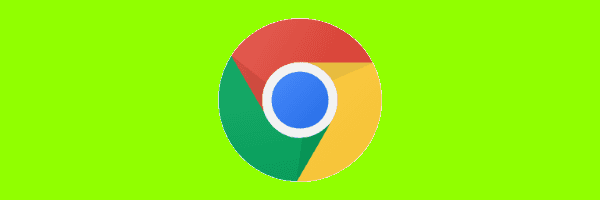



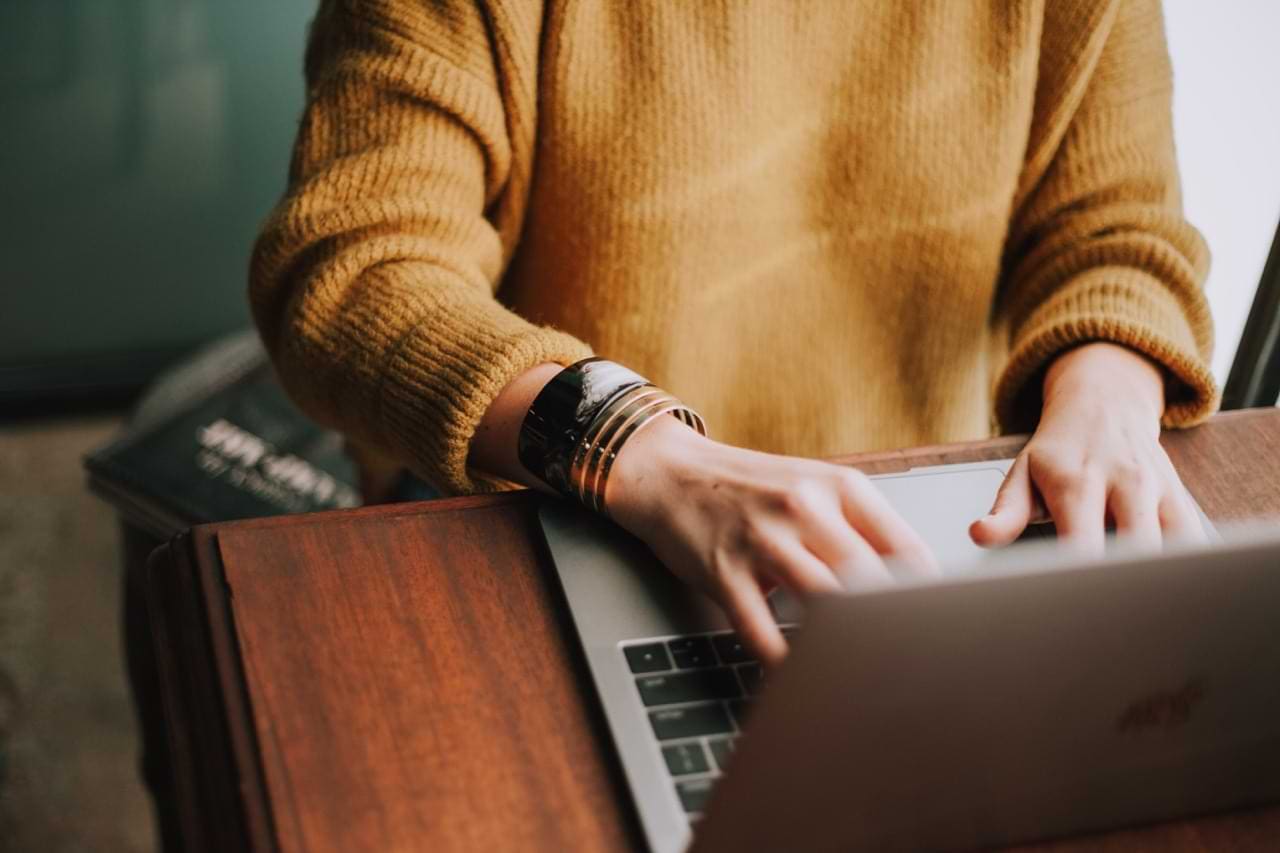
hi thank you for these informative guide but i still have an issue even after following all the above mentioned steps. I have a chromebook and when i try to open with adobe reader it states that i need to get adobe acrobat for MAC or WINDOWS, what can i do?
Thanks for your assistance. I able to fix the problem. :-)
My case is different, I want to print a document from the web, but no need to save that document on my computer. for example, In the Chrome browser, if I click Ctrl +P –> it will ask to save the document before it prints. However, in the Internet Explorer browser, if I do the same thing ( Ctrl +P) —-> it will ask me to select the printer and print. I need to know, can we do this in the Chrome browser?
Perfect advice. Now all set to use Acrobat Reader for PDF files. But I need to waite & see, how automatic updates of Chrome will change it or not !
Dawn on Sept 4, 2019 gave the advice that solved my problem. Thanks so much, Dawn!
You also have to toggle the “Ask where to save each file before downloading” setting in Chrome.
Actually unchecking this pdf option in chrome fixed my problem. Now I can view and or download.
This tells me how to open after download, but I would like to optionally download OR open the file in another chrome tab. Is there ANY way to do this?
Very helpful, appreciate the detailed explanation.
I have a document PDF which I want to open on my Chromebook. But, it says Adobe Acrobat Reader can open this document on Windows, Apple or Linux apparels. What can I do in this situation? I need really to open and fill my PDF document.
Thanks!
Thank you so much! Followed everything that was marked in all the steps – its important to do the information after step 6 in the first part. PLUS what “Dawn” said on 9.4.2019.
I’m a novice but it corrected it the way it used to be before I got my new computer and it was very easy to follow.
Why don’t you people know how to change the default application associated with a given file-extension?
Just reset the .PDF extension to be opened with Adobe Reader\Acrobat. in Control Panel or Settings, depending on your OS.
FYI – Google has a period update to change your default from adobe back to Chrome.
Go to your start button and begin to type “default apps” (in your systems settings). Once you click that option, scroll to the bottom of the page and select “Choose default apps by file type”. This may take a minute or more to load. You should see “Choose default apps by file type” at the top of the page. I suggest using the scroll button on the right of the window (you may have to take your mouse and hoover over it to see it). Scroll about 2/3 of the way down the page to the .pdf. It will probably say .pdf and under it Chrome extension… Chrome has an update that automatically changes these files – very frustrating, but at least it can be easily fixed.
To the right of the .pdf, right-click one time on the Chrome default app symbol. A pop-up window will appear with app options. Select your Adobe Reader and it will be updated, close the window.
Note: until Chrome changes their update (I do not recommend turning off your computer updates), you will periodically have to repeat this process.
Cannot open PDF using Adobe. Have installed, uninstalled, reinstalled about 10 times, checked Chrome settings and NOTHING WORKS. I can not open one file saved as a PDF.
No, this did not help. My PDFs have a Chrome symbol next to them now, instead of an Adobe one .I did not do anything to my computer to make this change, and I want it changed back. Also, the new version of Adobe looks like a child developed it. Garbage. Let me use the old version; much smoother and easier to use.
I have tried both of these options. The IT phone support CSRs at my place of work has not been able to figure out why the newest version of Windows 10 keeps letting Google Chrome change the default PDF from Adobe to Google Chrome. It is super annoying.
Chrome setting-I need to view the document before I save it. That takes up too much time and is a pain in the ***.
Adobe settings- I have done this over and over again. Every single time I restart the computer Google chrome has taken over every single PDF on my computer.
I thought Chrome opened PDF files on Chromebooks. You can also go to the Chrome Web Store and download a plugin that does it.
Hey there helpful human! The Adobe Reader Download link you provided has no option for my Chromebook operating system, am I out of luck?
This is not exactly what is needed in my case. I need for people to be able to digitally sign PDFs while they are on the server (SharePoint in this case). I don’t want them to download it, sign it, then re-upload. Because inevitably, people do stupid things like change the file name and it messes up workflows when you copy over a file.
Anyway to force it to open, within Adobe, from the server address OTHER THAN copy and pasting the link to the PDF into Adobe?