Sometimes it’s necessary to reboot a phone – whether it’s that the screen has frozen, and you want to restart it to get things going again, or you want to sell it and need to reset everything on it to factory settings – there are two main types of resetting your phone.
-
Soft reset
The soft reset does not delete any information from your phone. It merely turns your phone off and back on again. In order to do this on your Galaxy S10, S10+ or S10e, press and hold the Power and Volume Down buttons on your phone at the same time.
Hold them for up to 45 seconds and your phone will switch off automatically. Should your device be frozen, unresponsive, or behaving oddly, soft resetting it will usually resolve the problem.
-
Hard reset
A hard reset or master reset deletes all data on the phone. This cannot be undone, nor can the data that was deleted be recovered afterwards. As such, make sure that you have any data you want to keep backed up before you start this process.
There are two ways to hard reset your phone, either by pressing the hardware keys or by using the software reset options.
Buttons:
To use the buttons, you first need to turn your phone off. You’ll need to press three buttons. First, press and hold the Volume Up and Bixby buttons at the same time, then press and hold the Power key as well.
Tip: The Bixby key is the key underneath your two volume keys.
Your phone will turn on and display the Android logo. After about a minute, your phone will show the Android system recovery menu options. You can navigate these options with the volume up and down buttons. Press the Volume Down button until you get to the option “Wipe data/factory reset”.
Select the option with the Power button and then navigate down to the option “Yes, delete all user data”. Confirm again with the Power button and the master reset will start. This may take some time. When it’s complete, you’ll have to select an option one more time – press the Power key to restart the device.
Settings:
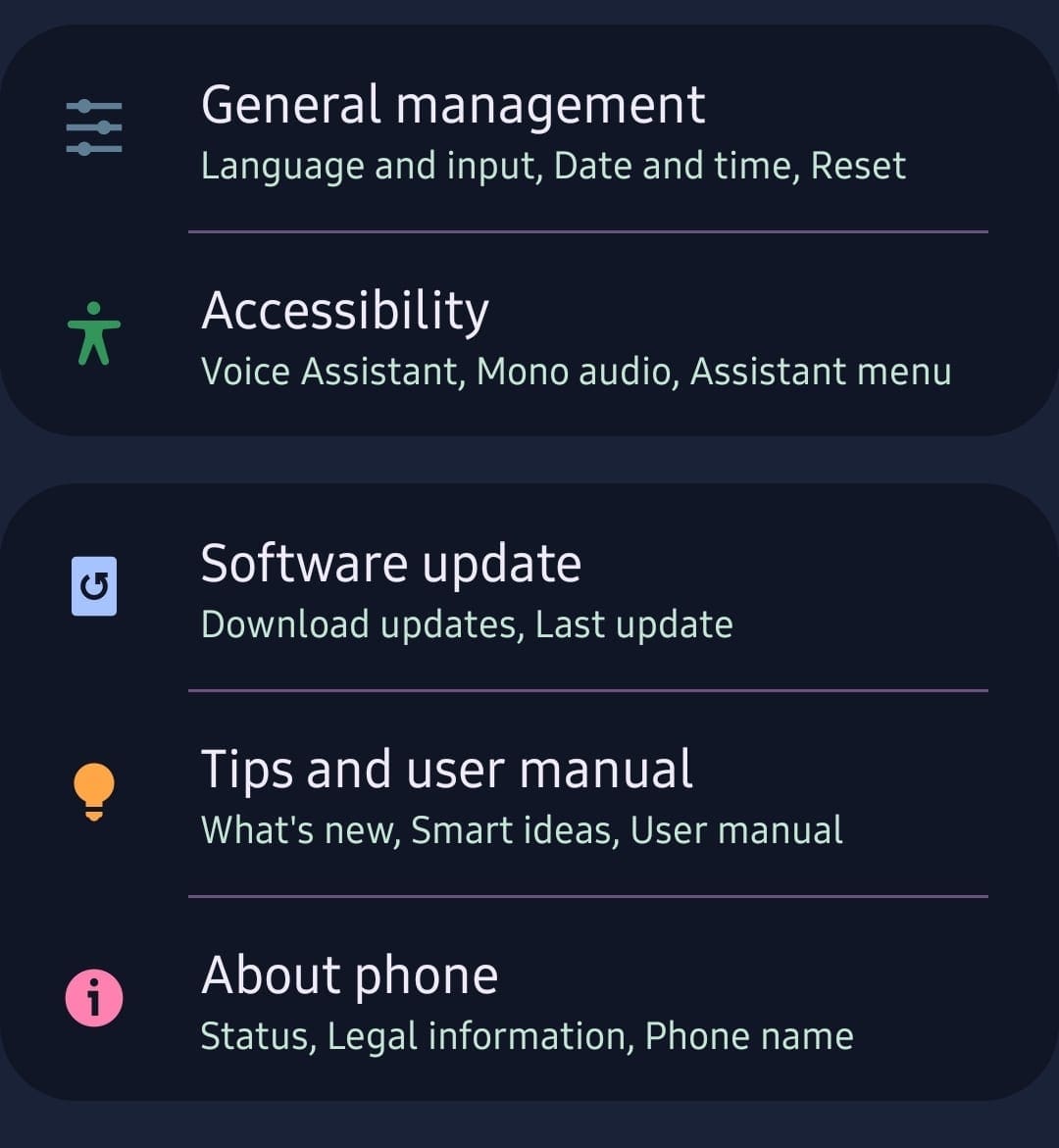
In order to master reset your phone from the settings menu (which has the same effect as the master reset using the buttons), you’ll need to open the settings menu on your phone. Go to the “General Management” section there, and select the “Reset” option.
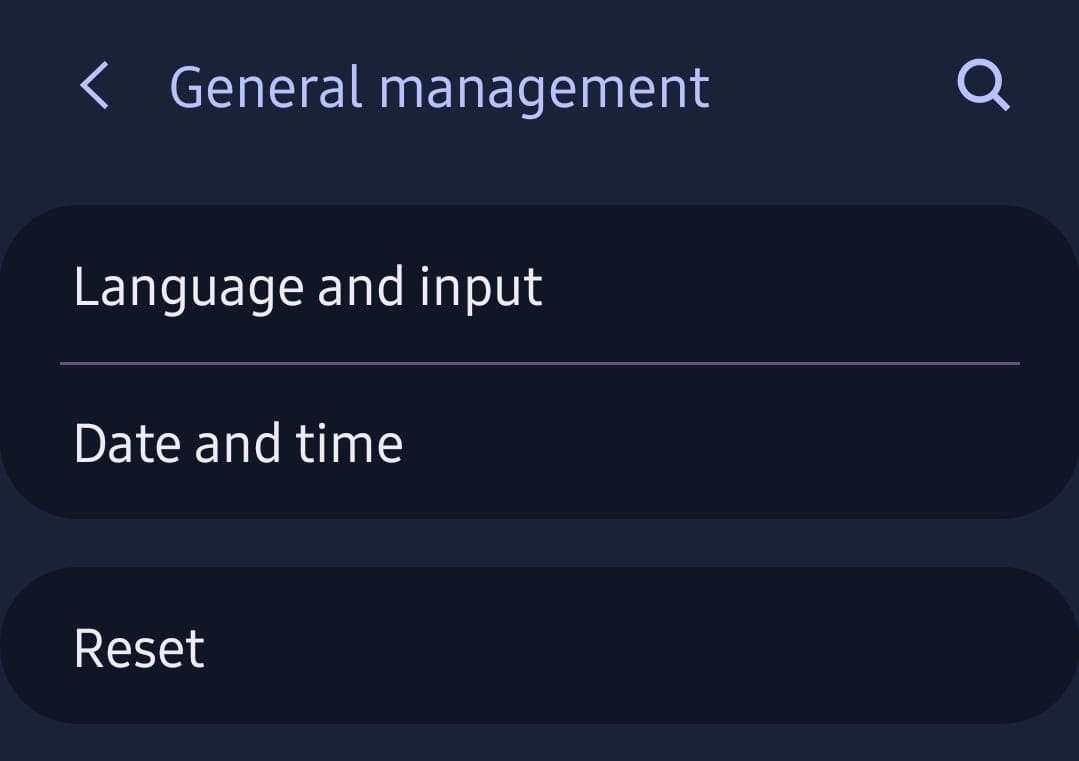
Then tap the “Factory data reset” option and scroll to the bottom. You’ll see a list of all your accounts and a summary of the info that will be deleted when you reset your phone. At the bottom, you’ll find the “Reset” button.
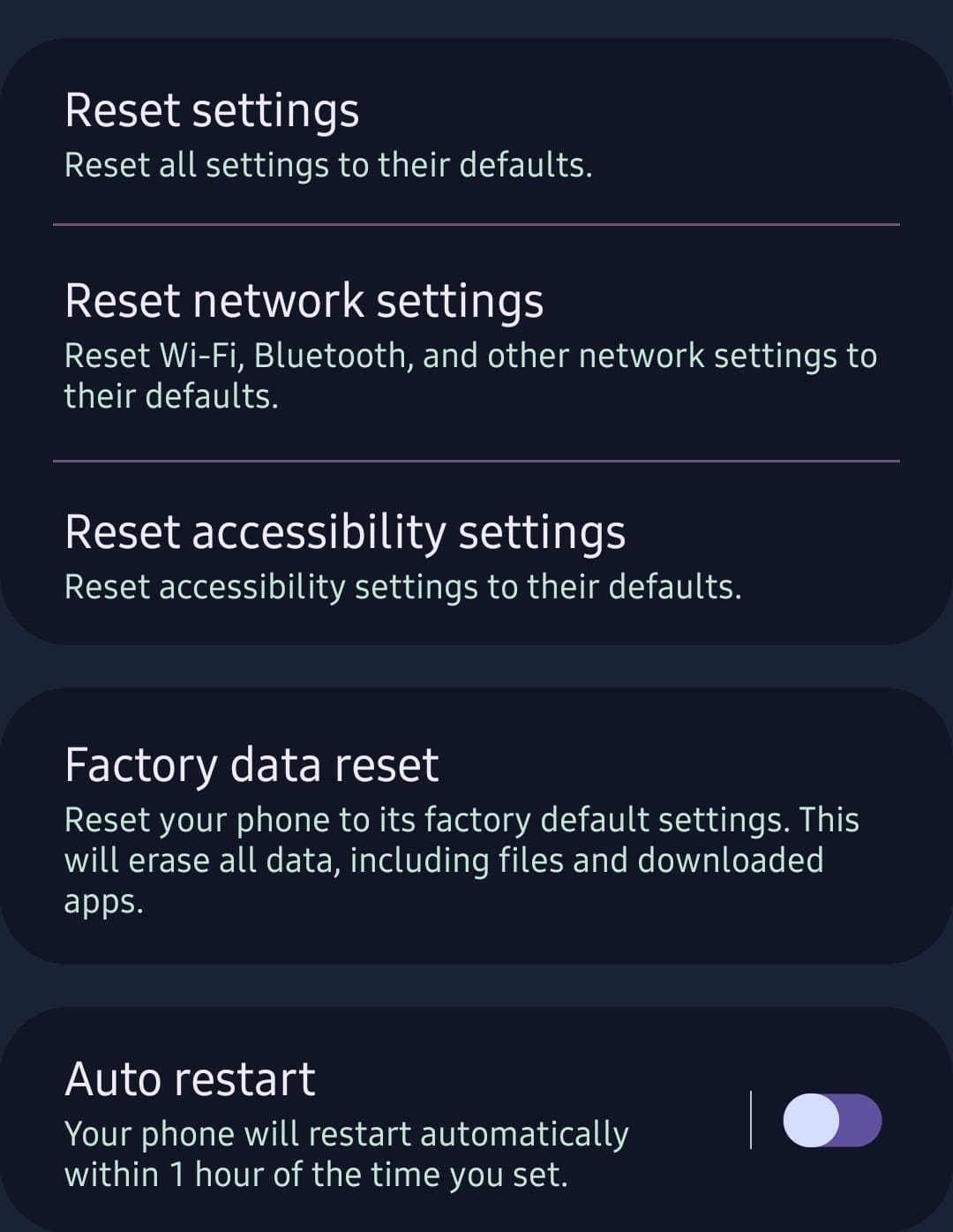
Press it only when you’re sure that you’re ready to delete and reset your phone. Select the “Delete All” option. If you have some sort of lock set up, you’ll need to either enter your pin or password to confirm the deletion.
Your device will reset to the factory settings. Remember, this process can’t be undone!
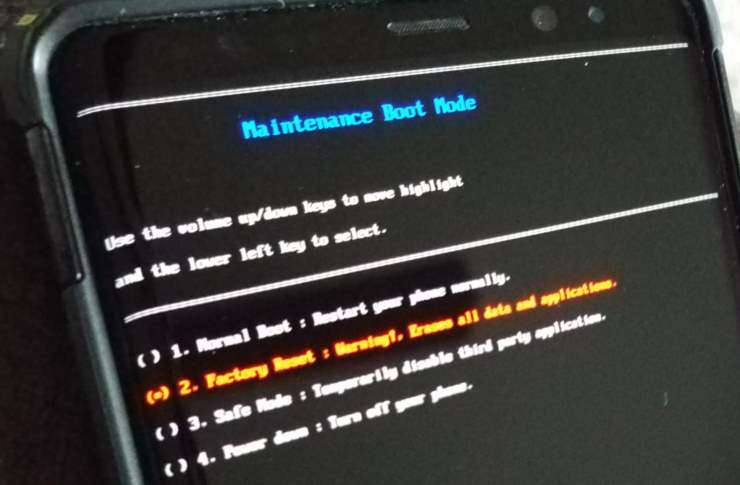



Hi, I already did what the videos and multiple google search links told me to do but my phone still won’t start. It vibes when you hard reset it, and also vibes when you charge it. But the screen stays black. I really do not know what to do, this phone was brand new and It’d be a real waste if it gets thrown away. I’m really hoping you could help me, thank you.
Mine did the same thing king when I tried factory resetting it
My Galaxy S10 continuously reset as into a loop, showing the Galaxy S10 logo for half a second vibes then the screen blacks and 1 second later starts again…. tried hard reset and a blue screen stating “WARNING A custom OS can cause critical problems IN phone and installed applications …”
If I continue a downloading screen appears without any further action
May you help me please?