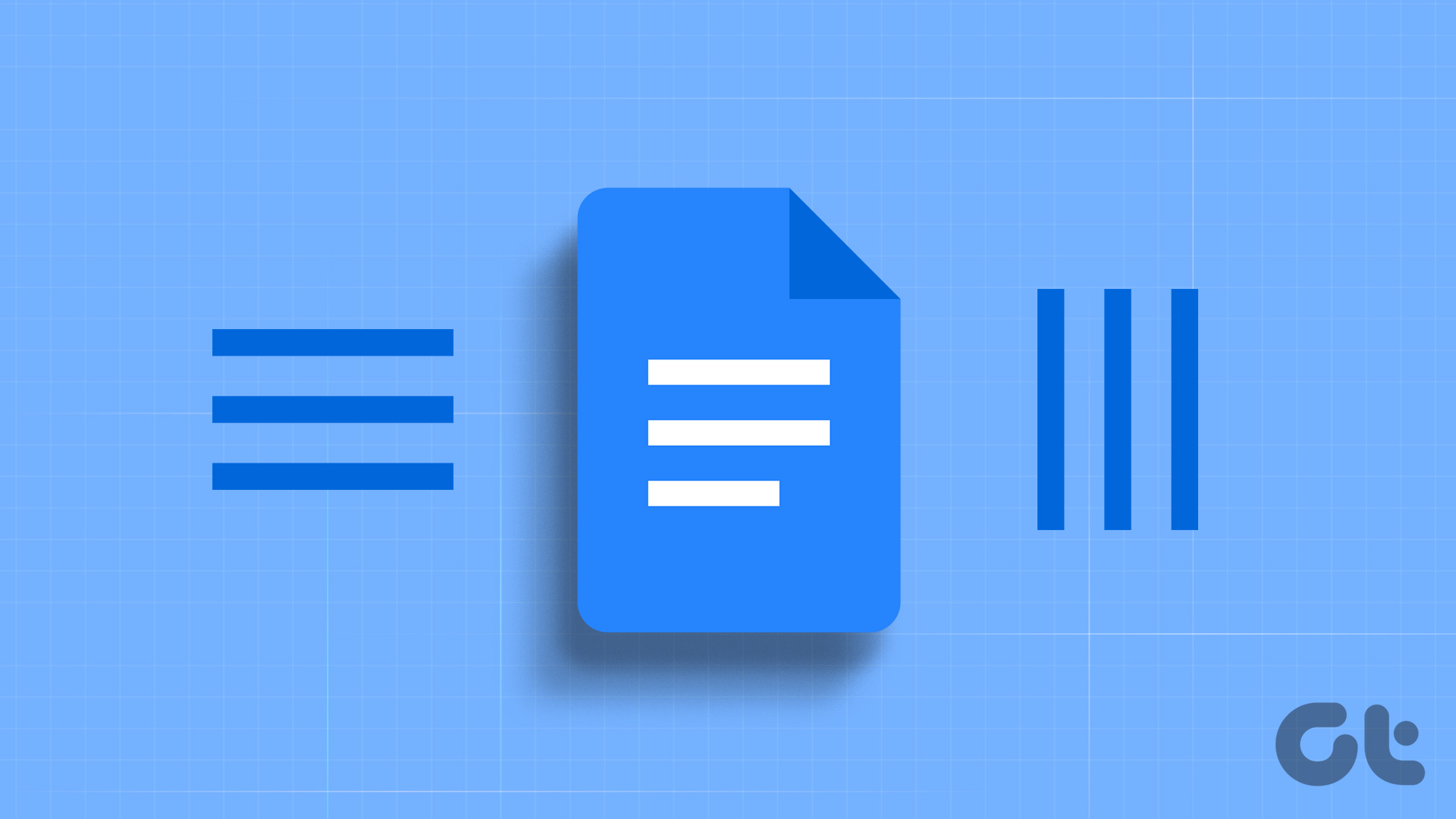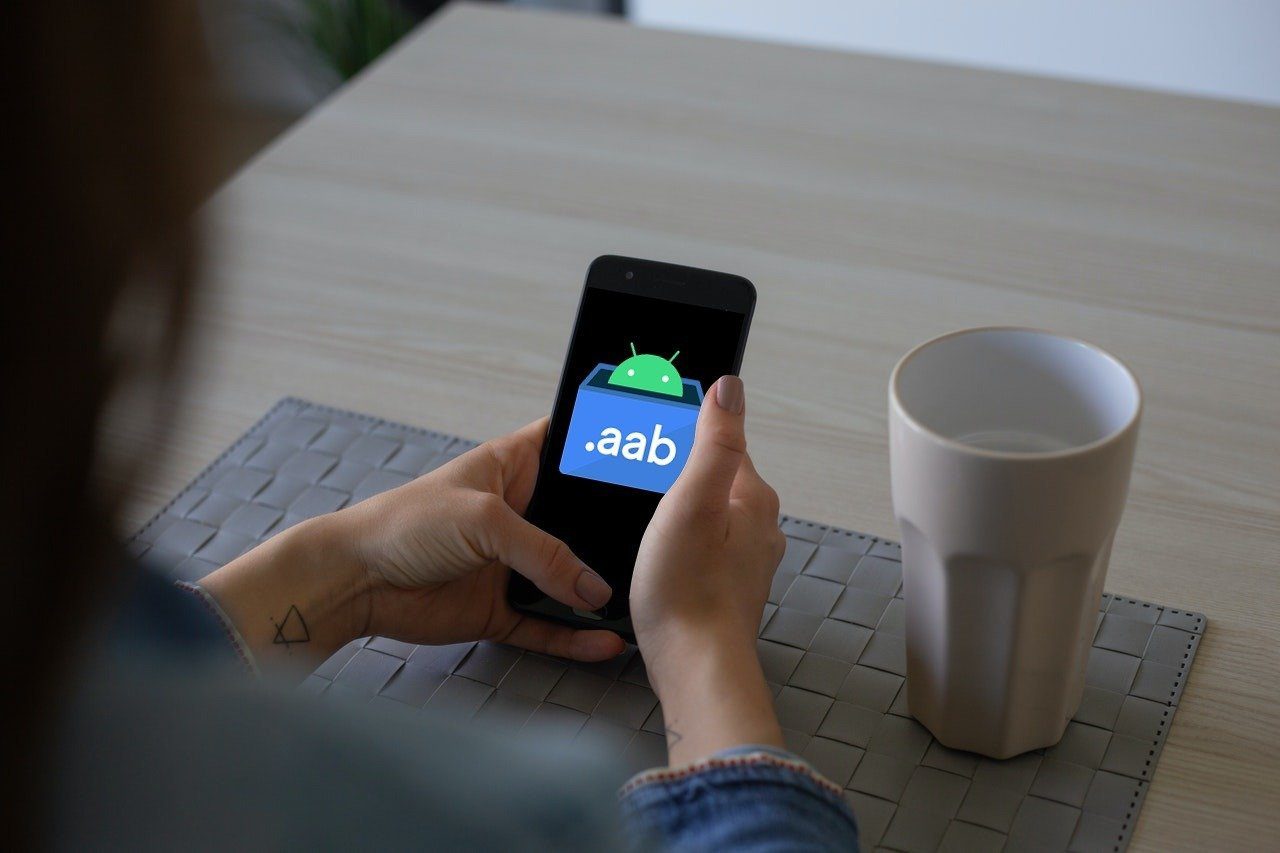Horizontal or vertical lines appearing on your phone screen are a bad omen. Let’s jump right in, shall we? Well, they don’t usually appear all of a sudden. Something’s caused them, and that’s mostly related to accidental drops or water damage, among other things. In this guide, we’ll explore what might be causing those unusual effects and how to fix vertical or horizontal lines on your phone screen.
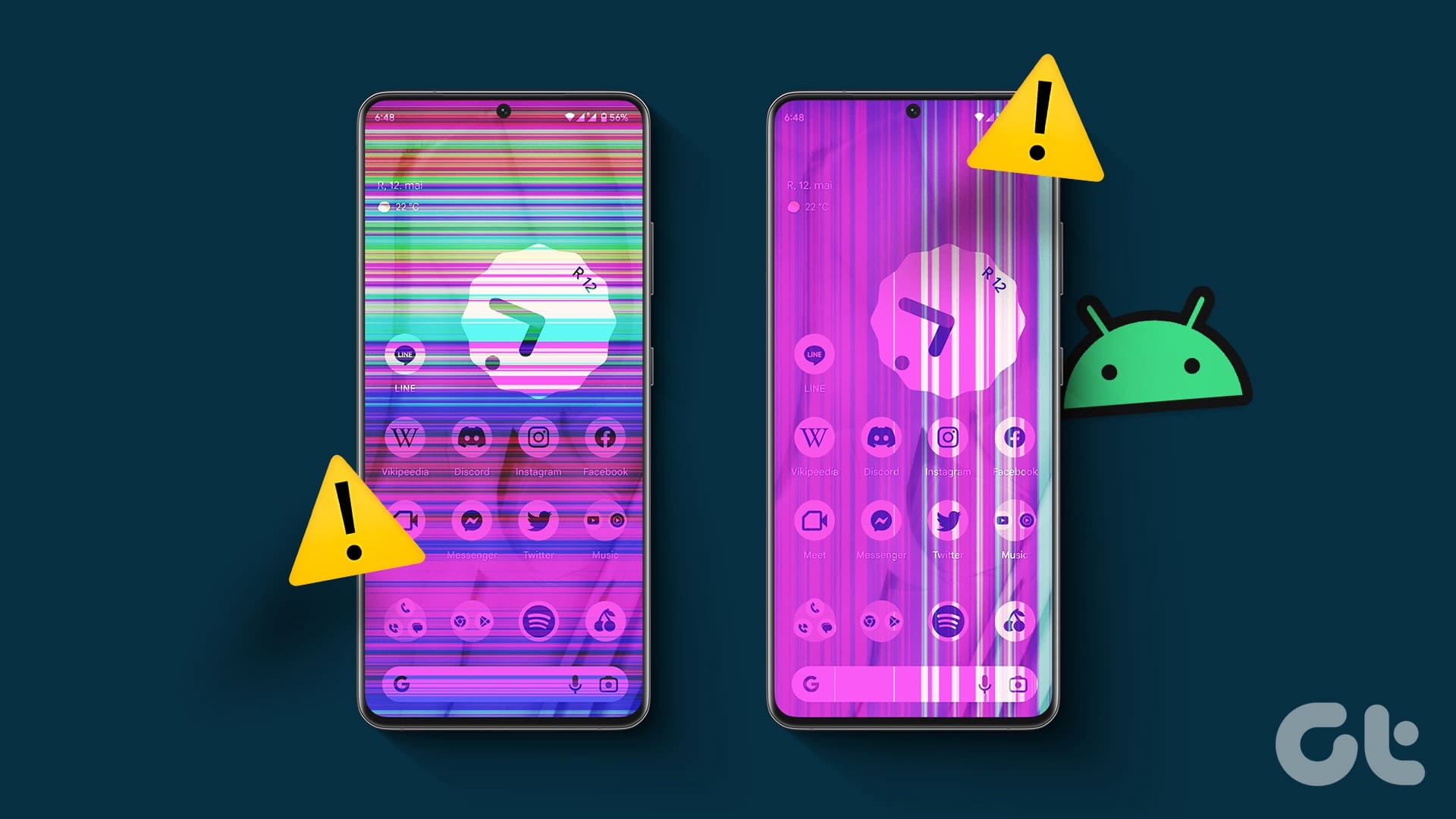
Vertical white or black lines appearing on your Android phone is never an ideal situation. The issue isn’t related to any brand only. It’s prominent on AMOLED panels on iPhone, Samsung, Xiaomi, and OnePlus phones. Sometimes, you may also see green vertical or horizontal lines appearing out of nowhere. Before you rush to the nearest services, try the remedies below.
What Causes White Vertical or Horizontal Lines on Phone Screen
Several factors can affect your Android phone’s panel. The black or white lines on your screen can appear due to hardware damage, high temperature, a buggy OS update, faulty screen, display settings, liquid or moisture damage, and more. We will start with the basics and move to advanced tricks to get rid of such lines.
1. Let Your Android Phone Cool Down
If your phone temperatures are abnormally high, they may cause vertical or horizontal lines on display. The device temperatures can go high after a long video recording session or while playing graphics-heavy games for a couple of hours. You need to let your phone cool down and try again.
2. Restart Your Phone
A simple device reboot can take care of such errors in no time. You can keep pressing the power button and select Restart. If you have assigned the power button to do another function, use the steps below.
Step 1: Swipe down from the home screen to expand the notification center.
Step 2: Swipe down again to expand the quick toggles menu.
Step 3: Tap the power icon and hit Restart.
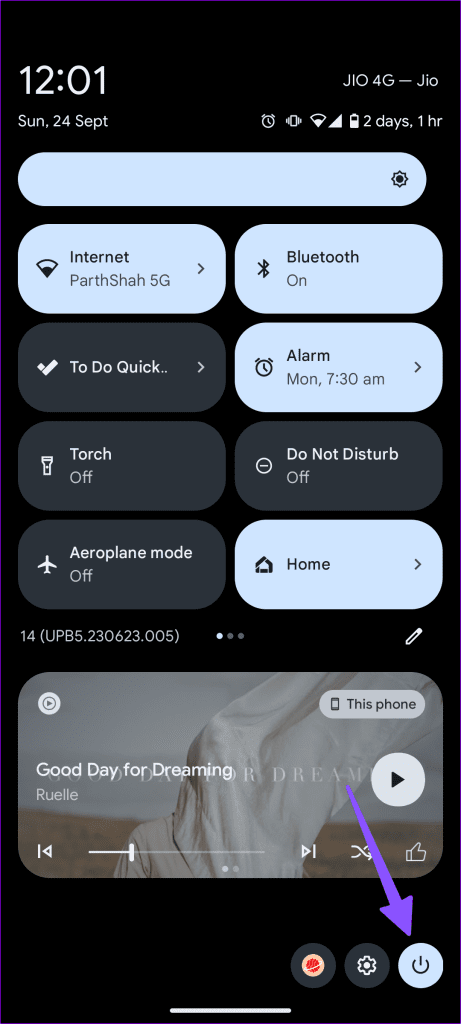
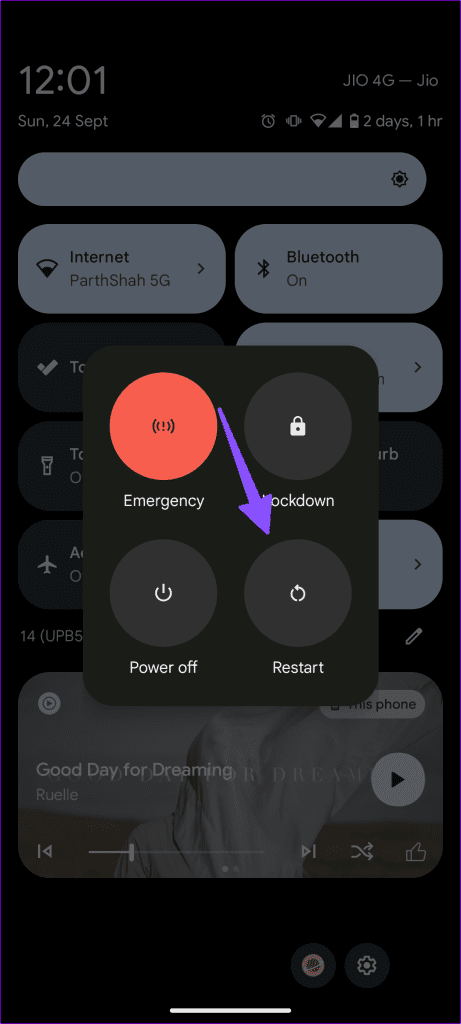
3. Remove the Case, Battery, and SIM Card
If you’re using a case to protect your phone, remove it for a few minutes. Then turn off your phone and remove your SIM card and battery (if you’ve got a removable battery).
Put your device on a cold surface and leave it there for a couple of minutes. Then, reinsert the SIM card and battery. If you’re experiencing overheating issues, this will help your device cool down a bit.
4. Enable Safe Mode
If some of the apps installed on your terminal are messing up with your display, the issue should be gone in Safe Mode. Press and hold the power button and long-tap on Power off to reboot the device into safe mode.
If the issue disappears in Safe Mode, it indicates one of your apps is causing the problem. Reboot your terminal normally and uninstall recently installed apps until you’ve identified the culprit. Check our dedicated guide if your phone is stuck in Safe mode.
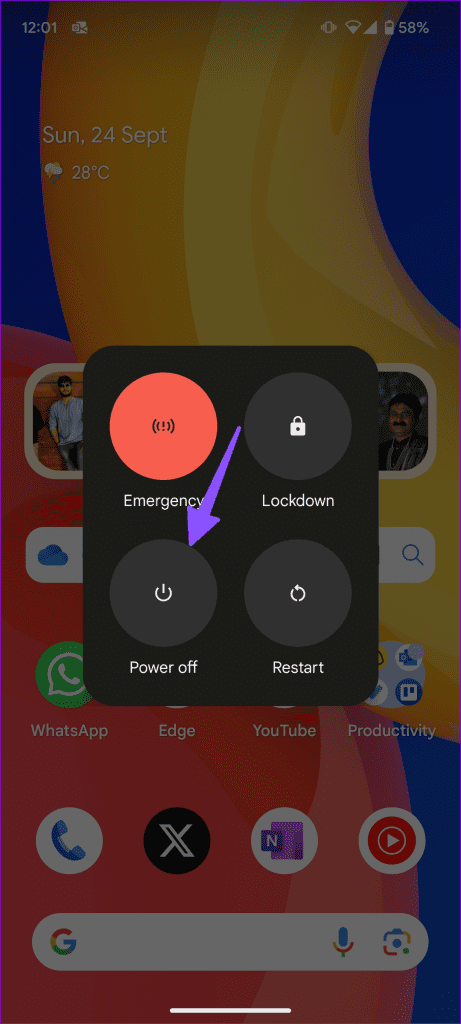
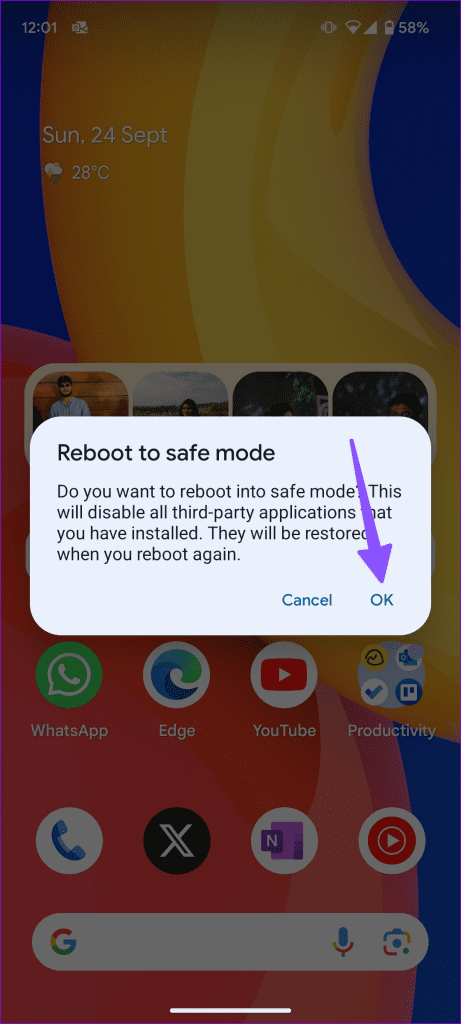
5. Fix Water Damage
If you used the phone in the rain, drops of water might have gotten inside the device. Or maybe you accidentally spilled water on it. You can let it dry or use a hack below to generate some heat and get rid of moisture.
Step 1: Open a website that’s mostly in white color.
Step 2: Go to Settings and select Display.
Step 3: Tap Brightness and increase it to 100%. Disable the Adaptive brightness toggle.
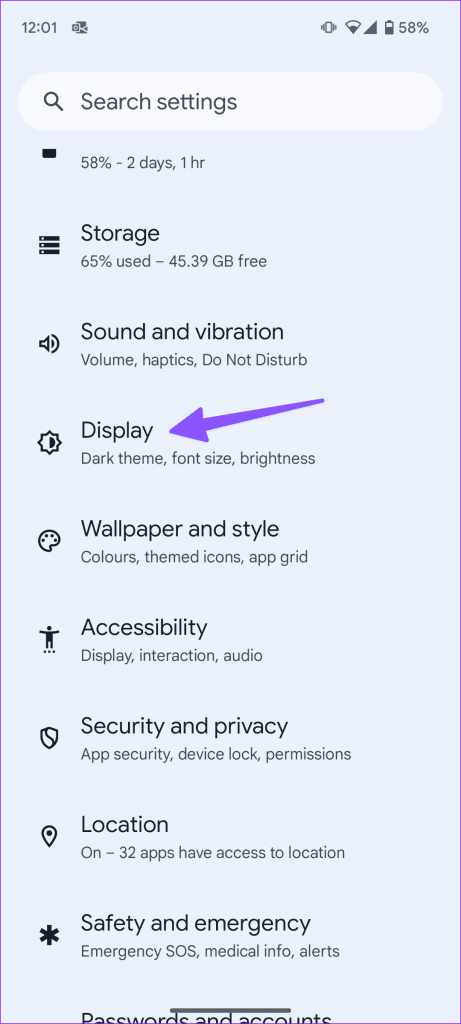

Step 4: Enable Developer options on your Android phone and open the same.
Step 5: Switch on the Stay Awake toggle, put your phone on charge, and leave it for hours.
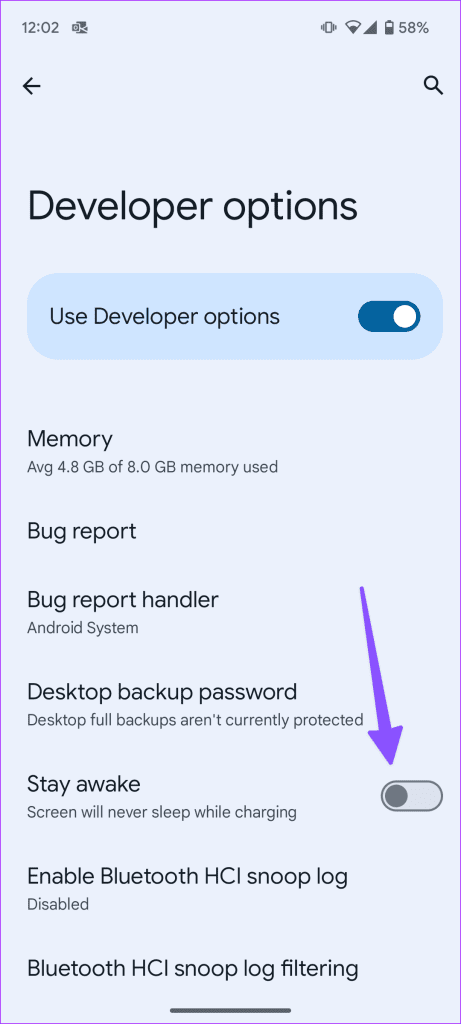
It may take a few days of doing this while you sleep to get rid of the lines. Hopefully, you’ll notice them fading away.
6. Update Android Phone
An outdated Android build can cause vertical or horizontal lines on Android. You should head to Settings and scroll to System Update to download and install the latest build on your phone.
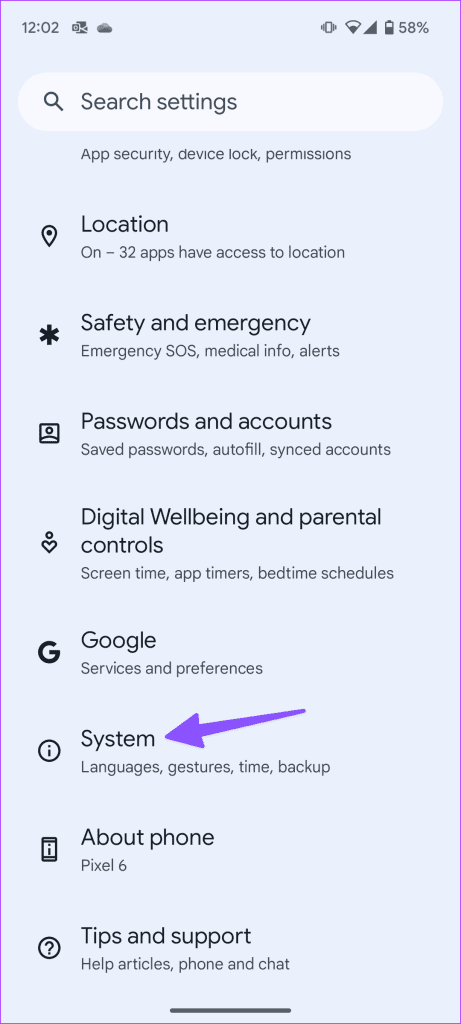
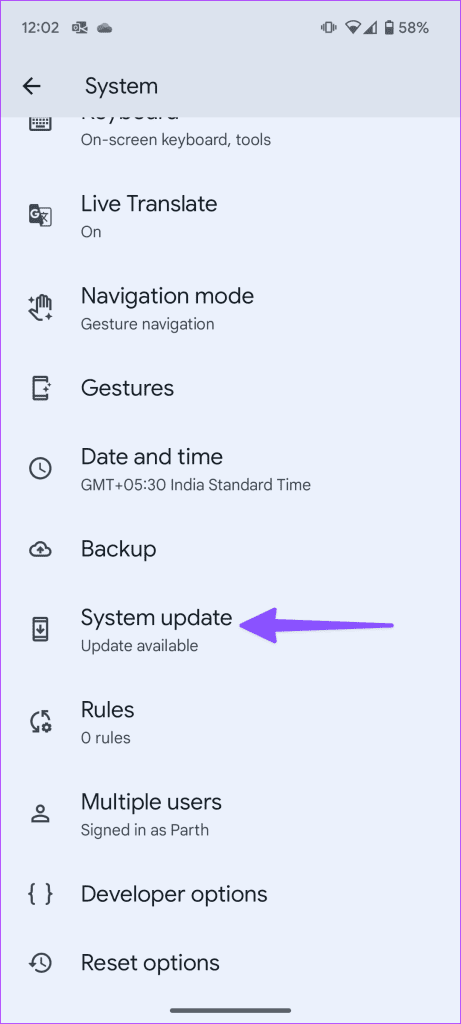
7. Reset Android Phone
When none of the tricks work, it’s time to factory reset your Android phone. You should back up important data first and follow the steps below.
Step 1: Open Settings and scroll to Reset options.
Step 2: Select Erase all data and follow the on-screen instructions.

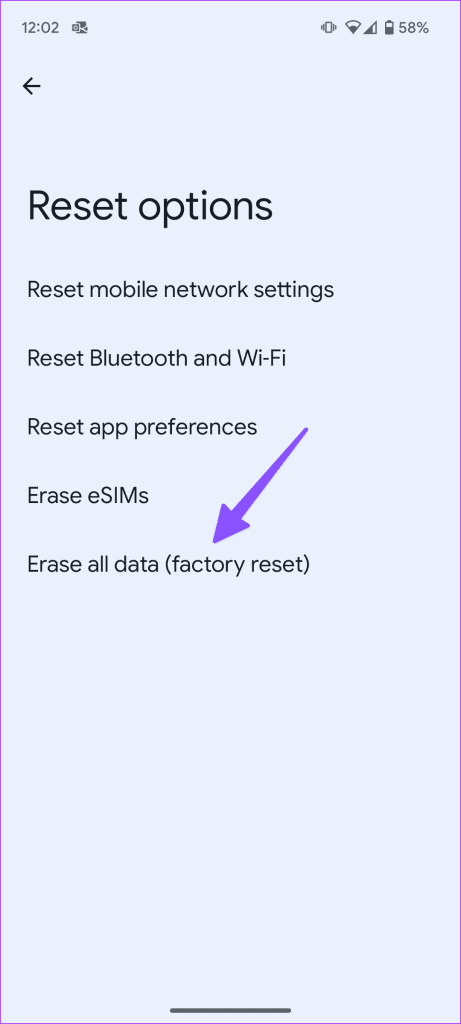
8. Head to the Repair Shop
If those annoying lines won’t go away, most likely, your hardware is faulty. Go to an authorized repair shop and have a specialist check your device. Depending on what they find, you may need to replace the display. If your phone is covered under warranty, the manufacturer should replace the faulty panel for free.
Remove Annoying Lines on Android Phone
Vertical or horizontal lines appearing on display can ruin your phone in no time. It’s irritating, distracting, and comes in a way during your day-to-day use. The tricks above should take care of the problem. Did you manage to fix the problem? Was it an app, software, or hardware-related issue? Let us know in the comments below.
Was this helpful?
Last updated on 04 October, 2023
The article above may contain affiliate links which help support Guiding Tech. The content remains unbiased and authentic and will never affect our editorial integrity.