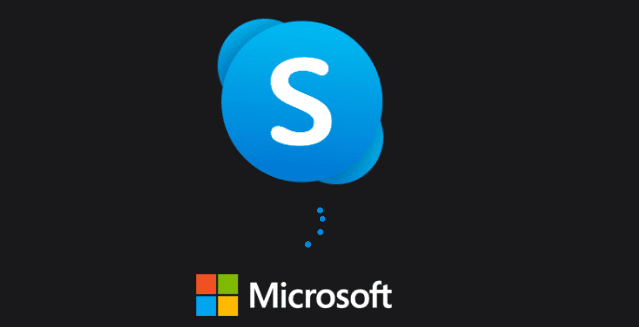Skype constantly disconnecting and reconnecting can ruin your productivity. This problem usually occurs when your network connection is not stable. But that’s not the only reason. Let’s explore what’s causing Skype to randomly disconnect and how to fix the problem.
Contents
Fix Skype Disconnects and Reconnects All the Time
Check Your Internet Connection
As you already know, video meetings use a lot of bandwidth. If your network connection often hiccups, don’t be surprised if Skype suddenly disconnects.
Make sure your network delivers enough bandwidth to meet Skype’s needs. If the connection is too slow, you’ll experience video delays that will turn into random disconnections later on.
Here’s how you can optimize your connection:
- Unplug your modem, wait 30 seconds and plug the power cord back in.
- If you’re using a wireless connection, switch to a cable connection. If that’s not possible, switch to a mobile hotspot. Check if you notice any improvements.
- Speaking of improving your bandwidth, disconnect all the other devices. Ensure the computer you’re running Skype on is the only device connected to the network.
- Switch to a different Wi-Fi channel.
- Disable your VPN. They’re known to slow down your connection.
- Consider upgrading your modem/router if you’re using old pieces of equipment.
Skype Upload and Download Speed
- For a standard Skype call, your need at least 30 Kbps upload and download. If you want to enjoy a smooth call experience, you need 100 Kbps.
- For a strong and stable two-way connection that includes video calling and screen sharing, Skype for Business needs 300 Kbps. If you want to enjoy high-quality calls, you need 400 Kbps.
- If three or more people engage in a video conference, Skype needs a download rate of at least 2-Mbps and a 512-Kbps upload rate.
Skype may disconnect if your network fails to deliver the download and upload speeds mentioned above. Contact your ISP to check if they can put you on a faster connection.
Update Skype

Not running the latest Skype version? Outdated app versions may cause all sorts of glitches, including frequent disconnections. If there’s a newer Skype version available, install it and restart your computer. Check if the app still disconnects as frequently as before.
Close Other Programs
Don’t keep background programs running if you’re not actively using them. Keep your computer clutter-free. All those apps and processes running in the background still use a tiny bit of your computer’s hardware and network resources. If you have several background programs, the effect definitely becomes visible.
Launch the Task Manager and close unnecessary programs. Or clean boot your computer and check if Skype still randomly disconnects.