Keyboard shortcuts are predefined combinations of keys that activate particular features and functionalities on computers. Perhaps the most frequently used shortcuts in the world are CTRL + C and CTRL + V.
Microsoft Teams supports many keyboard shortcuts allowing users to quickly launch the functionality they’re interested in. But sometimes, your shortcuts may stop working in Teams. Let’s see why that happens and what you can do about it.
Contents
How to Fix Keyboard Shortcuts Not Working on Teams
Update the App
If there’s a new Teams version available, install it on your device. Hopefully, this will solve the issue or at least make the app run smoother. It’s not uncommon for outdated app versions to cause all sorts of glitches.

Then upgrade your computer to the latest Windows 10 OS version if you’re not running it already. Go to Settings, click Update & Security, select Windows Update, and check for updates.
Check the Full List of Shortcuts
Keep in mind that some keyboard shortcuts are specific to the desktop app and won’t work in the Microsoft Teams web app — and the other way around. So, be sure to use the right shortcut for the action you want to launch.
Launch Teams and press CTRL + Period key to open the list of available keyboard shortcuts. Ensure you’re using the required shortcut keys.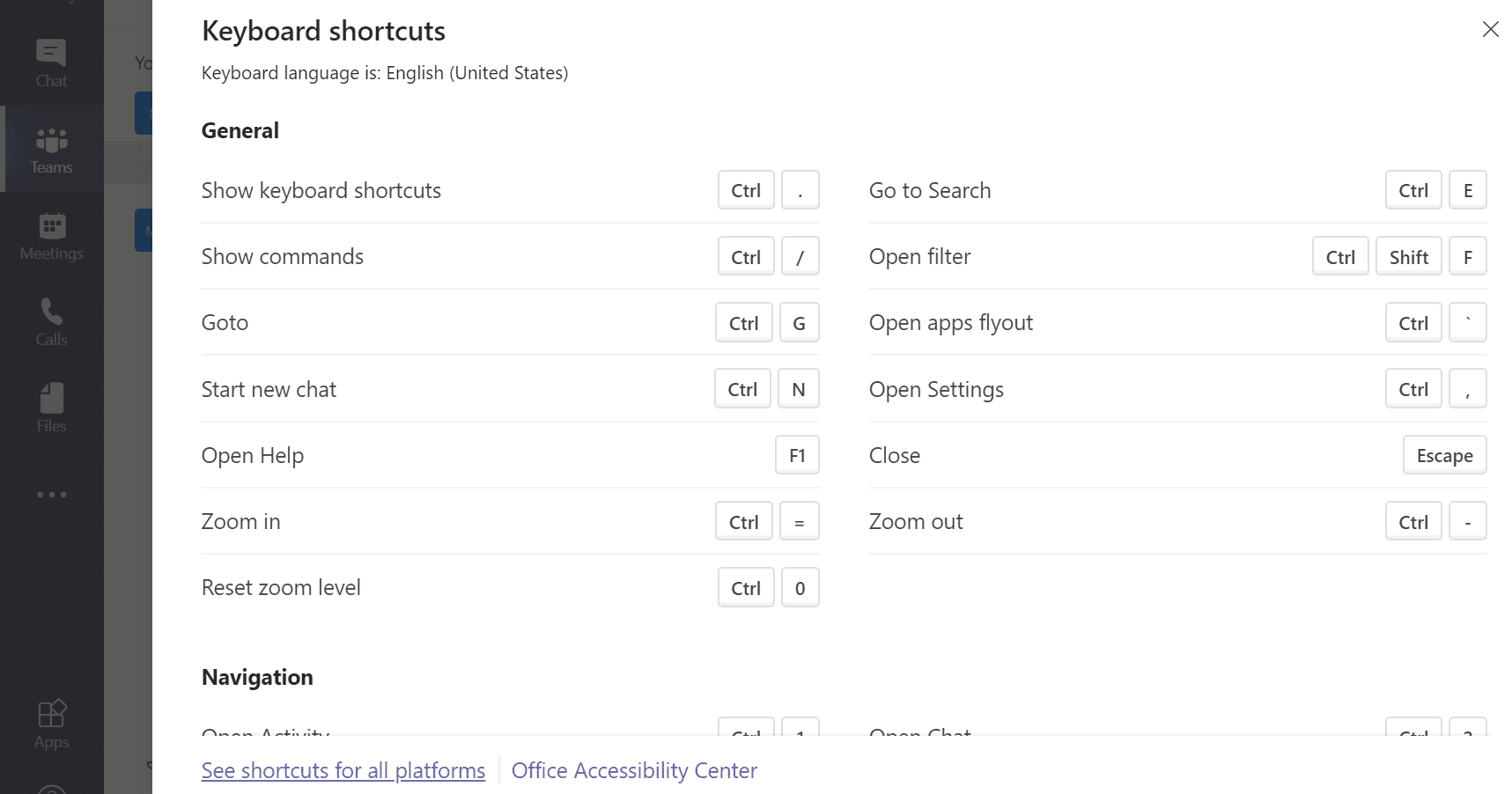
For more information on the shortcuts to use on other platforms, visit Keyboard shortcuts for Microsoft Teams.
Restart Teams
Microsoft Teams shortcuts often break shortly after users resize their app window. After you zoom the app window in or out, Teams shortcuts may become unresponsive. To fix this issue, you need to exit Teams completely. You can then re-launch the app and check if the shortcuts work again. If the issue persists, restart your computer.
Check Your Keyboard Layout
If you recently changed your keyboard layout, enable the US keyboard layout and check if the shortcuts work again. If you’re using a different layout, the key positions might not correspond to the keys on a standard US keyboard.
- Go to Settings and select Time and Language.
- Click on Language (left pane) and select Preferred language.

- Set your keyboard to English US and check if this solves your Teams shortcut issues.
Conclusion
If your keyboard shortcuts won’t work on Teams, restart the app and check your current keyboard layout. Additionally, update the app and check the full list of shortcuts to make sure you’re using the right key combination.
Did you manage to solve this problem? We’d love to hear your thoughts and feedback. Hit the comments below.
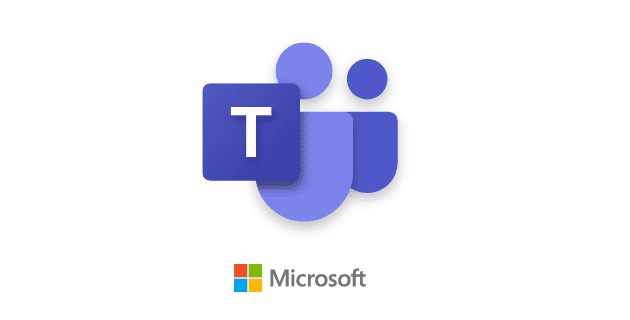
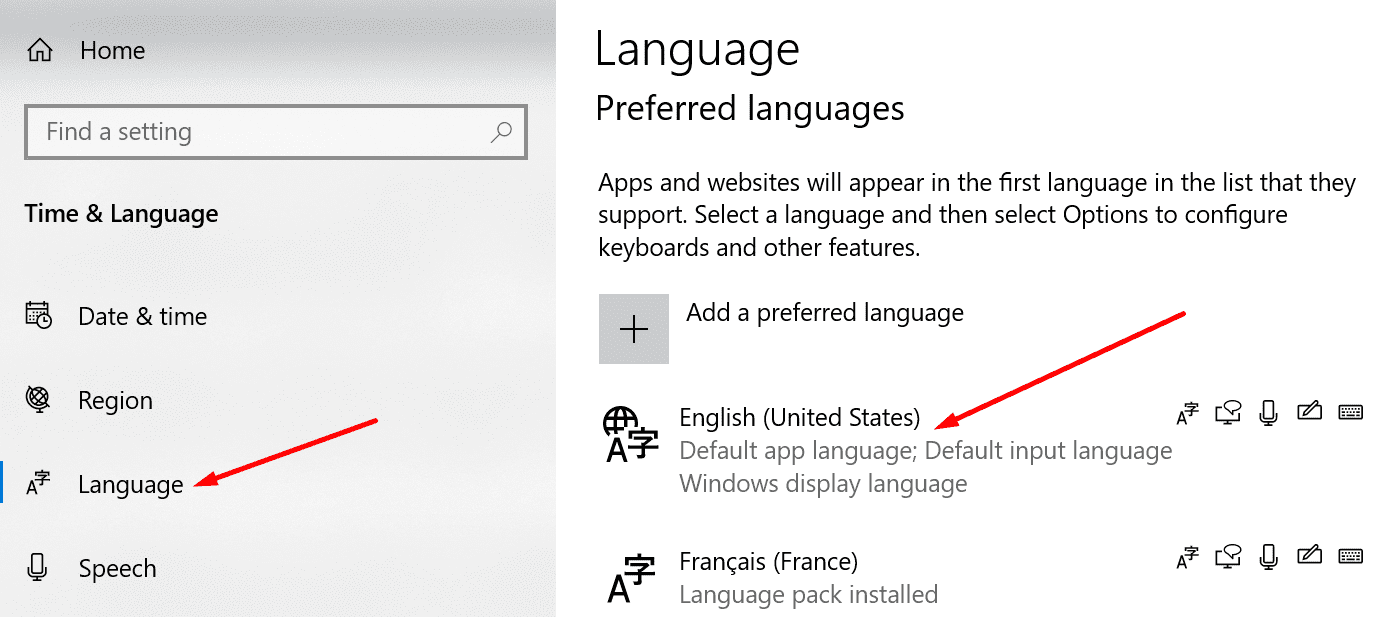


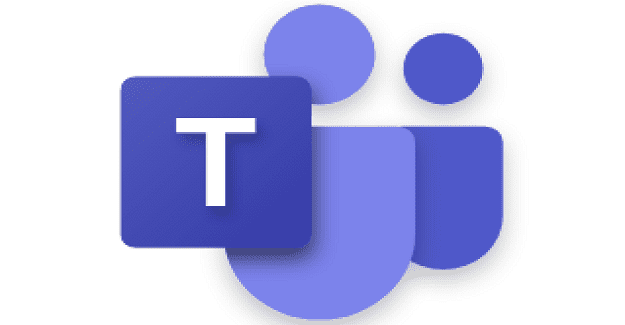
My keyboard has dedicated audio control along the top, however after using Teams, I can no longer pause the music to take a call. I have to open the music program and use the mouse. Everything was fine until a few weeks ago. (After MS 11 and Teams updates). I restart every day and my keyboard will work, but after my first Teams call, the audio control do not work anymore and for the rest of that day. Then I get all sorts of other “fun” MS problems like dropping my calls and then freezing so that I have to force restart, deciding to cut off my audio in the middle of my calls, etc. I HATE TEAMS.
I have done everything. Tried everything. Copy and paste are still not working! Both the shortcut version (Ctrl C and Ctrl V) and the long version where you right click and select copy/paste/paste text only. This function works on everything else on my computer and on the internet, but unresponsive on MS Teams – Please help as I really need this for work!
so far only restarting (Quit the app and relaunch) the app works for me. Microsoft must take this issue into consideration.
The scenario is same as mentioned by others – when you zoom-in or zoom-out the Teams window (Ctrl+, Ctrl- or touchpad’s gesture) then the other shortcuts stops working.
In the current release of Teams, using the Zoom In and Zoom out shortcuts: Ctrl = and Ctrl – causes all other keyboard shortcuts to stop working. Only option is to quit teams from System tray and restart.
Thanks, resizing teams window breaks all keyboard shortcuts.
Fixed by restarting teams (also need to close in system tray)
Thanks!