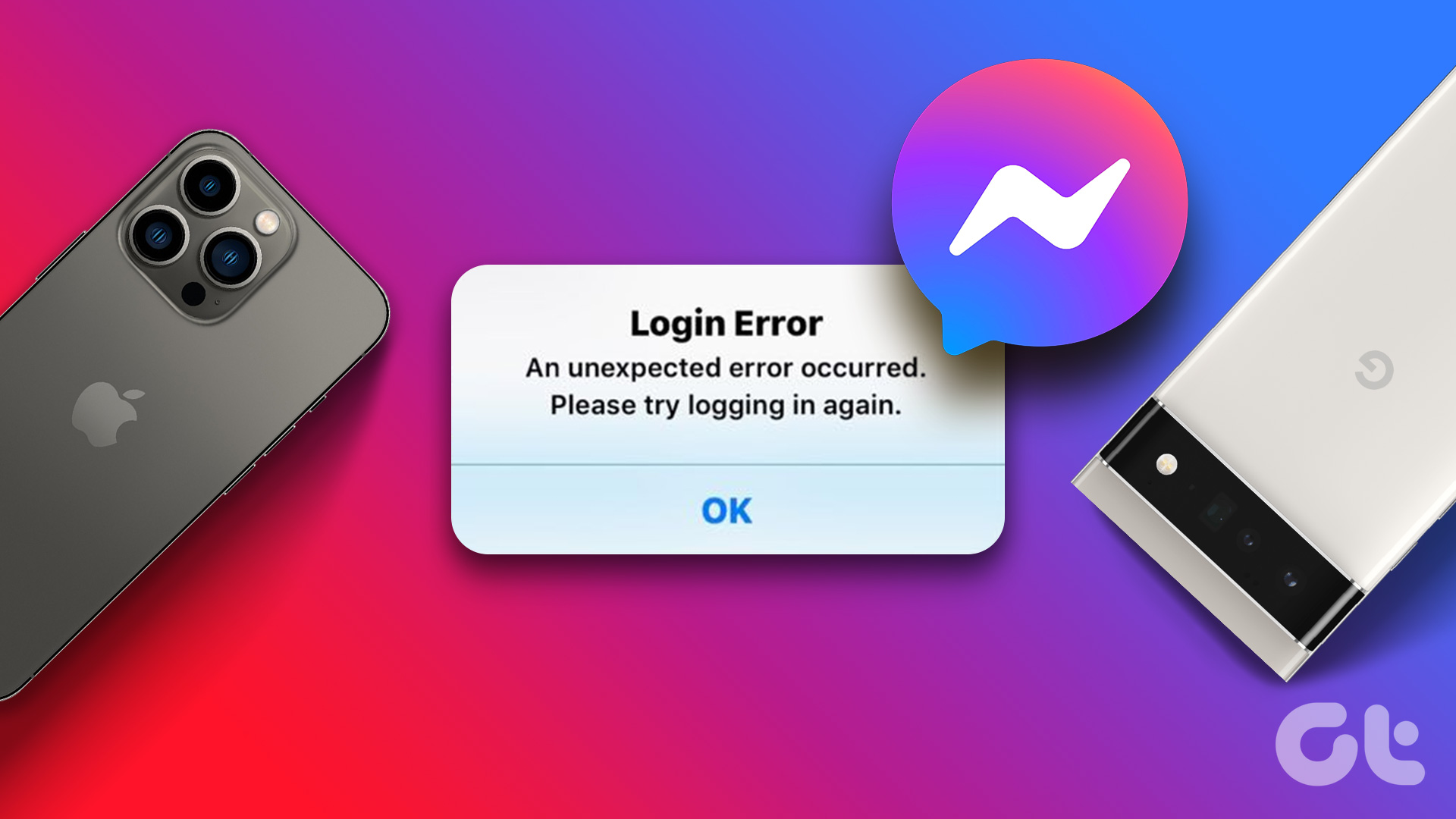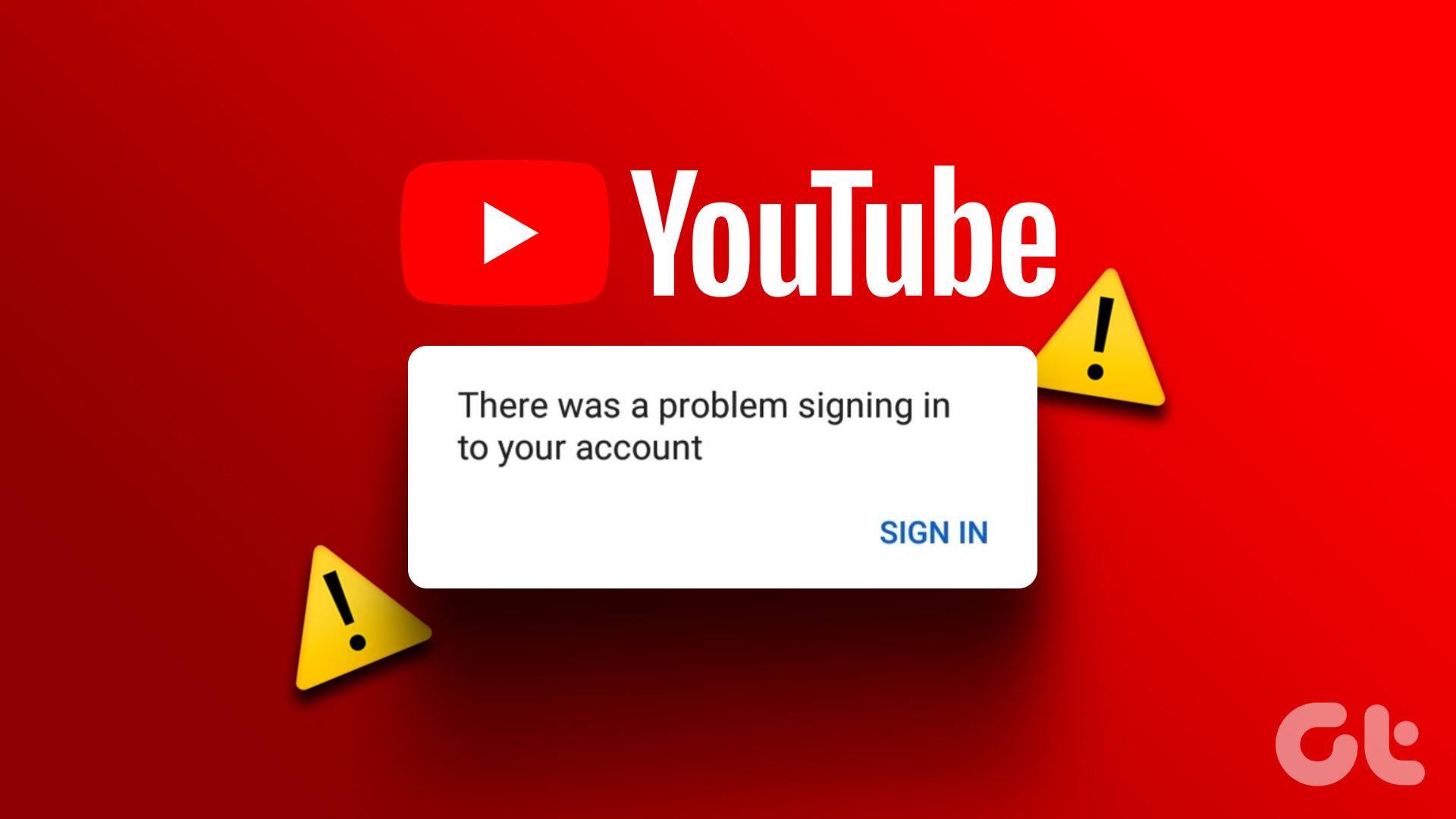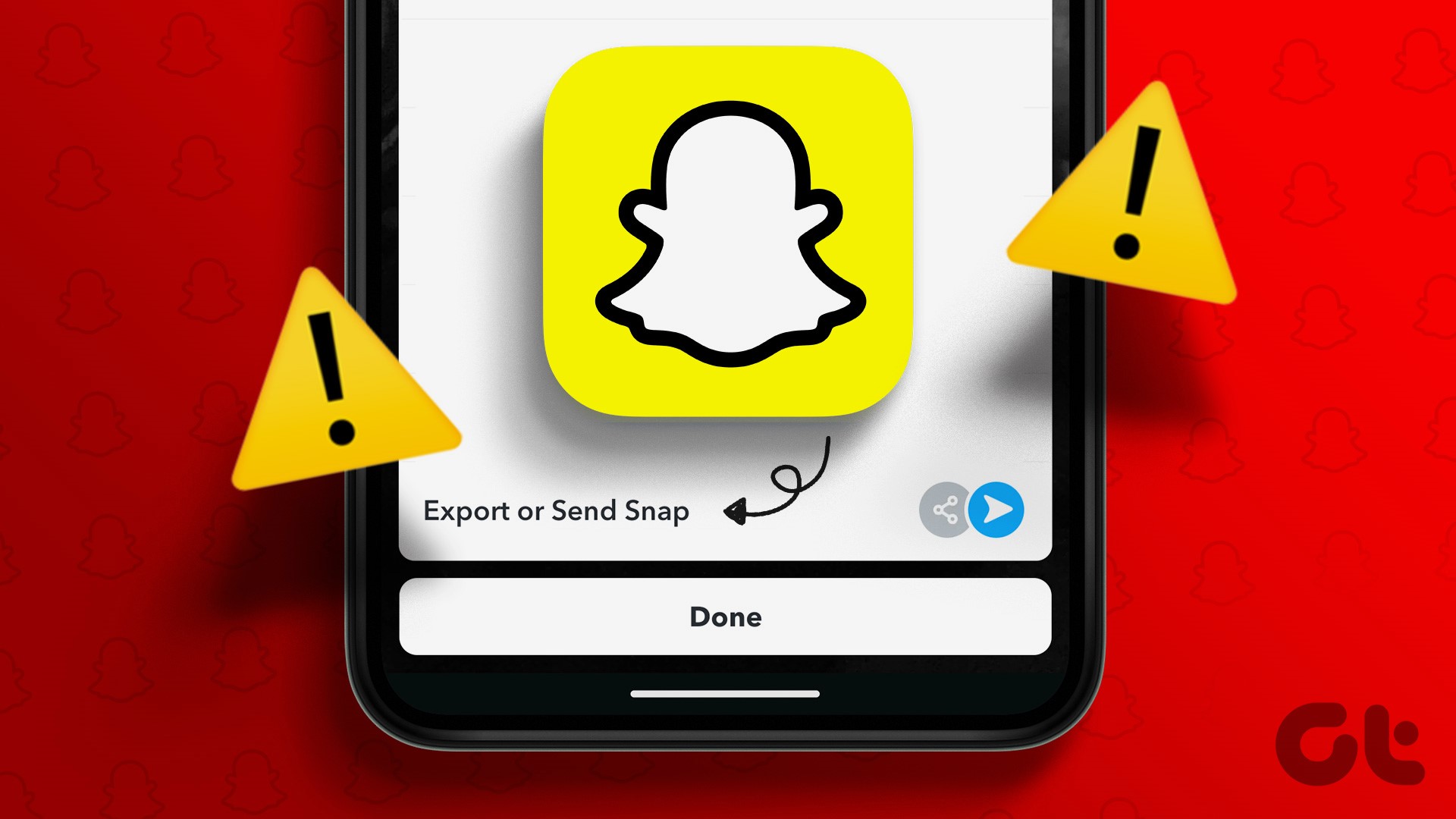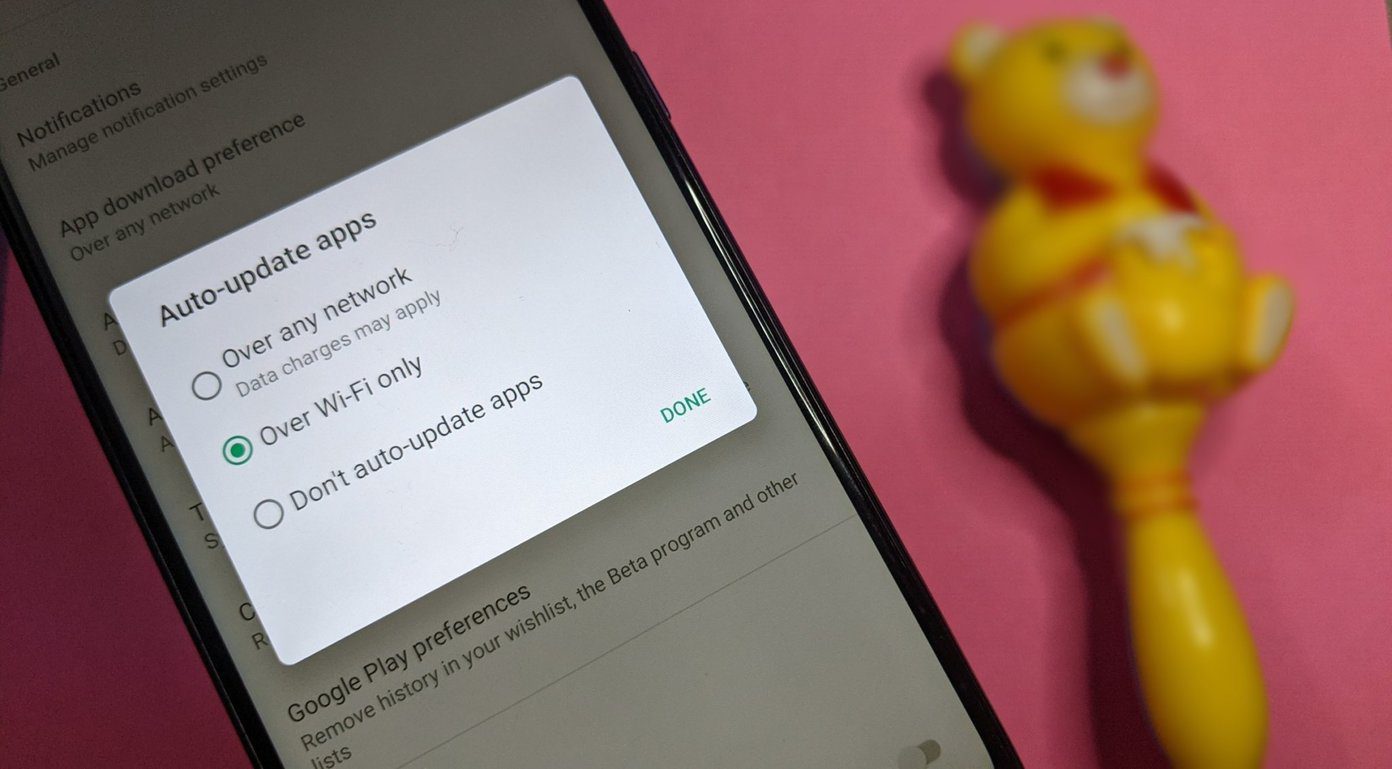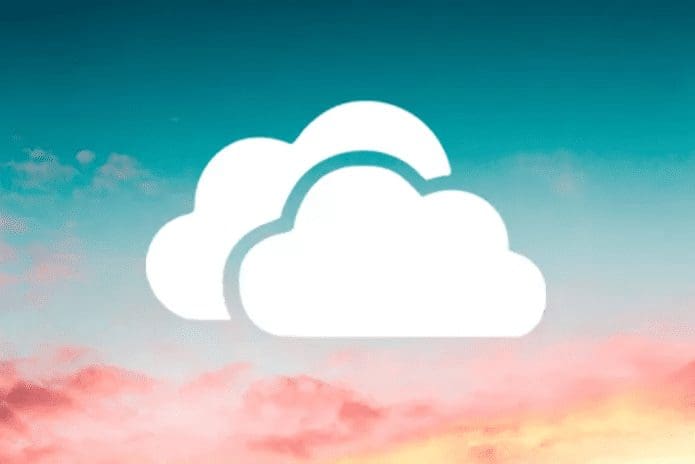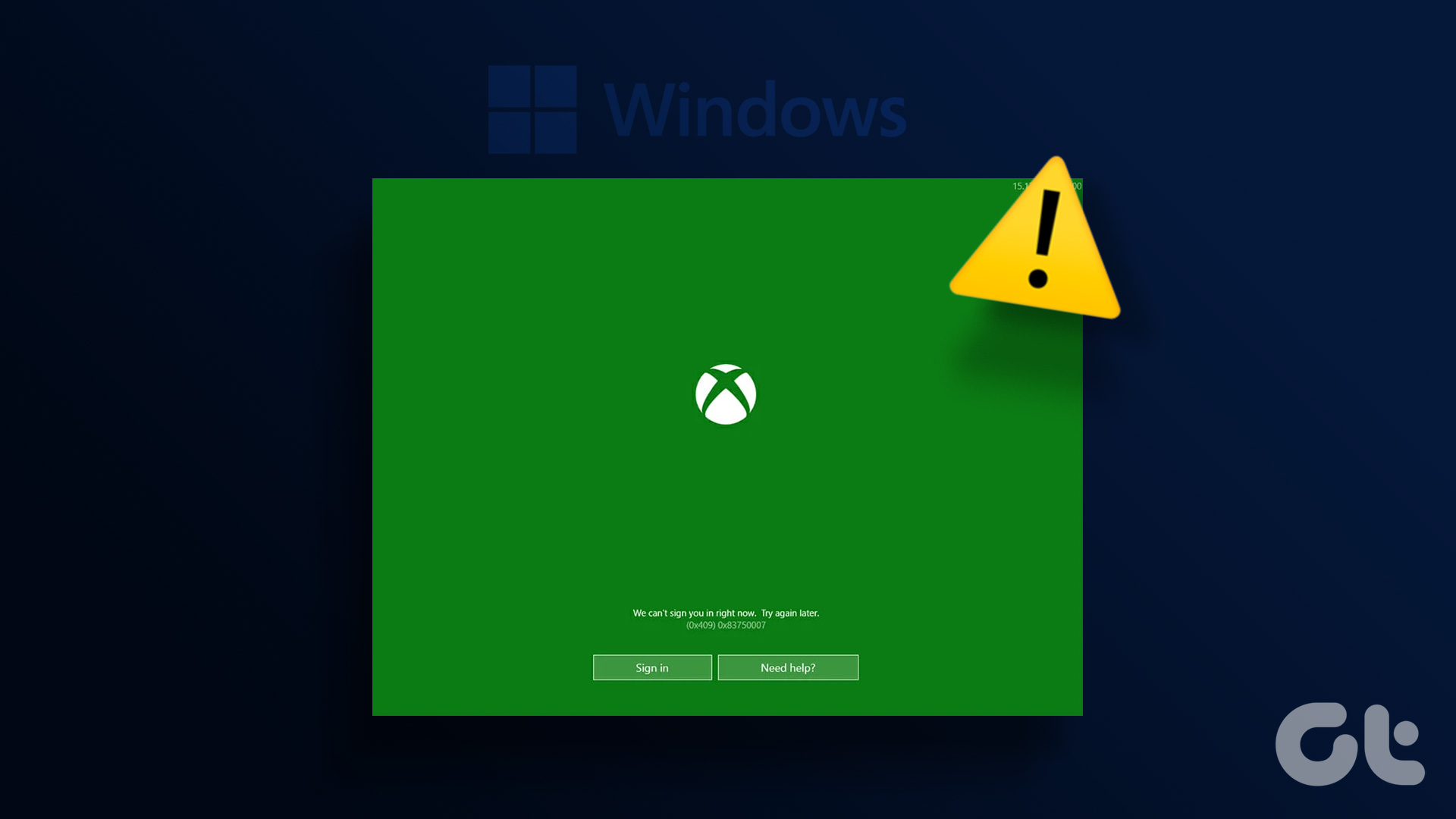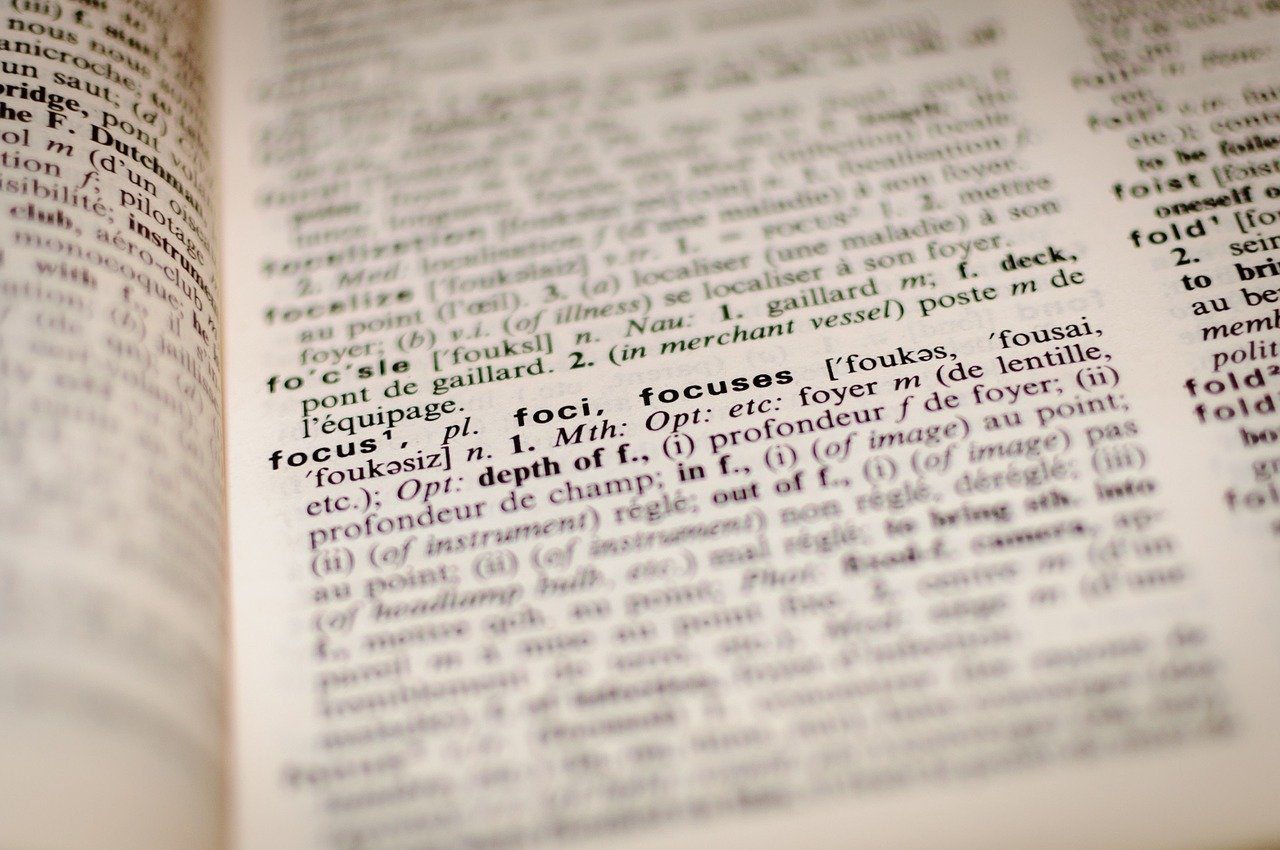LinkedIn is a valuable platform to connect with companies and professionals from around the world. But what if one of its key elements i.e., communication isn’t working properly? Here are several ways to fix if your LinkedIn won’t let you send messages, so just read along.
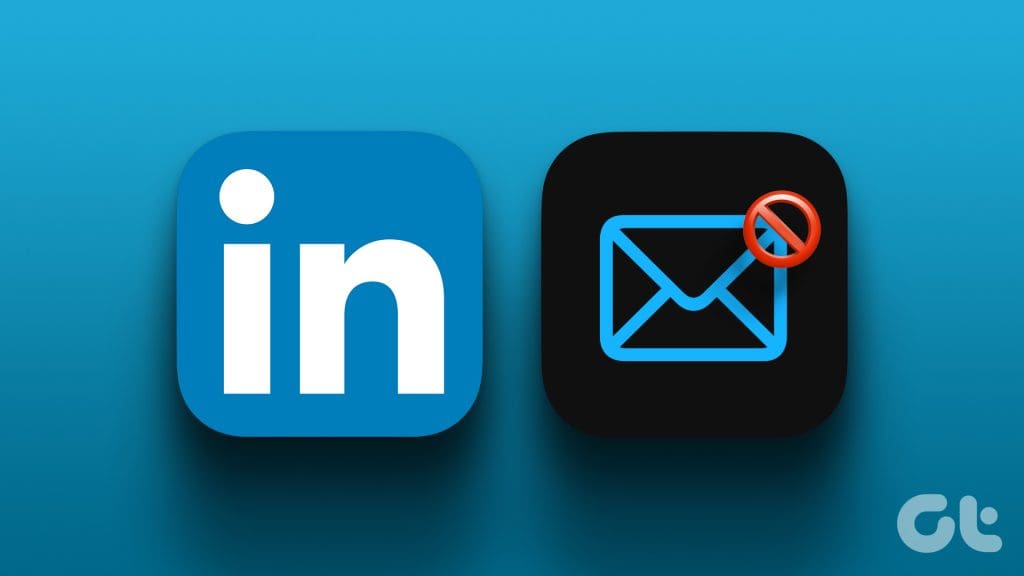
As per LinkedIn experts, sending the right message might open several doors for you. But what if your top-notch LinkedIn profile can’t get across because you can’t message someone on LinkedIn? Well, there is only one solution left, follow the guide and fix this issue.
Why Won’t LinkedIn Let Me Send Messages to Anyone
Before we jump to speculations, do try sending a message to another contact. Maybe you have been blocked, but that’s a story for another day. Let’s concentrate on the matter at hand.
Well, there are two key possibilities if the LinkedIn send button is greyed out or you’re not able to send a message. Either there is some glitch with your profile or LinkedIn has restricted you. If you’re restricted it will have to be resolved from LinkedIn’s end.
So, contact the platform’s support team and sort out the issue. However, if you’re unable to send messages on LinkedIn due to some glitch with your account or browser, this guise can surely help you out.
6 Ways to Fix LinkedIn Chat Messaging Not Working
1. Log Out and Log in to Your LinkedIn Account
Sometimes, a simple log out and login can help refresh your session and resolve LinkedIn messages not working issues. Here’s what you should do:
Step 1: Open LinkedIn and click your profile picture.
Step 2: From the dropdown menu, select Sign Out and close the window.
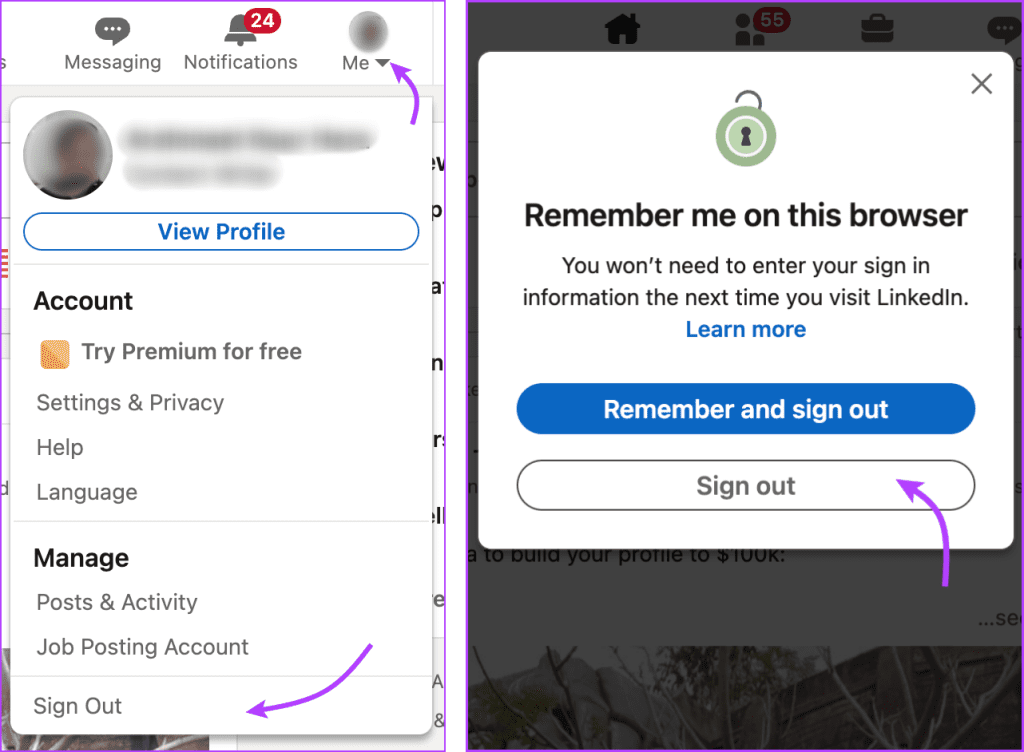
Step 3: Next, open a new tab and log in to LinkedIn again.
Try messaging someone to see if the problem is resolved. Let’s hop on to the next section if you still can’t message someone on LinkedIn.
2. Clear Your Browser Cache and Cookies
The cache and cookies stored by your browser could interfere with LinkedIn’s messaging scripts, which in turn might be blocking your messages. Therefore clearing your browser cache and cookies could get rid of the problem.
Depending on your browser the method of clearing cache might differ. However, the basic step is to go to the browser settings → History → Clear Browsing History → Clear Data.
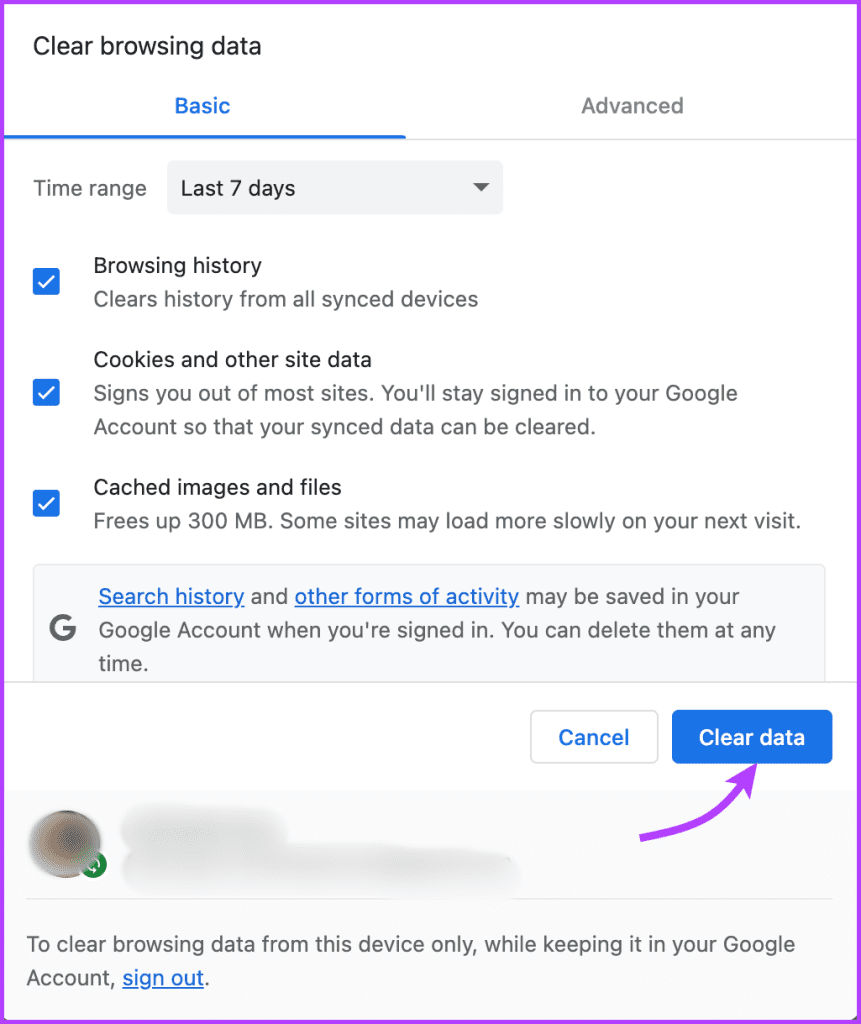
For a more detailed guide, you can check out the guide for Google Chrome, Firefox, and Opera.
Once you’ve cleared the cache, sign out of your LinkedIn account, close the LinkedIn app or tab, and then sign back in.
3. Use a Different Browser
Maybe it’s a browser issue and not a LinkedIn issue. So avoid using your default browser and try switching to a different browser. Just make sure you’re using a supported browser, thankfully, LinkedIn currently supports almost all popular browsers.
Note: Don’t use the beta version of the browser as the devs may still need to squash some early bugs. Use only the stable browser version.
4. Disable Your Browser Extensions
Some browser extensions, especially ad blockers or pop-up blockers can hinder the proper function of LinkedIn, including not letting you send messages. Try disabling them and check if that solves the problem.
Click the extension you fear might be interfering and turn it off. Once done try sending the message again. Hopefully, this should fix the issue. But if not, don’t worry we still have some tricks left.
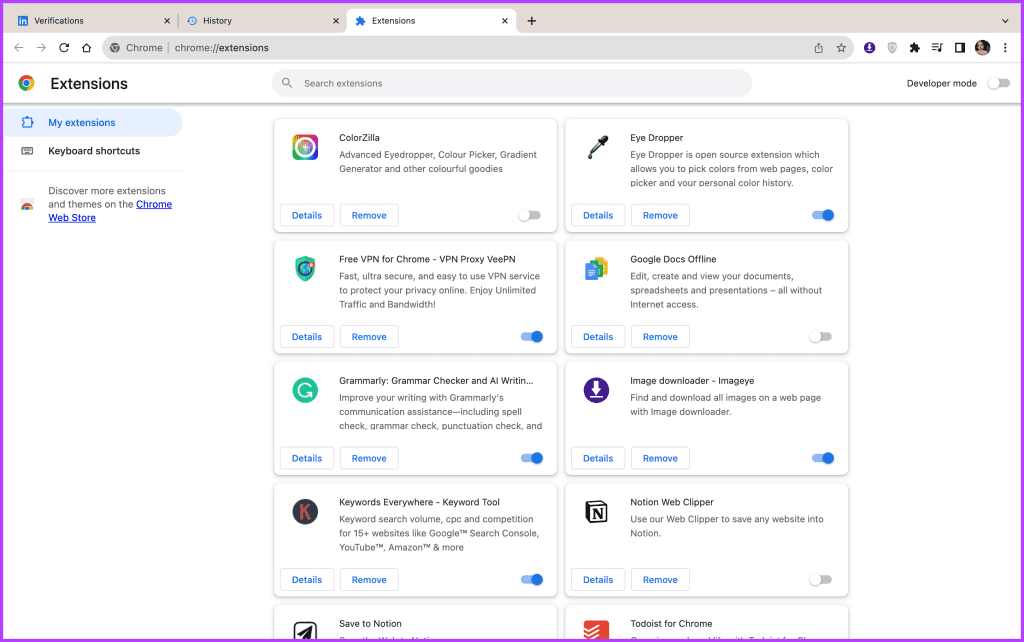
5. Disable the VPN
Similar to browser extensions, VPN can sometimes trigger security measures on LinkedIn, leading to messaging issues.
Temporarily disabling your VPN might help. Open your VPN client and turn it off. After disabling the VPN, log in to your LinkedIn account and attempt to send messages.

6. Contact LinkedIn Support
If you’ve tried all the above steps and are still unable to send messages on LinkedIn, it’s time to reach out to LinkedIn’s support team for assistance. They may ask you to repeat the same steps, so do share with them the steps you’ve taken to troubleshoot the issue.
Get More With LinkedIn
It can be really frustrating if LinkedIn won’t let you send messages. Thankfully the issue is easily resolved with some TLC. Hopefully, your profile is up and running and you can now send and receive messages.
So all the best for your future, and if you have any further questions or are facing any other LinkedIn-related issues, get in touch via the comments section.
Was this helpful?
Last updated on 10 October, 2023
The article above may contain affiliate links which help support Guiding Tech. The content remains unbiased and authentic and will never affect our editorial integrity.