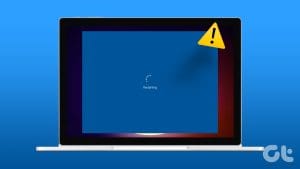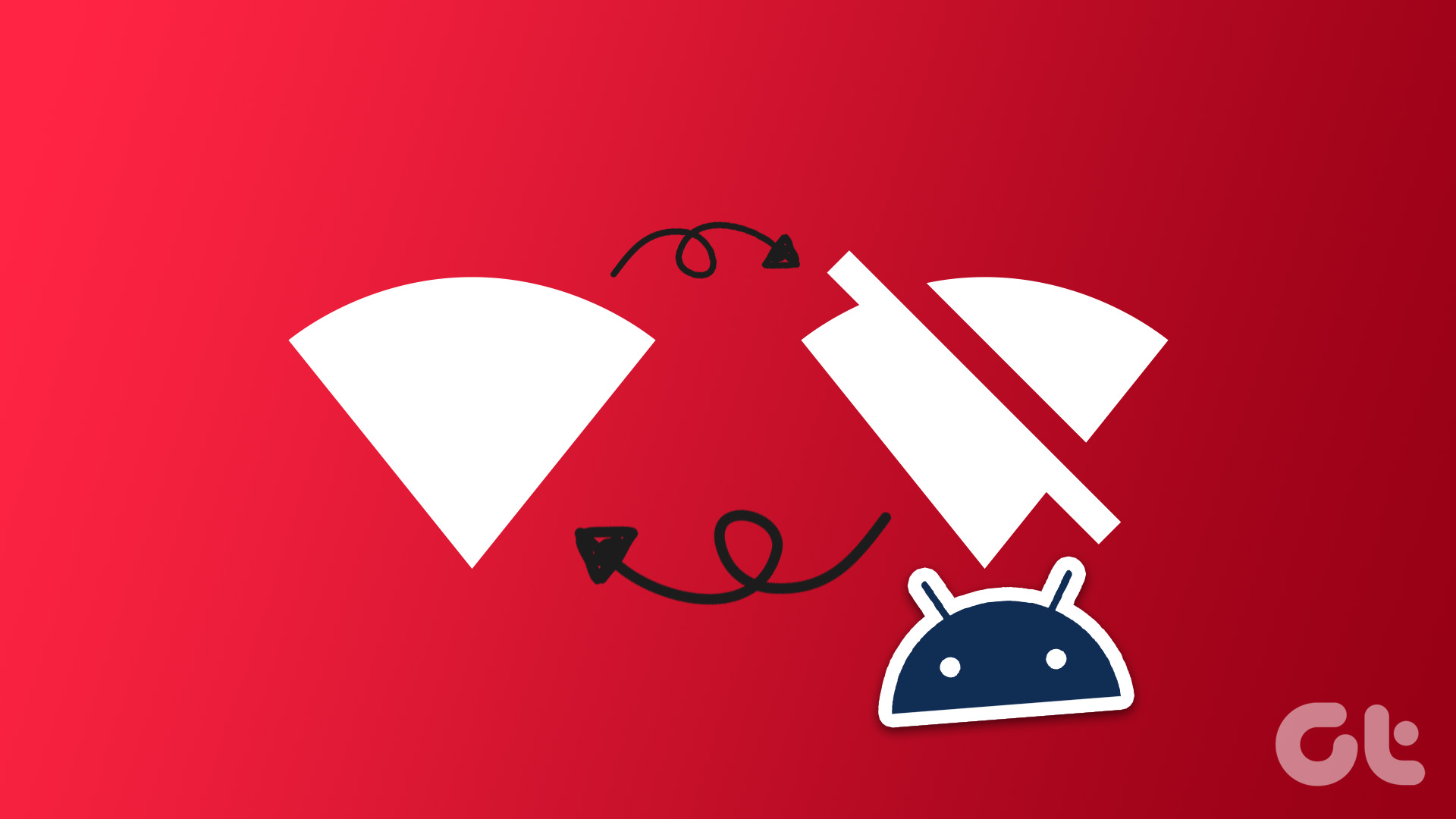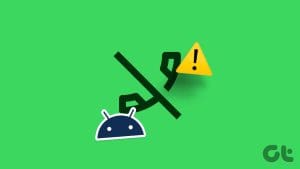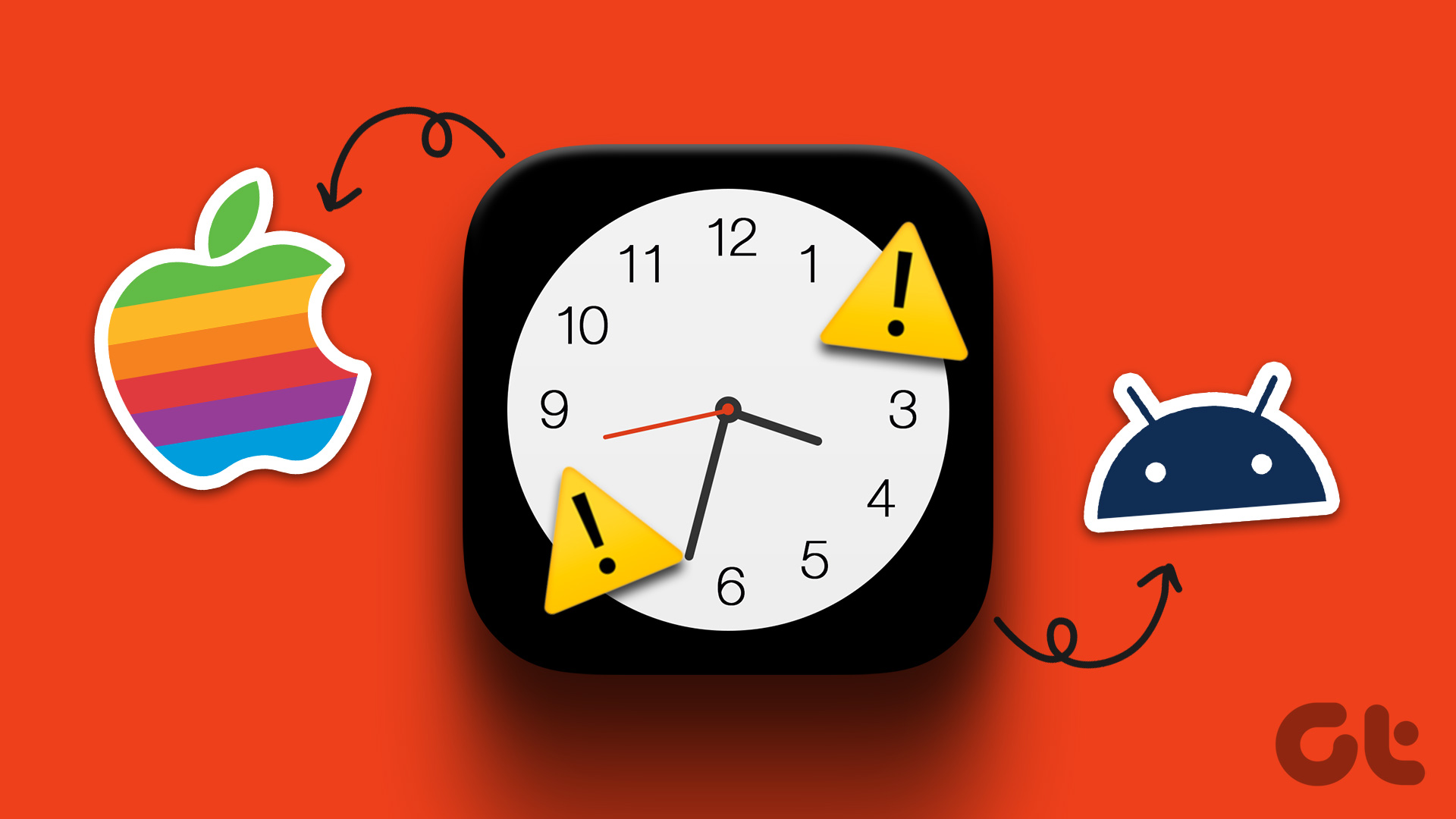Sometimes, your Google Pixel phone seems to have a will of its own. Many users complained about the device rebooting on its own. Well, such unexpected events don’t occur very often, but they are really annoying. Imagine not being able to use your Pixel phone just when you need it, most simply because the device decided it would be a good time to reboot. Let’s see what you can do to troubleshoot this issue.

Why Does My Google Pixel Keep Restarting Itself?
There can be multiple causes as to why your Pixel phone misbehaves and randomly restarts on its own. Some of the most common triggers include:
- Software glitches. Maybe some code glitches slipped undetected during the testing phase. Updating to a new OS version should fix the problem.
- Malware. Some of the apps you installed on your device may have sneaked malware into your system, corrupting your Pixel’s behavior.
- Incompatible settings. Maybe some of your settings are forcing the system to reboot. Check if you can find a specific reboot pattern.
- Battery problems. Maybe your battery is faulty and can’t power up your device.
- Overheating problems. When your phone overheats, it usually freezes, becomes unresponsive, or crashes. In rare situations, your device may restart or shut down on its own to protect the hardware components.
How to Fix Google Pixel If It Keeps Restarting
Give Your Pixel a Full Battery Charge
Avoiding full battery charges is one of the most common tips to extend your battery’s lifespan. Many people agree that constantly topping up to 100 can reduce your battery’s capacity to hold charges overtime. Well, please do top your Pixel’s battery all the way up to 100 and check if the device still restarts on its own.
Clear Your App Cache
Step 1: Navigate to Settings and select Apps & notifications.
Step 2: Tap See all apps
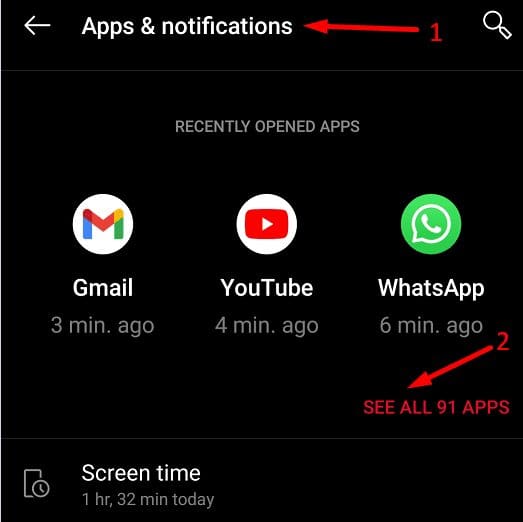
Step 3: Select the apps you often use and then tap Storage & cache.
Step 4: Hit the Clear cache button. Repeat the process for each app.
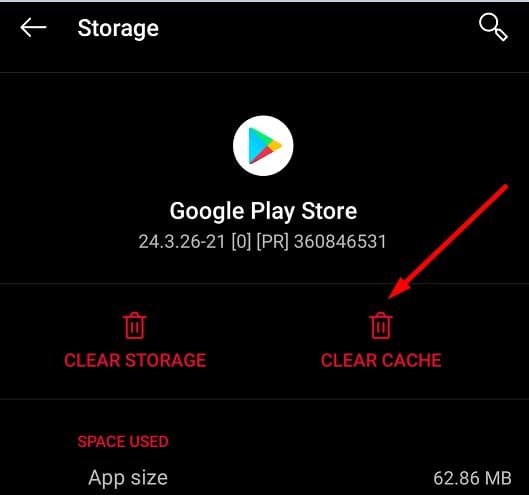
Free up Some Space and Update Your OS
Next on the list, uninstall the apps you no longer need or haven’t used in a long. Do the same for all the other files stored on your device. Make sure at least 15% of your storage space is free.
Step 1: Go to Settings and select Storage.
Step 2: Then tap Manage storage

Step 3: Select the items you want to remove and then hit the Free up button located at the bottom of the screen.
Consider uninstalling recently added apps if your Pixel phone started rebooting by itself shortly after you installed certain apps.
Additionally, you can go to Settings, select Storage and then enable Smart storage. From now on, your device will automatically clear backed-up photos and videos when you’re dangerously running out of free space.
Then go back to Settings and select System. Tap System update and check if there’s a newer Android version available for your Pixel phone. Install it, restart your phone and check if the issue is gone.
Reset Your Settings
Did this problem start occurring after you tweaked certain settings? If this is the case, revert them. If you don’t remember which settings you edited, reset your device to default settings. Keep in mind this will erase all your data from your device. Don’t forget to backup your data to your Google account to restore it later on.
Step 1: Go to Settings and select System.
Step 2: Then tap Advanced and go to Reset options.
Step 3: First, select Reset Wi-Fi, mobile, and Bluetooth and check the results. Continue with Reset app preferences. Check if the restart issue persists.

Step 4: If this is the case, then tap Erase all data (factory reset) and then select Reset phone.
Step 5: Enter your PIN, pattern, or password when prompted.
Step 6: Select Erase everything to launch the process.
Step 7: Once the reset process is completed, you can set up your phone and restore your data.
If the issue persists, this could indicate your hardware is faulty. Have your Pixel phone repaired at one of Google’s Repair Centers or go to an authorized repair partner. You may need to replace your battery.
Conclusion
If your Google Pixel keeps restarting itself, clear the app cache and free up some space. Uninstall recently installed apps and remove all the other apps and files you no longer need. Then update your phone and check the results.
As a last resort, reset your device to factory settings. If this method fails to yield positive results, most likely, you’re dealing with a hardware issue, and you need to have your Pixel repaired.
Did you find other alternative solutions to troubleshoot this problem? Feel free to list the steps to follow in the comments below.
Was this helpful?
Last updated on 22 June, 2023
The article above may contain affiliate links which help support Guiding Tech. The content remains unbiased and authentic and will never affect our editorial integrity.