Your Chromebook may sometimes bombard you with annoying high memory usage alerts. If you’re wondering what could be eating up your laptop’s memory, keep on reading this guide. Let’s identify the culprit and see what you can do to solve the problem.
Contents
How Do I Fix Not Enough Memory Alerts on ChromeOS?
“Out of memory” errors are more common on low-end Chromebooks equipped with only 2GB of memory. However, your 4GB device may sometimes throw up high-memory usage warnings as well. If you’re running resource-hogging programs, even Chromebooks with a decent amount of memory will start throwing high-memory usage alerts.
The bad news is that most Chromebooks can’t be upgraded. This is because the RAM is soldered to the motherboard. In other words, you cannot add a few extra memory sticks. But you can add more zRAM and close unnecessary background processes to free up some memory.
Add More zRAM
The good news is that you should be able to use zRAM (aka compressed cache) to get rid of these alerts. To increase the amount of compressed cache, you need to launch Crosh and run one quick command.
- Press Ctrl, Alt, and T to open Crosh.
- Run the swap enable 2000 command.
- This command lets you add a swap of 2GB.
- Restart your Chromebook to apply the changes.
- To disable swap memory, simply run the swap disable command.
Basically, the zRAM command helps you compensate for your laptop’s low memory capabilities.
Close Unnecessary Processes
Additionally, don’t forget to close all the processes and tabs that you don’t need anymore. For example, close redundant browser tabs and clear Chrome’s search history and cache.
Additionally, disable hardware acceleration and check if you notice any improvements. Go to Chrome Settings, and enter “hardware acceleration” in the search field. Turn off the Hardware Acceleration feature, and restart your browser.
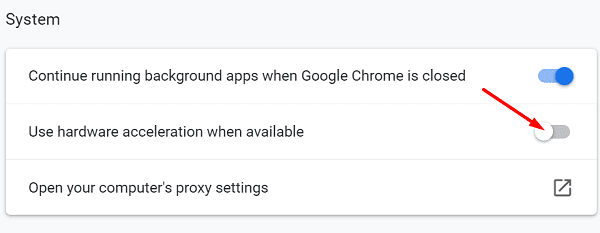
Conclusion
If your Chromebook says, it’s running out of memory, close all the processes and tabs that you don’t need anymore. Additionally, disable hardware acceleration in your browser settings. If the issue persists, launch Crosh, and run the swap enable 2000 command to add more zRAM. Did these solutions help you fix the problem? Let us know in the comments below.




i dont know much about computers.my question is simple.if i buy a new chromebook does the prior chromebooks GB RAM usage follow me to my new laptop? if i have a laptop with 4GB almost used up and (please dont tell me to erase stuff all i do is download pics;read yahoonews and buy at amazon) i buy a 8GB CHROMEBOOK and sign on to the new one and watch the memory meter move up to 4GB left and now have a brand new chromebook with my memory half gone.please HELP ME.THANK YOU