Signing in to your Chromebook may sometimes turn into a nightmare. Your laptop may throw up all sorts of alerts saying it could not verify your password. The most frustrating part is that you know you’re entering the correct password, but somehow the system won’t recognize it.
Here are some examples of error messages you may get when ChromeOS fails to recognize your password:
- Sorry, your password could not be verified.
- Wrong password. Try again.
- Your username or password cannot be verified on this current network.
- Your account may have been deleted or disabled.
- Couldn’t find your Google Account.
Why Is My Chromebook Not Accepting My Password?
If your Internet connection is not stable, your Chromebook won’t be able to connect to Google’s servers to verify your password. If Google’s services are down, the password verification process will fail. Make sure you’re entering the correct password; maybe there’s a typo somewhere.
What to Do If Chromebook Won’t Accept Correct Password
Quick Fixes
- Use your old password. If you recently changed your Google password, try logging in using your old password. As a quick reminder, if you change the password on another device, your Chromebook contents remain encrypted with the old password.
- Enter your full email address in the username field.
- Browse as a guest for a couple of minutes. Then check if you can log in.

- Make sure you’re using the correct keyboard language settings. Turn Caps Lock off.
Check Your Connection
Make sure your wireless connection is strong and stable. Unplug your router, and leave the device powered off for one minute. Then plug it back in and check if you can log in.
If the problem persists, disconnect all the devices connected to your Wi-Fi network, except your Chromebook. From the sign-in screen, go to the Status area, and turn off Wi-Fi. Then connect to a different network, such as a mobile hotspot. Alternatively, switch to a different connection and try again.
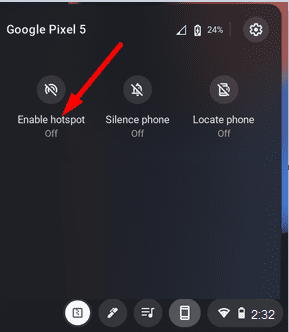
If your Chromebook fails to connect to a mobile hotspot, use this troubleshooting guide to fix the problem.
Log Out From Your Google Account on All Devices
Your Chromebook password is the same as your Google password. Try signing in to your Google account on a different device. If you’re already logged in to your Google account on other devices, log out from all the devices. Then check if your Chromebook accepts your password.
Add a New User Profile
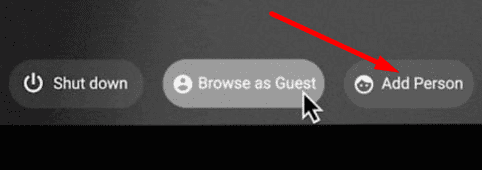
From the sign-in screen, click on Add user/ Add person. Then add the same user account that you can’t sign in to. Check if you notice any improvements. Or add a different profile, but don’t remove your existing profile. Check which of these two workarounds does the trick for you.
Use the Same Keyboard You Used to Set Up the Account
Interestingly enough, some users suggested that you need to use the same keyboard you used to set up your Google account. In other words, you can only log in by typing your password in the same way you typed it when setting up the account. For example, if you used tablet mode, you need to switch to tablet mode again and use the virtual keyboard to log in to your account.
Hard Reset Your Chromebook
If this is a low-level hardware issue, you should be able to fix it after performing a hard reset. Keep in mind that you may lose some of the files stored in your Downloads folder.
- Shut down your Chromebook.
- Then press the Refresh and Power buttons.

- Release the Refresh button when your laptop starts up.
Reset Your Password
If you still can’t log in, try resetting your Google password. Go to Google’s account recovery page and follow the on-screen steps to reset your password. Then use the new password to log in to your ChromeOS laptop.
Powerwash Your Device
If the issue persists, you may need to powerwash your device.
- Press and hold the Ctrl, Alt, Shift, and R buttons.
- Hit Restart.
- Then select Powerwash and hit Continue.
- Follow the on-screen instructions and sign in with your Google Account.
Contact Your IT Admin
If your account is managed by an organization, contact your IT admin for further help. If you’re a student and you can’t contact your admin directly, ask one of your teachers to inform the admin that you can’t log in.
Conclusion
If your Chromebook is not accepting your correct password, use your old password, and browse as a guest. Additionally, unplug your router or use a different Wi-Fi connection. Then add a new user profile and hard reset your Chromebook. If the issue persists, reset your password and powerwash your device. Did you manage to solve the problem and log in to your Chromebook? Let us know in the comments below.

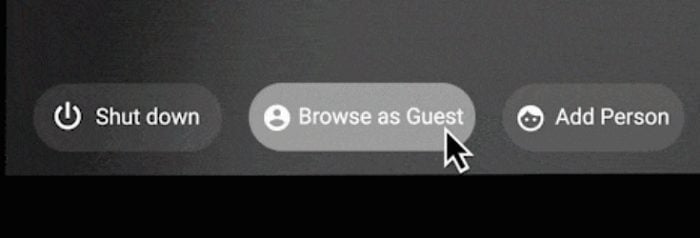



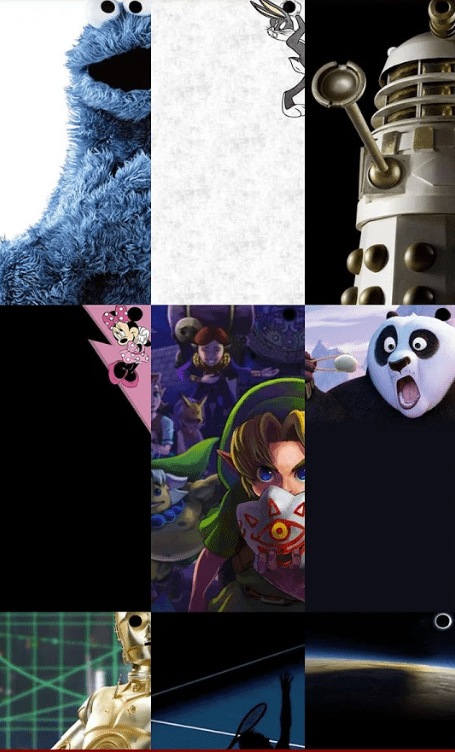
You need to make sure that ALL devices that are logged into your Google account with your old password have been logged out of your Google account. Then your Chromebook should let you log in with the new password. You can see which devices are currently signed in to your Google account by accessing Manage your Google Account > Security > Your Devices.
Same exact with me. Keeps saying cant verify or some crap. I’ve done the steps 5 or 6 times and nothing. Chrome needs to work on this issue.
This did not help. I just want to use my Chromebook. It refuses to recognize both my new password and my previous password. How can I give myself (yet another) password if I can’t even use my Chromebook? I am tired of the amount of time I have to spend doing this. I had once thought of buying a new Chromebook because my current one is old but now, I know for sure I will never buy another one.
Very strange issue. I cannot log into my main account, only a secondary one. It asks me for my password. I submit it. Then it’s like it’s on a loop. Ask for Pword..submit Pword. When I put the wrong one in (just to see) it tells me it’s wrong, but the correct one just puts me in the “loop”. WTH???
I unnecessarily Power Washed my Chromebook several time before I found out that “Verifying the Password” for the Chromebook isn’t the same thing as verifying the password for the Gmail account that the Chromebook will ultimately connect to.
If you change the password to your account from a different computer, then try to sign-in to your Chromebook with the new password, you get a poorly phrased error message that doesn’t really tell you what’s going on. You’ll be asked to enter the new password a second time, then enter your old password, and you’d better just do what you’re told, or the consequences can be severe. You could be locked out or asked to Recover Your Account.
That’s not what’s actually going on, but it’s not important enough for the Google Gods to take pity on you and explain the situation they’re responsible for creating for the mere mortals who use their computers. The old password is used to allow access to your hard drive, the new password gets you access to you Gmail account, Google Drive and backups.
Google’s *Support* pages don’t tell you this. I had to read it elsewhere.
My password is not working again, what’s going on Google ? Please fix the problem as I’m not the only one.
Thanks Bill
I’m having the same problem very upsetting I changed my goggle password on my phone now I can’t sign in to y Chromebook with the new password or the old one.
What CAUSED this? I’ve changed twice and no longer remember my “old” p.w. — which it said was wrong. I watched a copy of V for Vendetta yesterday. Did this cause the problem? Is this a virus????
ASUS Chromebook C434 Flip. I tried everything. Changed passwords 4 times and also got confirmation codes from my phone. Tried logging out of all my other devices. None of the procedures work. This is the second time a factory reset is probably the only option along with loosing all files.
I am having the same issue as everyone else. I have successfully changed my password several times as you can see. The two step login works after I do the rest. But if I logout I get message that my pin doesn”t match. It isn’t Worth the frustration. I can’t afford to chance loosing my access to google on my phone as my travel reservations are there . This is a mess.
I changed my Google account password on my Chromebook. I received an email to my gmail account, stating the password was successfully changed.
When I sign out of Chromebook and log back-in, it is only accepting my old password. New password requested on other devices and apps.
So at present my Google account and Chromebook have different passwords. which is not supposed to happen.
How do I sign out of Google Account while in Chromebook? Is that the issue?
no, but I had been going through the same issues as others have. I finally bought a new chromebook, didn’t like them at first, now I do.. I have windows 11 on my computer and I really don’t like it. Anyway, I had saved everything on my old chromebooks to the cloud, so, this last time I didn’t lose anything. Google really does need to do something about passwords and pins not being accepted when you know they’re the correct ones.
I have this issue and I am beginning to see a trend that if I log out of all devices it lets me log in. Maybe that’s the trick
Once your Chromebook starts doing this, nothing helps
My password is correct but isn’t working send me to a page to log in to my email account I logged using the SAME password and now it’s asking for my old password which I’m putting in correctly and it STILL is saying incorrect. So I can only use in guest mode, what the f*** is going on ????
I got anothor email & password for my phone & I connected it to my chromebook but all of a sudden it doesn’t works & i’m like what the h–l is going on with this sooooooooooooooooooooo my point is ?
Have the same issue I don’t want to loose all my pictures and I can only get in my Chrome Book as a guest, Nothing works I loosing hope what a waste of time and money…..
new chromebook. says pword is wrong; it isn’t. will let xfinity wi-fi connect then says i can’t connect to internet using xfinity wi-fi. i cannot get beyond this page.
this is bull everytime i do that and reset everything i have to reload it and same $4hit again every time i power down
WTF im redy to toss the crap book
my password is not working so what i soppose to do
my password is not working