If you can’t see certain rows or columns in Microsoft Excel, it may be because they are hidden. Here’s how to unhide rows or columns.
Note: The steps illustrated are from desktop client versions of Microsoft Excel as well as Excel 365. Mobile versions have the same menus, but may require slightly different steps.
- Select the columns or rows that are before and after the one you would like to unhide.

- Select the “Home” tab.
- In the “Cells” area, select “Format” > “Hide & Unhide” > “Unhide Columns” or “Unhide Rows” as desired.

- The column or row should now be unhidden.

You can also use a shortcut to hide or unhide rows and columns
- Ctrl + Shift + 0 => to unhide the hidden columns within the selection
- Ctrl + Shift + 9 => to unhide the hidden rows within the selection
- Ctrl + 0 => to hide the selected columns
- Ctrl + 9 => to hide the selected rows
FAQ
Why doesn’t hiding and unhiding work when I use these steps?
You may have to unfreeze the selection first. Click on the View tab, then select on Freeze Panes > Unfreeze Panes.

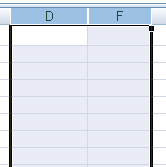
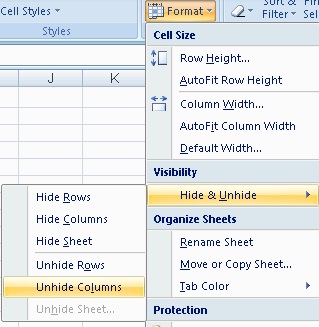
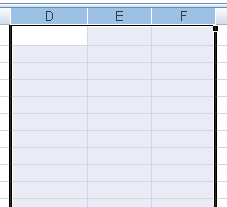




Thank you to those who mentioned the unfreeze. That worked!
I agree with the first comment w/r/t the freeze option
Agreed with the other posts that my issue was a combination of unhide plus unfreeze panes. With the panes still frozen the rows and colums would not unhide. Seems like MSFT needs to make it easier to prompt users somehow, or have the unhide override the freeze panes issue. It took me quite a while to figure this out and I’ve been using Excel for 10+ years.
Thank you Brad! I too had to “Unfreeze Panes” before i could see column A.
Stuart’s tip did not work for me, however, when I selected all rows & columns, clicked on ‘View’ tab, then clicked on Freeze Panes, and had the option to unfreeze. That worked!
Stuart’s tip worked for unhiding rows. I had already tried, unsuccessfully, to unhide the typical way and tips from other posts.
Thank you Stuart!
Here’s the simple way, using shortcut
Ctrl + Shift + 0 => to unhide the hidden columns within the selection
Ctrl + Shift + 9 => to unhide the hidden rows within the selection
Ctrl + 0 => to hide the selected columns
Ctrl + 9 => to hide the selected rows
I’ve tried it and works in excel 2007, 2010 and 2013.
Does not seem to work when columns A to E are hidden and cells F1 to H1 are merged.