I experienced a problem installing old hardware in Microsoft Windows 10 where I couldn’t find compatible drivers for a network card. I came across some community drivers on a website, but when I tried to install them, I received an error.
Windows encountered a problem installing the driver software for your device.
Windows found driver software for your device but encoutered an error while attempting to install it.
The hash for the file is not present in the specified catalog file. The file is likely corrupt or the victim of tampering.
To solve this problem, I had to disable Device Driver Signing. Here’s how it’s done in Windows 10.
Option 1 – Command to Enable or Disable
- Click the “Start” button.
- Type “command“.
- Right-click on “Command Prompt” and select “Run As Administrator“.
- Do one of the following:
- To disable device driver signing, type “BCDEDIT /set nointegritychecks ON” then press “Enter“
- To enable device driver signing, type “BCDEDIT /set nointegritychecks OFF” then press “Enter“
You’re done! The Device Driver setting is now modified.
Option 2 – Disable From Menus
I figured this was security that was built into Windows to prevent me from installing bad drivers. This is a feature called Device Driver Signing. After going through the steps to disable driver signing in Windows 8, I was able to get my community drivers installed. Here’s how I did it.
- Select the “Start” button.
- Type “startup”.
- Select “Change advanced startup settings“.
- Select “Restart now” under the “Advanced startup” area.
- Select “Troubleshoot“.
- Select “Advanced Options“.
- Select “Startup Options“.
- Select “Restart“.
- A menu will appear where you can press “7” on your keyboard to choose “Disable driver signing enforcement“.
Now Device Driver Signing should be disabled, allowing you to install any driver you like in Windows 10 until you reboot.
FAQ
What do I do if I get an error that says “An error has occurred setting the element data. The value is protected by Secure Boot policy and cannot be modified or deleted.”?
You will need disable “Secure Boot” in the BIOS settings. Each computer has different steps for entering the BIOS settings. Check the documentation for your system for instructions that pertain to your computer. Usually, you are prompted to enter Setup or BIOS when your computer is starting. It usually requires you to press a certain key at a certain point during the boot process. Once in the BIOS, you should be able find a setting that says “Secure Boot”, and set it to “Disabled”. Be sure to save the settings before exiting.

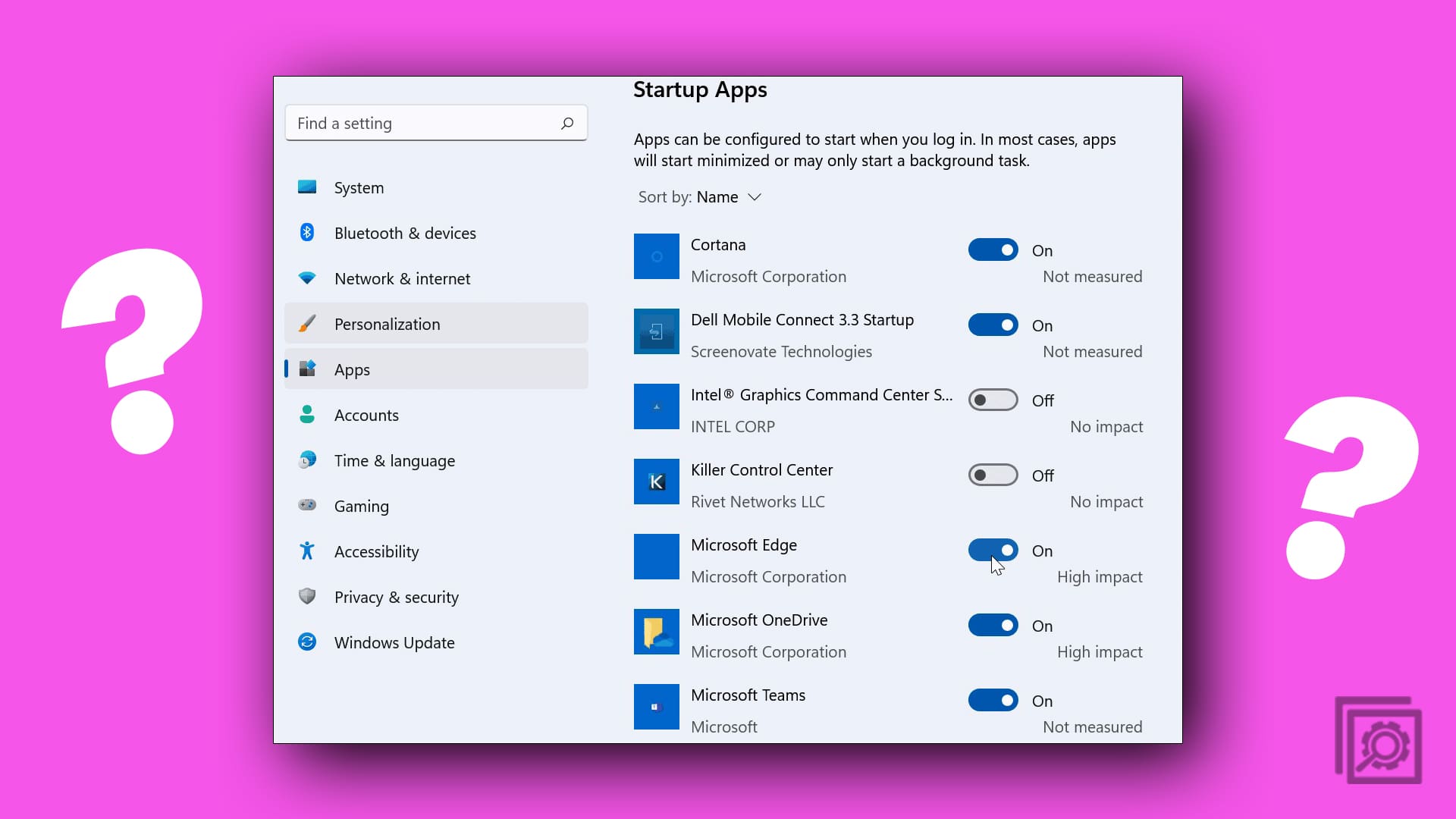


Thanks for this. Option 2 worked and allowed me to install the RTL-SDR driver.
But I don’t understand why using bcdedit to turn off driver signing didn’t work.
Option 1 didn’t worked for me either, but Option 2 worked well, thank you!
Option 2 work well. Solve my problems.
Option 2 works. Nice
Mike
You are genius.
It worked like a charm
No problem when your instructions were followed
Thanks very much
bd
I spent 3 hours trying everything i’ve read to make my UM1S work, nothing seems to fit as probably a recent Windows 10 update disabled this trick unfortunately. A friend came with his M-Audio Midisport and i plugged it, It was regognized by windows in 5 seconds and the driver was auto installed by windows in 5 more seconds. Nothnig else to add at this point. Roland sucks. I bought my friend’s Midisport 20 euros as it is a second hand item and he doesn’t use that often, and everything works fine.
the hash for the file is not present in the specified catalog file is what I got.
Secure boot is not enabled. Option 1 does not work. Option 2 requires selecting disabling signature check every time you boot – not a solution. I have tried a cheap HP cdrom (usb) and a very expensive pioneer drive and I get the same error.
yes, option 1 doesn’t work but option 2 does, thanks!!
Option 1 does not work.
Get the same error when trying to update the driver
If you’re having problems, make sure you are disabling secure boot in BIOS AND opening CMD as Admin
Option-1 consistently fails for me in Windows 10 (Home and Professional editions), while Option 2 works just fine.
But Option2 is not convenient as it’s not persistent.
It gets reset on every reboot.
Any suggestions as why Option-1 fails?
The boot configuration store could not be opened. Access is denied.
The above error occurs when you launch “Command Prompt” in non-Administrator mode.
Pay attention to Step 3 under Option 1.
It won’t work in the newer versions of Windows 10.
The boot configuration data store could not be opened.
Access is denied. I DISSABLED SECURE BOOT
When I type it, it says “The boot configuration store could not be opened. Access is denied”
Thank You. I would love to know what BDCEDIT is though. Great to tell someone how to do a thing but to understand it is another.