If you don’t want your friends or family members to accidentally see your Instagram search history, it’s best to delete it. You may feel embarrassed for looking up certain IG profiles. Or you may simply care too much about your privacy to let anyone see your search history.
Contents
Steps to Delete Instagram Search History
On Android and iPhone
- Tap the three lines in the right-hand corner to open the menu.
- Then navigate to Settings.
- Select Security.
- And then tap Search History (the last option on the list).

- Tap Clear All to permanently delete all your IG search history.
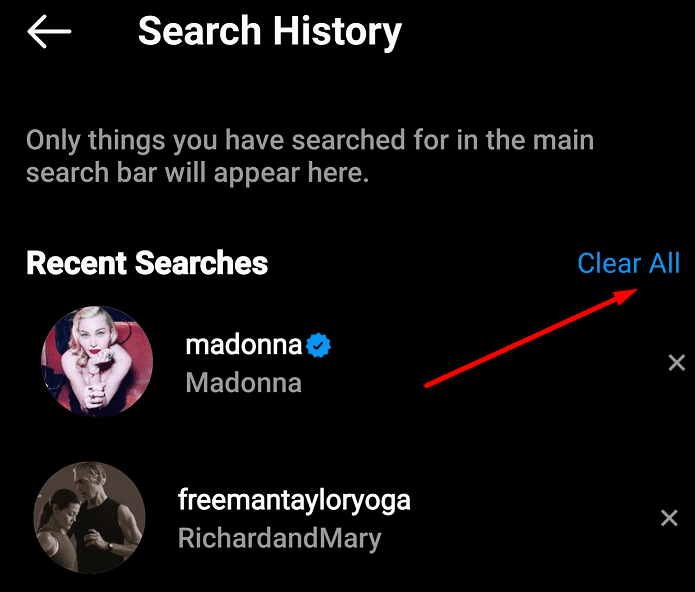
On a Computer
- Click on your profile picture and go to Settings.
- After that, click on Privacy and Security.
- Go to View Account Data.
- Locate the Search history option and select View all.
- Hit Clear Search History and confirm your choice.
Keep in mind that once you select the Clear All option, there’s no turning back. You cannot undo the action. However, the IG profiles you looked up may sometimes appear as suggested accounts.
That’s the magic of Instagram. Just like any other social media platform, IG wants you to spend as much time as possible scrolling through various profiles and photos.
So, the app might suggest you check out certain profiles you visited before although you deleted them from your search history.
Delete Your Browsing History
If you also use your computer browser to scroll through Instagram, don’t forget to clear your browsing history as well. The most important part is selecting the right time range so as to include your IG history.
However, if you’re unsure about the time range, then delete all your browsing history. The steps to follow are pretty much the same, irrespective of the browser you’re using.
- Click on your browser menu.
- Select History.
- Then click on the option that allows you to clear the browsing data.
- Select the time range and check the Browing history checkbox.
- Note:Don’t tick the Cookies and other site data option. You’ll get signed out of most sites.

- Note:Don’t tick the Cookies and other site data option. You’ll get signed out of most sites.
- Hit the Clear data option. Restart your browser.
Keep in mind that Instagram does not clear your search history automatically when you close the app. If you want to avoid embarrassing moments, it’s always best to regularly clear the search history.

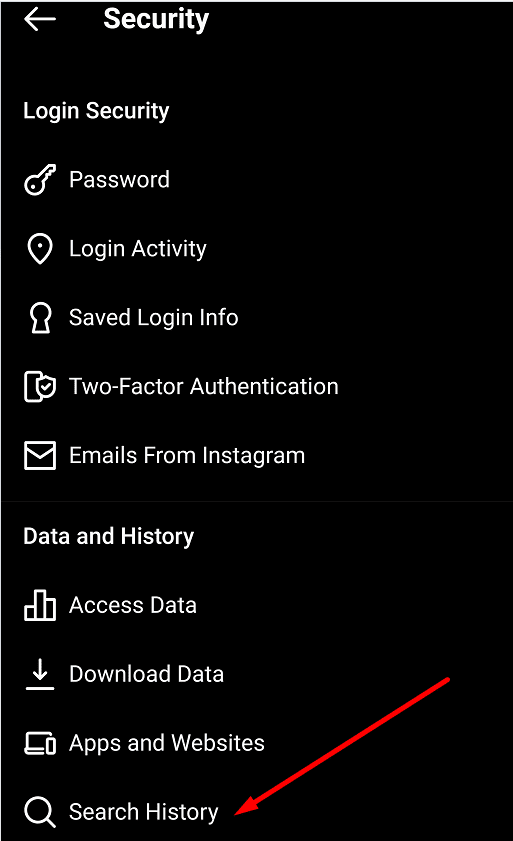
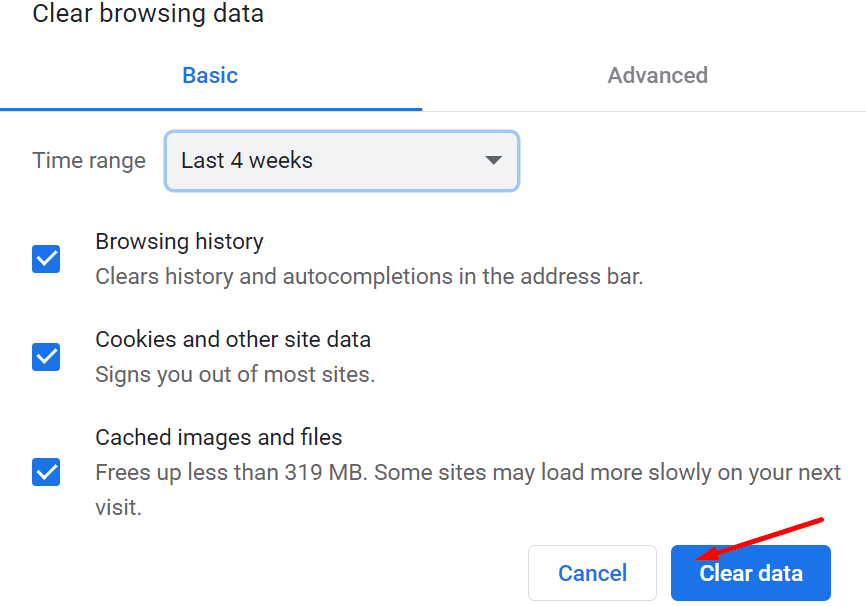

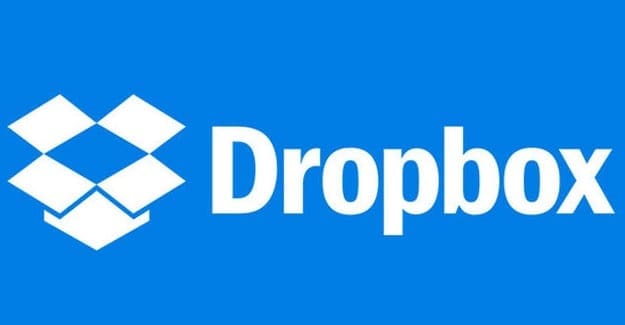
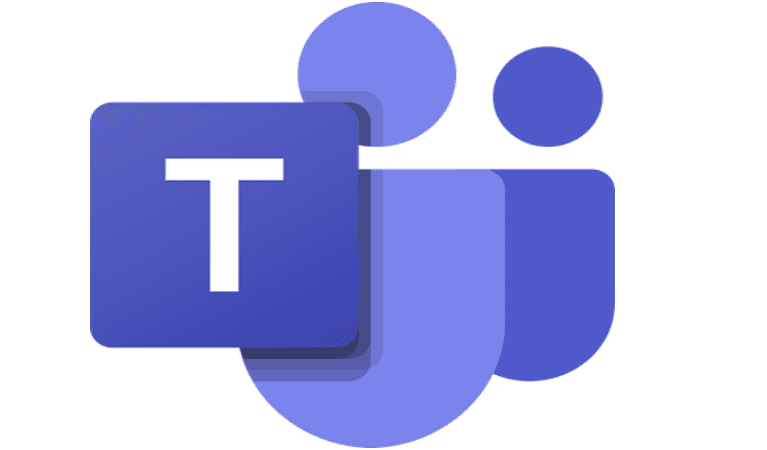

Your instructions for clearance of search history do not work on my Instagram settings. Buttons completely different