Tired of Firefox storing old usernames and passwords that you don’t use anymore? You can delete saved passwords from Firefox using these steps.
These steps apply to Firefox for Windows, Linux, and Mac OS X.
- In Firefox, select the “Menu”
 button located at the upper-right corner of the window, then choose “Options“.
button located at the upper-right corner of the window, then choose “Options“. - Select “Privacy & Security” on the left pane.
- Select the “Saved Logins…” button.
- Select the web site you wish to remove in the list.
- For individual site passwords, select the one you wish to delete, then select “Remove“. To clear everything, You can select “Remove All” to delete all saved passwords. Select “Close” when you’re done.

- If you want Firefox to no longer remember passwords in the future, uncheck the “Remember logins for sites” option.

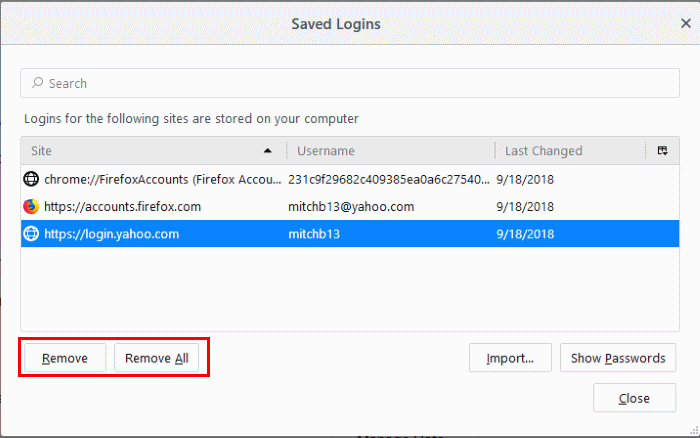


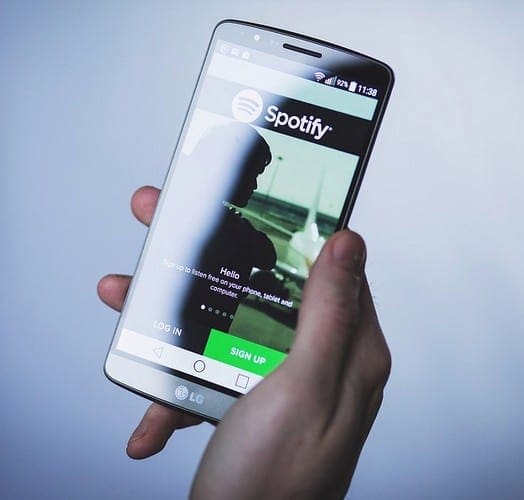
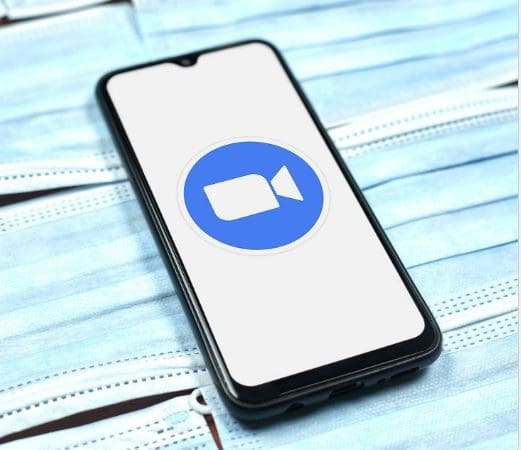
I just deleted all mine by accident, how do I revert it? I need to know because all of my passwords are on firefox and I haven’t remembered any of them.
This isn’t working. When I go the Saved Logins screen, there are no websites listed at all, and the removed options are grayed out. But when I go to Facebook, for example, and click in the login box, login options appear that I can select. Where are these coming from?
How to hide saved password by author?
Not working. Items removed from the window, close window, open window, items all returned and unchanged.
I don’t want to delete a password, I want to create a new one. I continue to create a new one over and over at the website but it doesn’t save it. Should I delete the site first and then it will remember the new password?
YouTube isn’t listed.. where else is it storing the saves?
ebay is not in the listed sites and that is the one i want to delete, where else can i look?