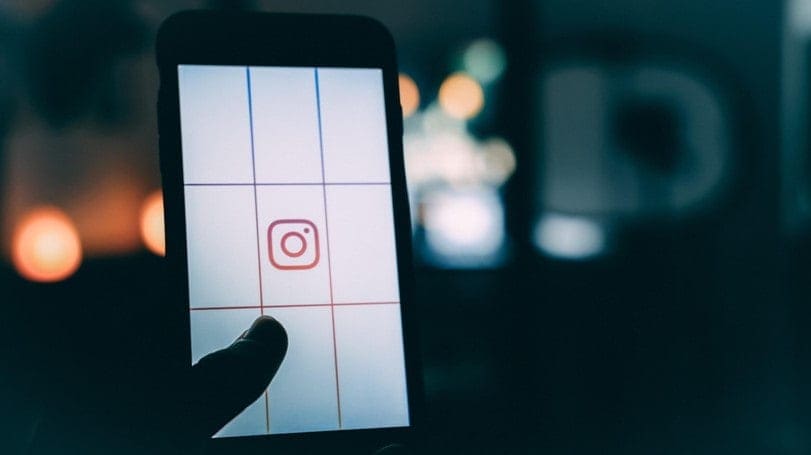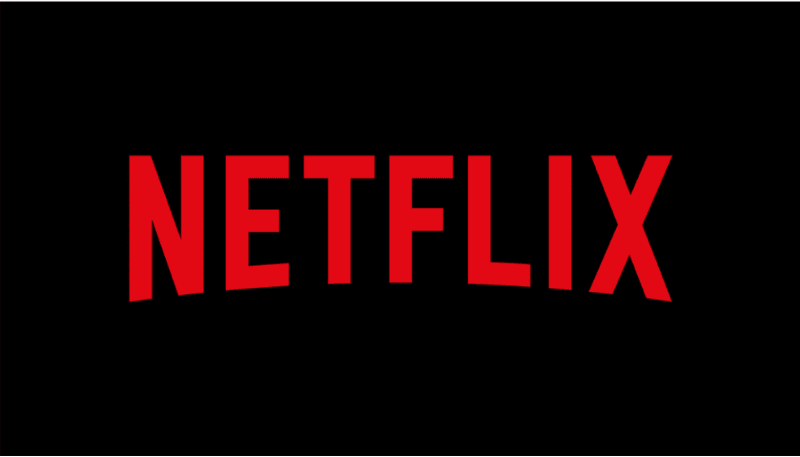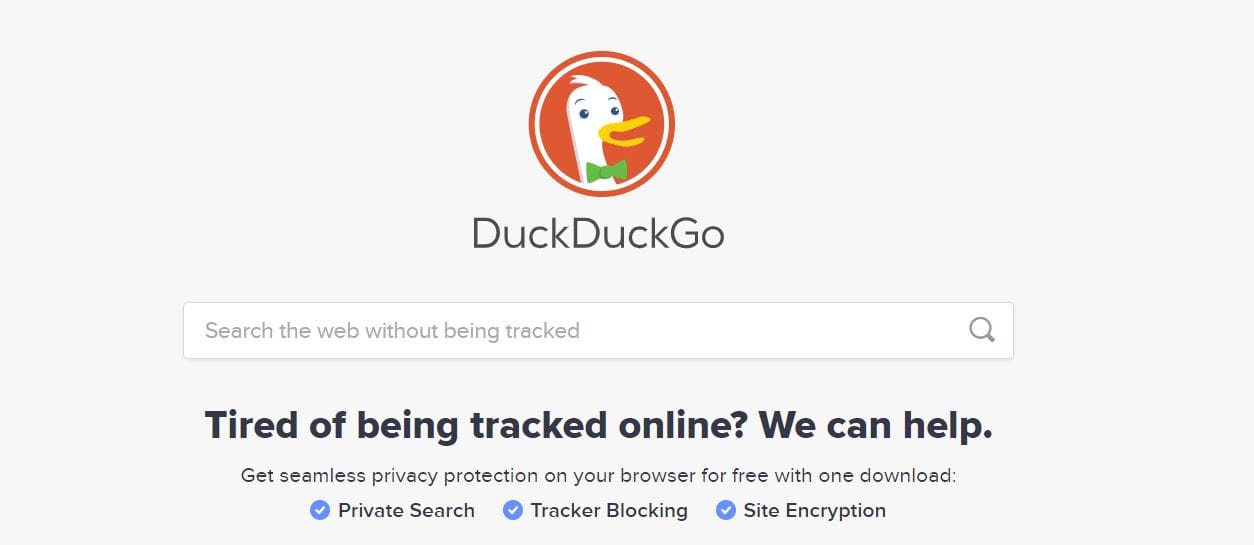Instagram is one of the most popular social media platforms out there, but it isn’t for everyone – and if it’s not for you, you can pretty easily delete your account! There are two ways to close your account – here’s how!
-
Disable account
This is not a permanent delete, but rather a temporary solution. Doing this hides all of your comments, photos, likes and your profile until you reactivate it. You can do that simply by logging back in.
In order to disable your account, you need to log into the full Instagram.com site in a browser – you can’t do it in the app. First, click on your profile pic in the top right corner and select ‘Edit Profile’. Scroll all the way down and you’ll find the option to ‘Temporarily disable my account’.
Click on it, select one of the reasons for the question ‘Why are you disabling your account?’ and enter your password.
Confirm by clicking on ‘Temporarily Disable Account’.

-
Delete account
If you really want to delete your account, photos, comments, and everything else, you need to be aware that that’s permanent. You can’t reactivate a deleted account, and you can’t sign back up with the same name either.
Everything you’ve posted, commented, etc, will be deleted and can’t be recovered. If you really want to take this step, go to Instagram.com in a browser – it can’t be done via the app. Log in and go to the Delete Account Page. You can’t navigate there via the regular menus, so click on the link to navigate there easily.
You’ll need to select a reason and enter your password. When you’ve done so, you can click the ‘Permanently delete my account’ option.