When browsing the internet, pretty much every website saves one or more cookies in your browser. Cookies are used for many things including, keeping you logged in, tracking site usage, analytics, and storing preferences. But occasionally you may want to delete a cookie. You could do this by deleting all cookies for the site, but if you only want to delete a specific cookie you can do that through the Chrome developer tools.
There are a number of ways to open the Chrome developer tools, you can right-click and then select “Inspect”, you can press ctrl+shift+i, or you can press F12. Whichever method you prefer and can remember, once you’ve opened the developer tools, you want to switch to the “Application” tab.
Tip: You may need to click on the double arrow icon to be able to select the Application tab.
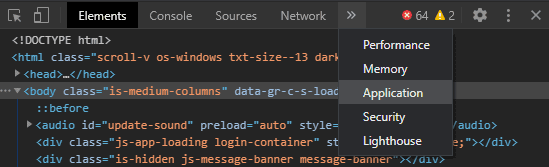
To be able to properly read the data in the Application tab, you’ll likely want to change the position of the developer toolbar from the default right side to the bottom. To do this click the triple-dot icon in the top right of the developer toolbar, then select the “Dock to bottom” icon.

To be able to easily see the list of all cookies saved by the current website, you need to select the first entry under “Cookies” in the left column. This will show you the cookies set by the primary domain.
Tip: Some websites may set cookies from other domains such as advertiser networks, you can select these too if you want. You can only view the cookies for the website you’re currently connected to. For example, if you want to delete a cookie form Technipages, you must be on the Technipages website.

To delete a specific cookie just select it with your mouse, then click the little “x” icon just to the right of the filter bar. The “x” icon should be labelled “Delete selected” if you hover your mouse over it.
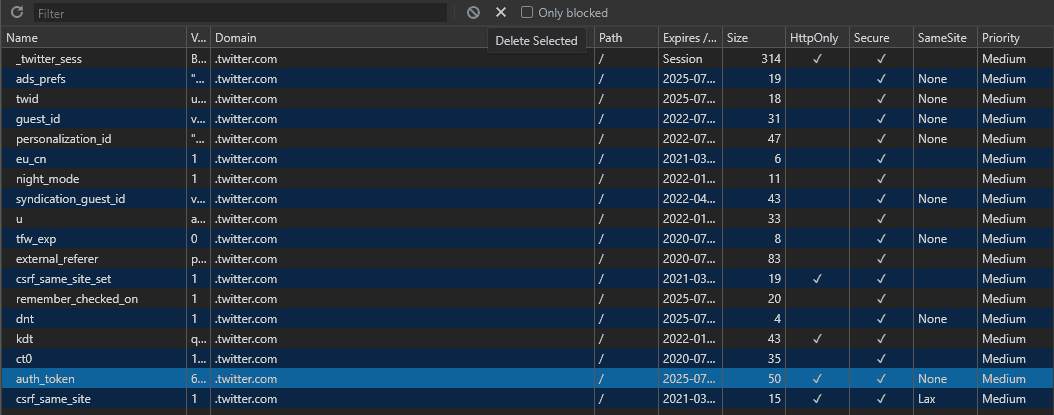
If instead, you want to delete all cookies, you can click the circle icon with a diagonal line through it labelled “Clear all” situated directly to the left of the “Delete selected” icon.
Tip: Most sites keep you logged in through the use of cookies, deleting the wrong one can sign you out. The name of the cookie is usually a good indicator of its purpose, although not all are names have obvious meanings. Authentication cookies often have names referencing “authentication”, “session”, or “token”.





I have ope developer option on Tecno Android version 10 but the option is not showing. What do I do about it ?