When dealing with image quality, everyone is familiar with resolution, where higher resolution images have more pixels and are therefore generally of a higher quality. Another measure of image quality is DPI or Dots Per Inch. In reality, this doesn’t have much of an actual measure of image quality on a computer. It’s really designed to describe the intended quality for printing. In printing, DPI refers to how many dots of ink can be placed in an inch, with more a higher DPI giving greater fine detail.
Note: A higher resolution isn’t always better. If you take a low-resolution image and expand it to a higher resolution it doesn’t the quality.
Tip: Typically, in printing a DPI of 300 is seen as high quality.
When the details of the resolution and DPI are combined you can work out the intended size of the image. For example, if an image is 3000 pixels wide and has a DPI of 300, then it’s designed to take up 10 inches of space when printed.
On PC some images have the DPI saved in the image metadata. Typically, cameras and professionally produced images will have this metadata included, although some will actively choose to remove image metadata. The DPI generally isn’t useful directly to PCs as the image resolution is all that’s needed. This is because an image with a set resolution will generally be displayed at a 1:1 scale, taking up one pixel on the screen for every pixel of the image.
How to check the DPI of an image
Nevertheless, you may occasionally want to see the image DPI in Windows 10. To do so, you need to have the image downloaded to your hard drive. Once you’ve downloaded the image, right-click on it in File Explorer, then click “Properties”.

In the image properties window, switch to the “Details” tab. In the details tab, scroll down to the “Image” sub-section, and look for the “Horizontal resolution” and “Vertical resolution” stats which should have a value in “dpi”. Just be aware, not all images will have this metadata included.
Tip: In some cases, images can be printed with different horizontal and vertical DPIs. Typically, the values are the same, but this isn’t always the case.
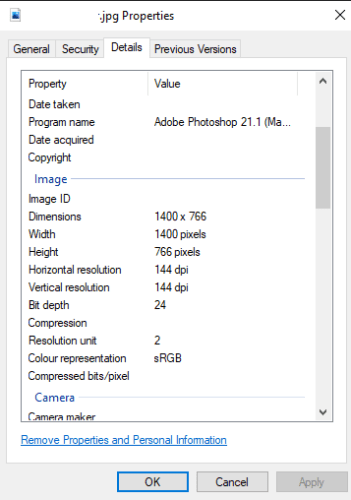
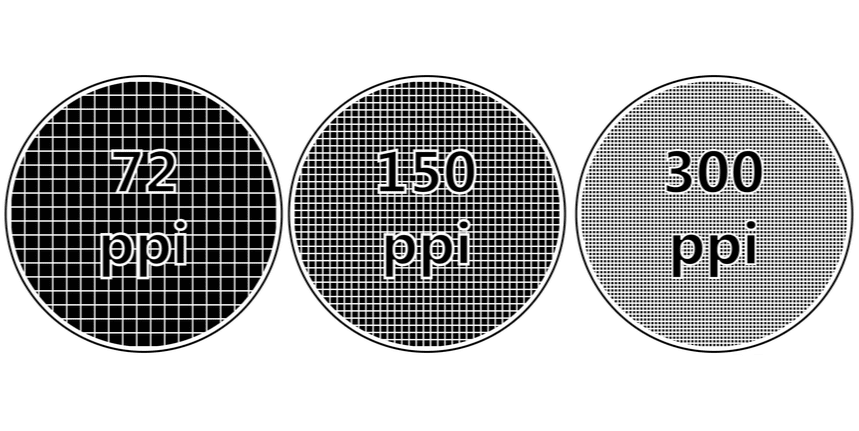




My jpeg images show the dpi details but not my png. How Do I get my png to show this in widow 11.
I had a file that was saved as a PNG file that did not include this information, when I resaved it as a JPG file, it did list the DPI information.
What to do if your computer does not list this information? The details section is missing the line about resolution. Where is it? How do I make it appear? Why is it gone? That’s where the real help would be. This article is not helpful for people having trouble. It’s only very very very basic computer knowledge.
you don’t answer the question. what is the dpi? is it horizontal plus vertical?
there is no image section in my properties