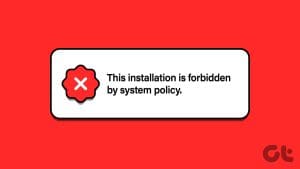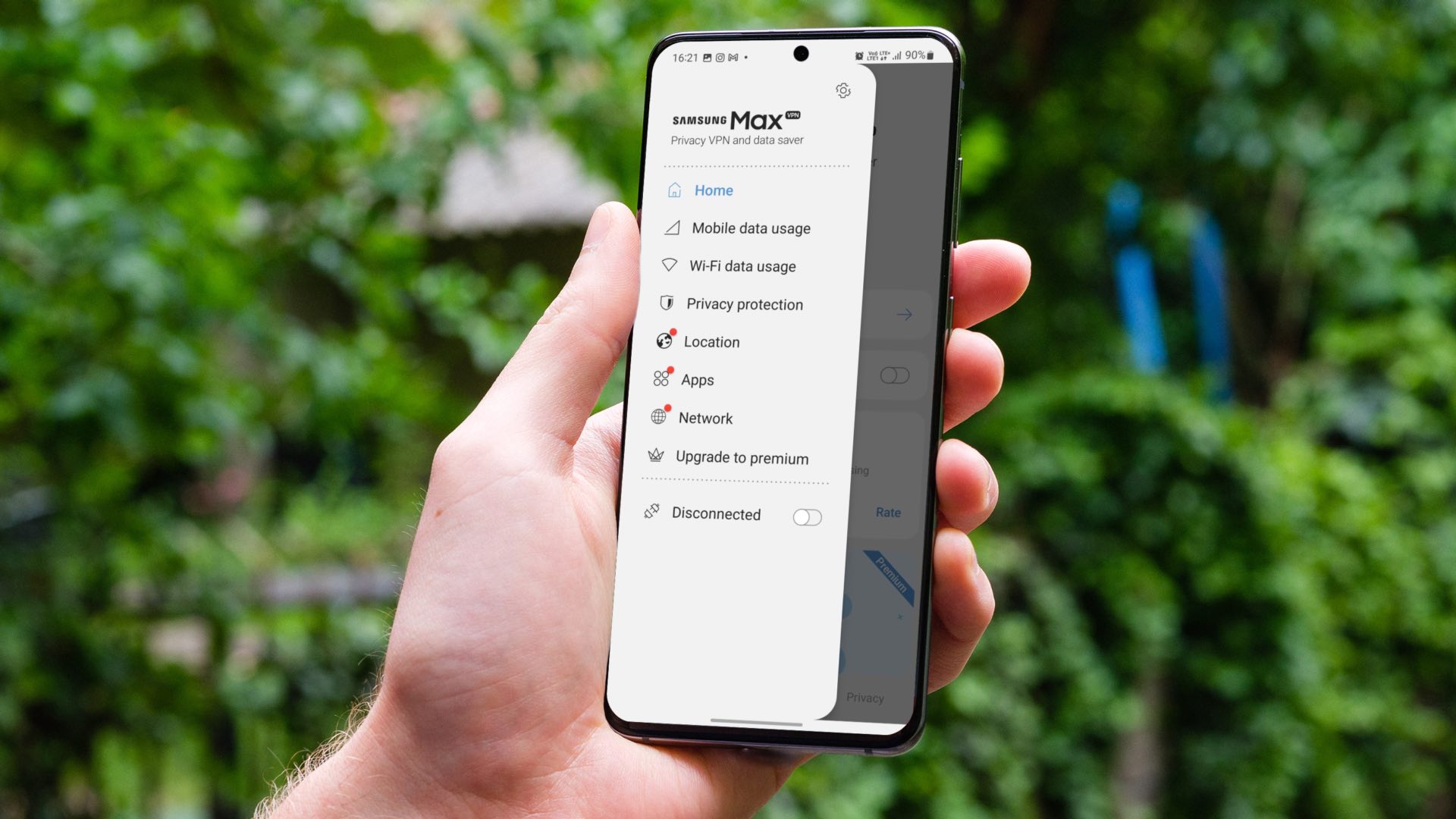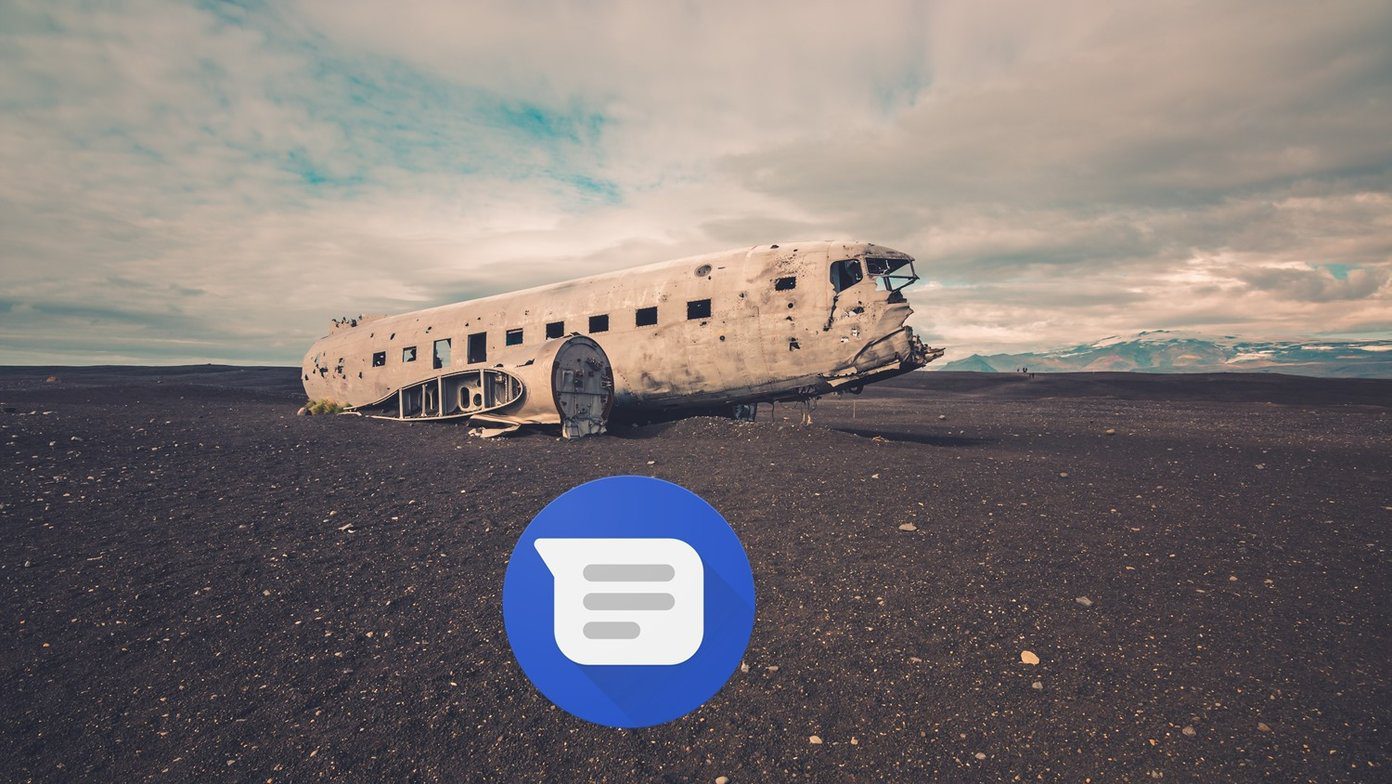I attempted to capture a screenshot using my Samsung Galaxy S23 Ultra this morning. But instead of capturing the screen, I was greeted with a ‘Can’t take screenshot due to security policy’ message. If you have experienced this, too, you may wonder what’s causing the error.

Well, certain screens on Android cannot be captured. This includes some banking apps, content streaming apps, etc. With banking apps, there is a risk of your private information being leaked via a screenshot. And with streaming apps like Netflix, piracy is a big threat. Hence, these apps don’t allow you to capture screenshots.
However, there are some workarounds that you can use to circumvent the ‘can’t take screenshots due to app restrictions’ error.
1. Enable Screenshots in Chrome Incognito Mode
The Android OS prevents screenshots from being taken while in Incognito Mode in the Chrome browser. So, if you attempt to take a screenshot, you will see the ‘cannot capture screenshot, the page contains personal information error’. But don’t worry. You can bypass the issue and enable screenshots in Incognito Mode by simply following these steps.
Step 1: Open Chrome on your phone. Type in chrome://flags in the address bar and hit the Enter key.
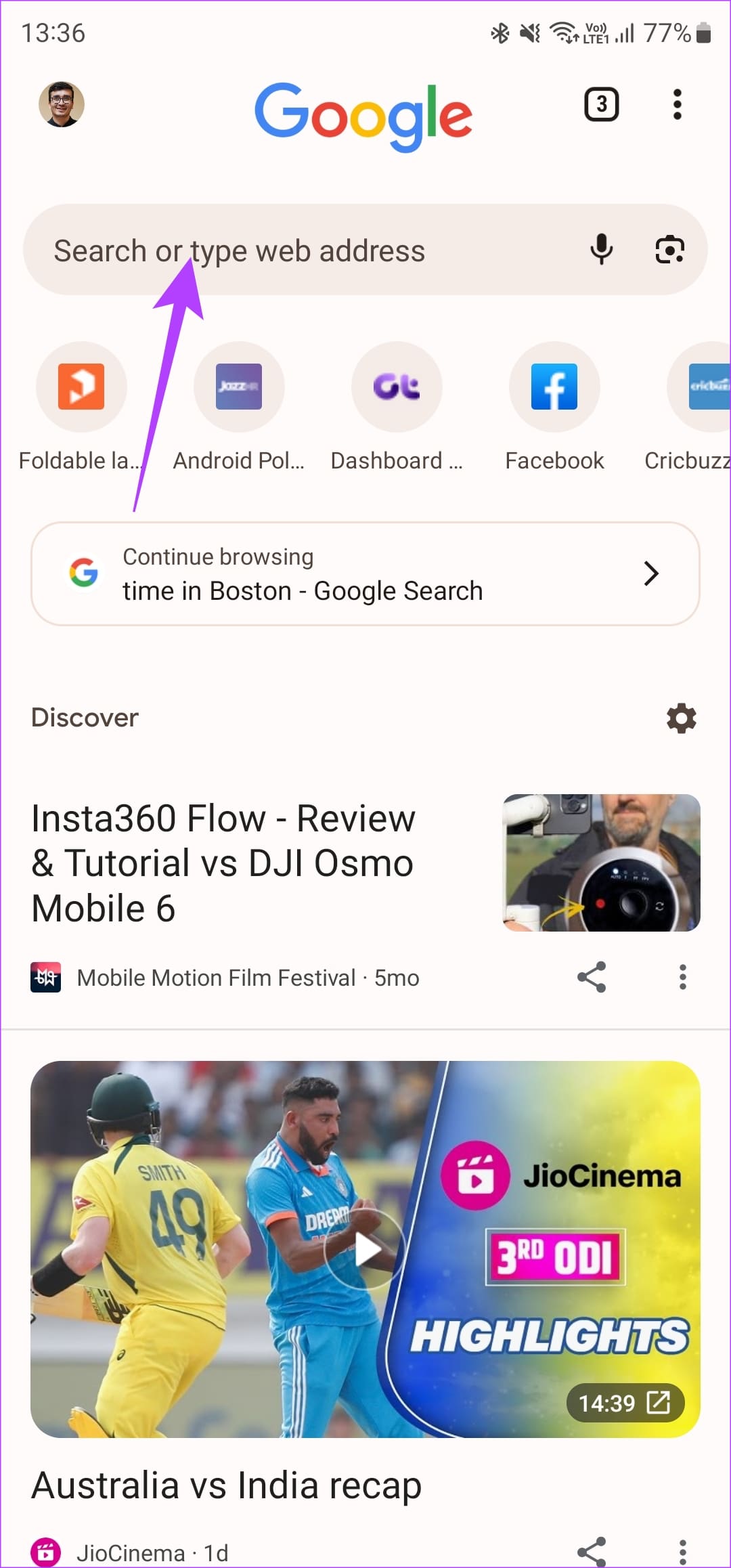
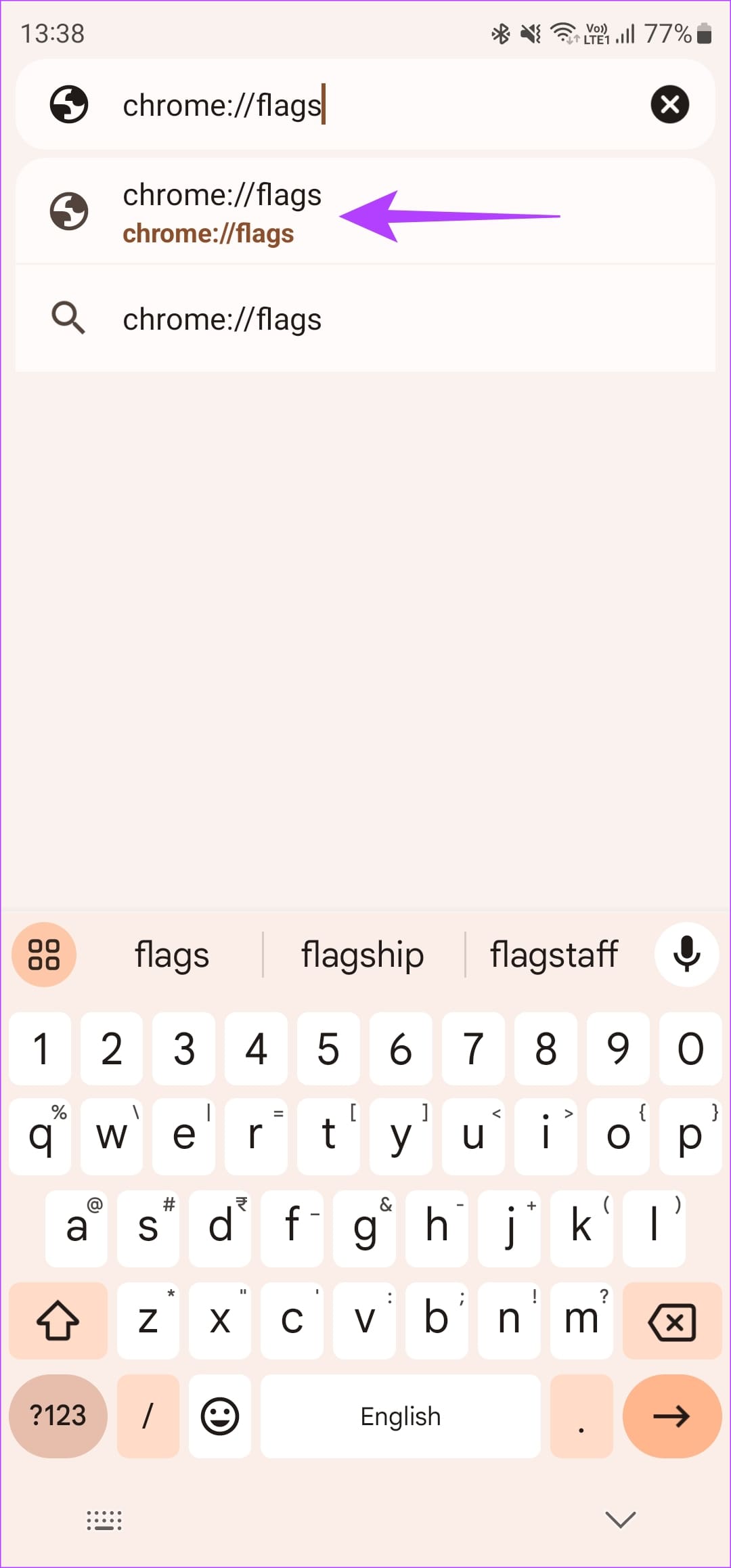
Step 2: Look for Screenshot using the search bar. Under the Incognito Screenshot result, select the drop-down menu that says Default. Tap on Enabled.
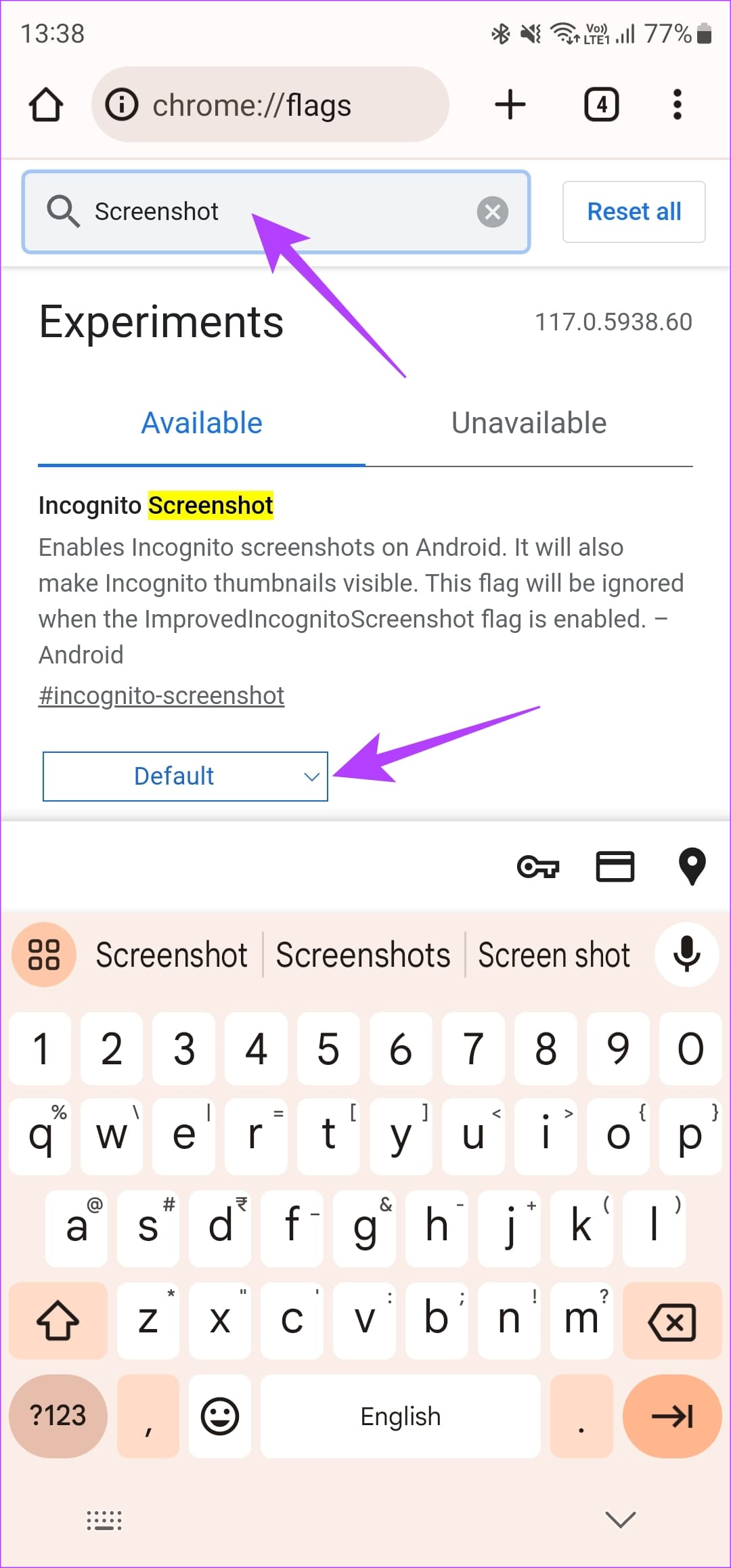
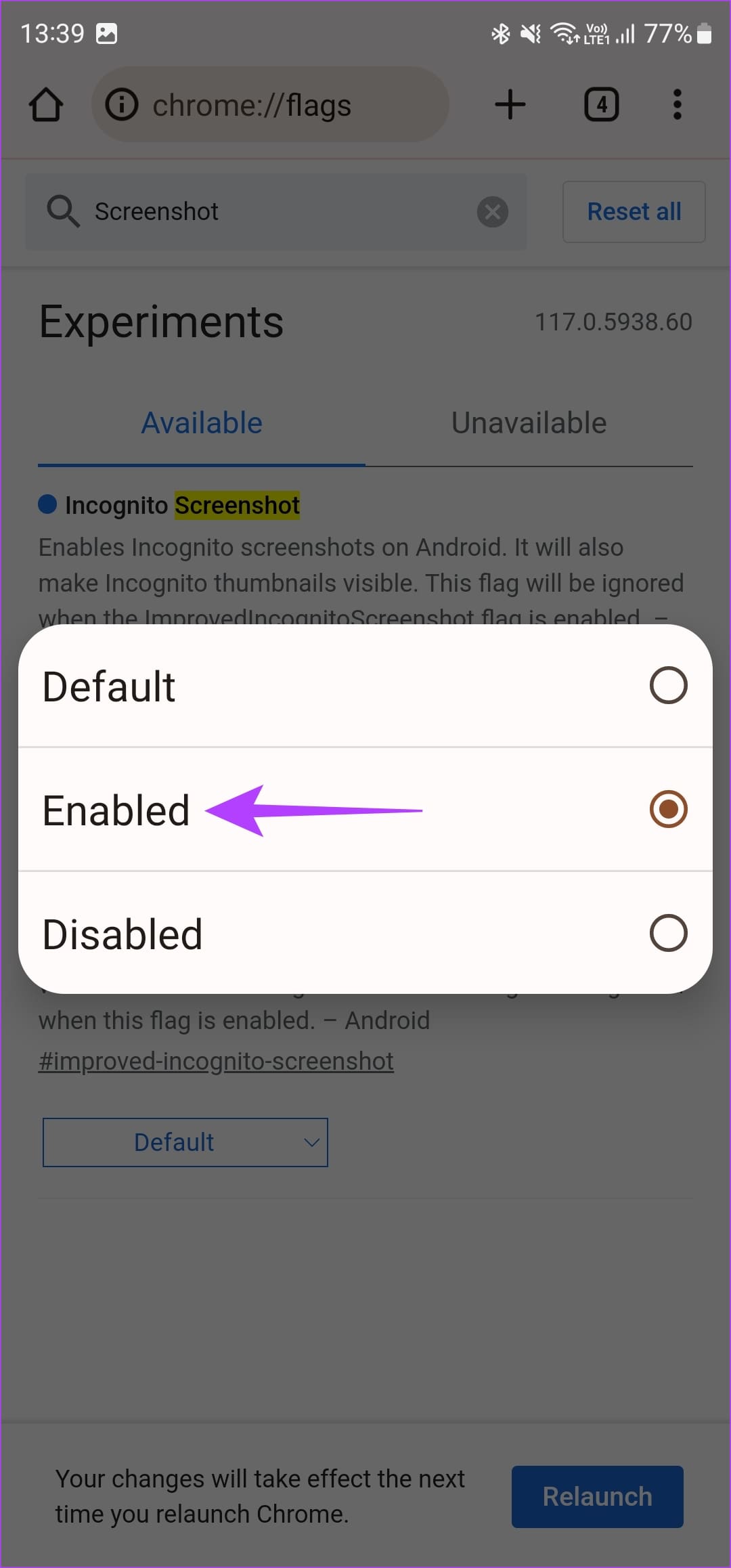
Step 3: Then, hit the Relaunch button. This will restart Chrome and change the selected setting.
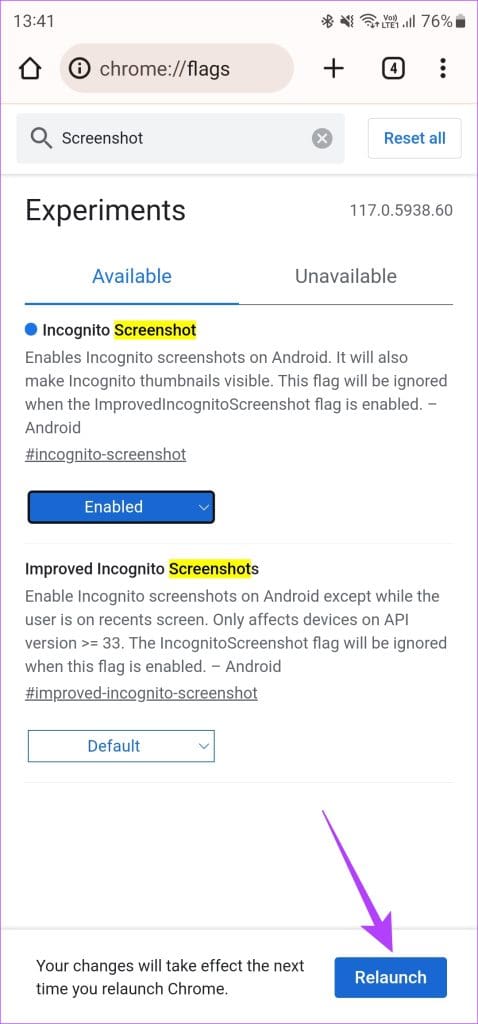
You should now be able to capture a screenshot in Incognito mode when using Google Chrome.
2. Remove Device Admin
If your Android device was issued to you by a school or company, they may have enforced policies that prevent screenshots. The policy can also be enforced if you have added a company account to your phone or if your company’s app has been set as the administrator.
You will either need to talk to the IT department or remove any third-party app with admin rights from your phone. Here’s how to do it.
Step 1: Open the Settings app and navigate to the ‘Security and Privacy’ section. Then, head to ‘other security settings’.

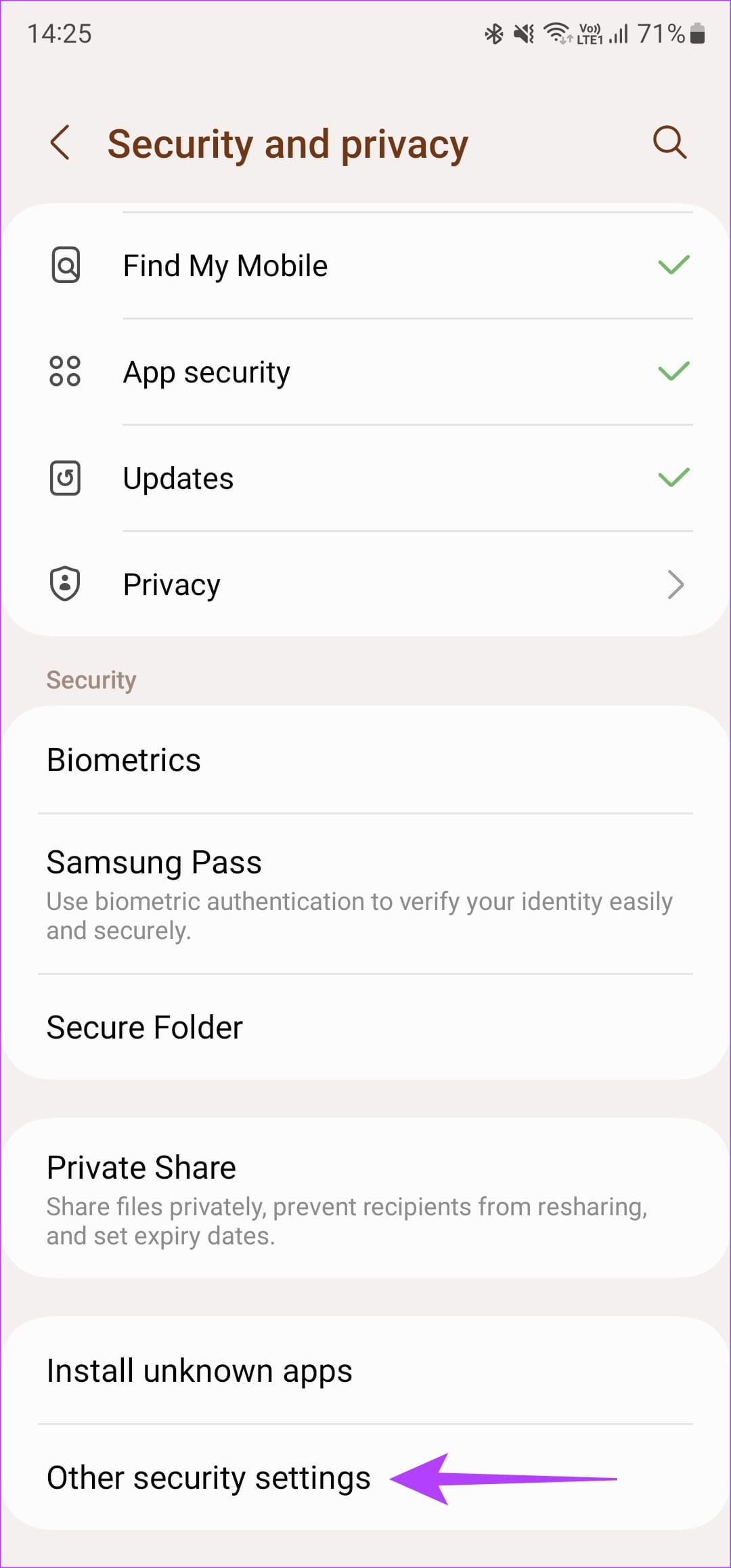
Step 2: Tap on ‘Device admin apps’. If you see any app you don’t recognize here, turn off the toggle next to it.


Now, try capturing a screenshot and it should go through.
3. Close Certain Apps
As mentioned at the beginning, some apps don’t allow you to capture screenshots due to privacy reasons. Sometimes, if such apps run in the background, you may be unable to capture screenshots of other screens too. So, quit any such banking or streaming apps from the recent apps menu and then try capturing a screenshot.
4. Record Your Screen
While some apps may not allow you to take a screenshot, they may not have any such restrictions to record your screen. So, try using the screen recorder on your phone to capture the screen. You can then take a screenshot from the recording of the desired page.
5. Take a Screenshot in the Recent Apps Menu
Now here’s a sly little trick. If you can’t take a screenshot inside an app, simply exit out of it. Then, open your recent apps tray. Here, you will see a small preview of the app. Capture the screenshot of this page.
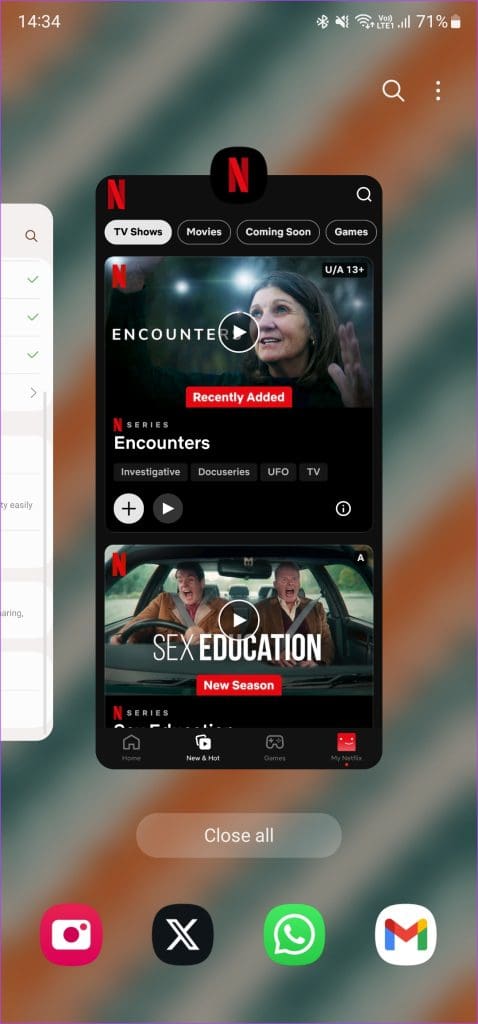
You can then crop into the screenshot and select just the portion of the app. Notably, this trick only works on certain apps. We observed that some apps tend to black out the screen, even in the recent apps menu, to prevent sensitive information from being displayed.
6. Capture a Photo of Your Phone’s Screen
Now this is the absolute last resort. If you have a secondary phone with you, your last option would be to take a photo of the screen you want to capture using the camera of your other phone. On some apps that don’t allow you to take a screenshot or screen record, this is the only option you’re left with.
Once you click a picture via the other phone, you can share it with yourself either via a third-party app or you can simply upload it to Google Photos so it syncs across all your devices.
Screenshot Without Errors
Imagine seeing something interesting that you want to share with your friends. You hit the key combo to take a screenshot, but you only see the ‘can’t take screenshot due to security policy’ error. Now that’s a huge bummer. Don’t worry, though, as you can follow the steps mentioned above to find a workaround.
Was this helpful?
Last updated on 10 October, 2023
The article above may contain affiliate links which help support Guiding Tech. The content remains unbiased and authentic and will never affect our editorial integrity.