Almost all browsers now use the URL bar as a dual-purpose search bar. If what you type there looks like a URL, then the browser will request that website. If you don’t enter a URL however, and just type a search query, then a modern browser will automatically submit that query to your preferred search engine.
While Google is the most popular search engine, many people may not want to have it set as their default search engine due to privacy concerns, or just because they don’t like it. Thankfully you can change which search engine your queries are sent to.
To change your default search engine in the Brave browser, you’ll need to access the in-app settings. To do so, tap the triple-dot icon in the bottom-right, then select settings from the pop-up menu.

The subsection in the settings list is “Search engine” and is located right at the top. Here you actually have two options “Standard tab” and “Incognito tab”. With these two settings, you can configure one default search engine for a normal tab and a different one for an incognito tab. To configure one of these settings, just tap on the setting title.
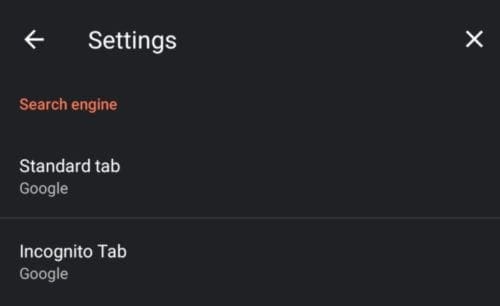
The search engines available for you to choose between are Google, Bing, DuckDuckGO, DuckDuckGO Lite, Qwant, and StartPage.
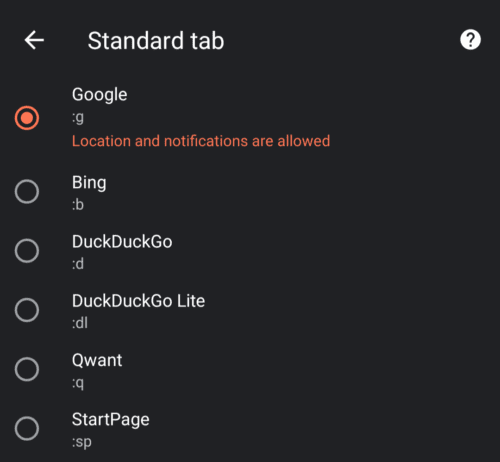
Everyone should be familiar with Google and Microsoft’s competing Bing service. DuckDuckGo is a competing search engine that doesn’t filter search results based on perceived preferences from your activity.
DuckDuckGO Lite is a lightweight version of the DuckDuckGO search engine that is ideal for use on slower internet connections. Qwant and StartPage are both privacy-focused search engines that don’t track your activity or filter your search results.
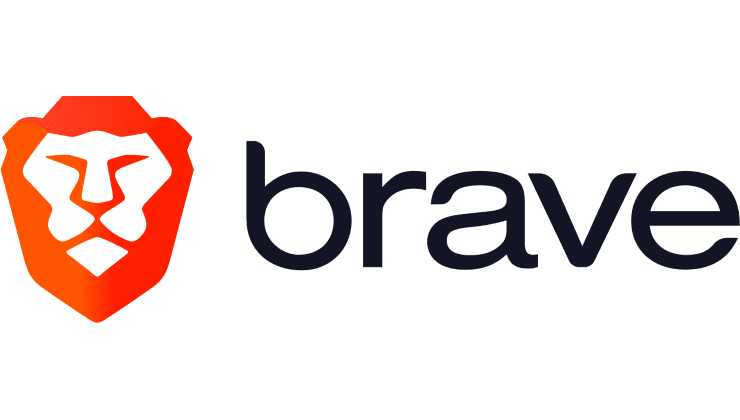


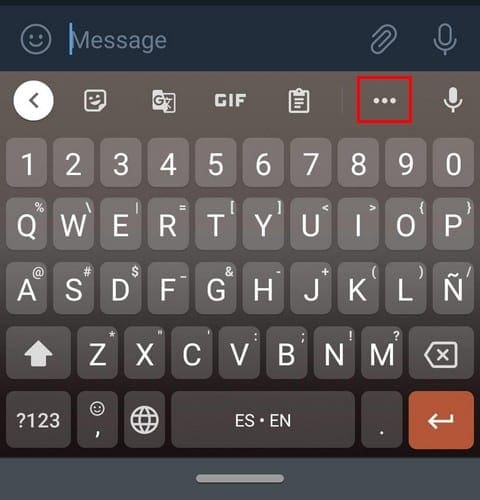

On my android phone, under Brave settings, there is no option for Brave search engine.
The article here and others I’ve looked at, are not helpful and very confusing.
On my Android phone, under settings, there is no option for ‘incognito’, only Standard Tab and Private Tab.
Is there anyone on the Brave staff of geniuses that could help me get Brave Search Engine on my Android phone? Been a big fan of Brave for years.
Is this supposed to be funny? The article is supposed to be about how to set Brave as your default search engine,and it ends with you being recommended to choose DuckDuckGo as your default search engine. Am I missing something??
Please add presearch to this list or let us add custom engines
How can I add the search bar that Google keeps removing?