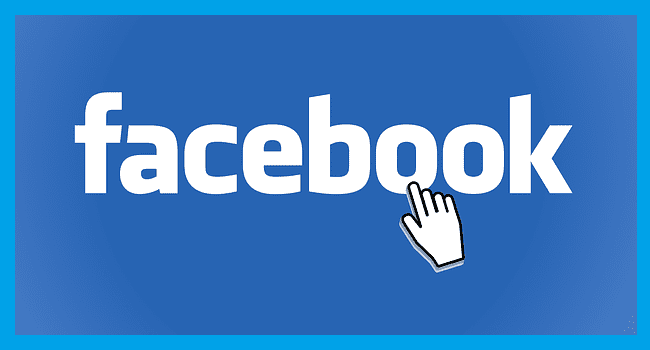Not all apps promise to play nice when it comes to accessing your mobile data. You try every trick known to man to use as little mobile data as possible, but sometimes you have no choice but to block Internet access for that misbehaving app.
But, since you do have apps that use as much mobile data as promised to, that can change with an update. The good news is that there is an option in your Android device’s settings that allows you to block Internet access for specific apps.
How to Restrict Internet Access for Specific Apps – Android 10
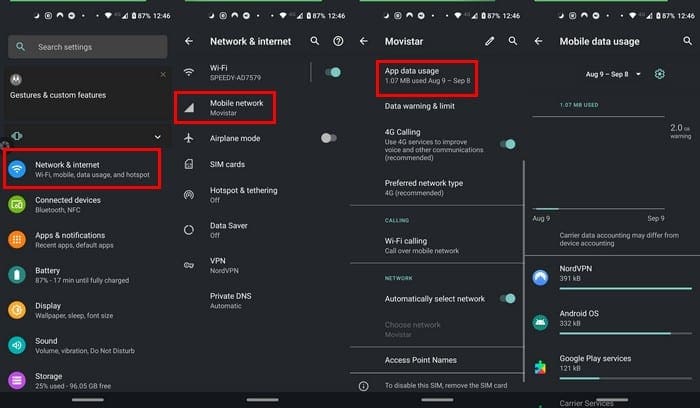
If you don’t feel like installing yet another app, there’s a way certain apps from accessing the Internet. Go to:
- Network and Internet
- Mobile Network
- App data usage
Tap on the app whose Internet access you want to block and toggle off the Background data option. To put a restriction on all apps, you can always turn on Data Saver. To turn it on, go to Settings > Data Saver.

The Android settings on your device might not do everything you need it to do. In that case, you can always download a popular Internet blocking app called NetGuard – No Root Firewall.
The app is disabled by default once you install it. To turn it on toggle the switch at the top left. To search for a specific app you want to block, you can use the search tool also located at the top.
By tapping on the uneven lines at the top right, you’ll access options such as Show apps without Internet, Show disabled apps, Sort on name, and Sort on uid.

You can adjust the settings for each app by tapping on it. Once you tap on the app, additional features will appear. For example, you can check options for Allow WiFi when the screen is on, Allow mobile when the screen is on, Allow in lockdown mode, and Block when roaming.
Conclusion
The features you can use on your Android when it comes to blocking Internet access for specific apps will vary depending on your device. But, with the app, all Android users can use the same features, regardless of the Android version or device model.