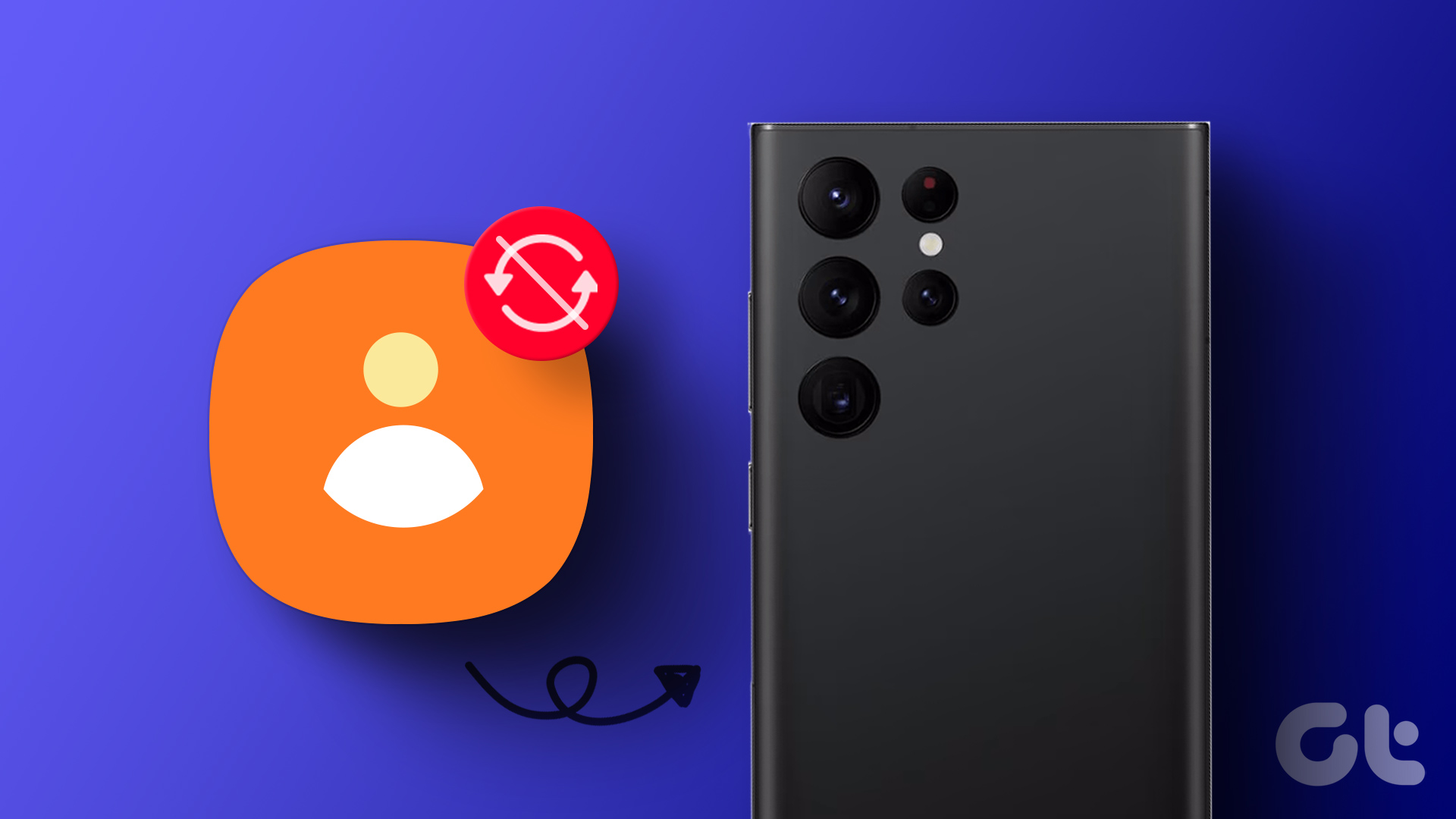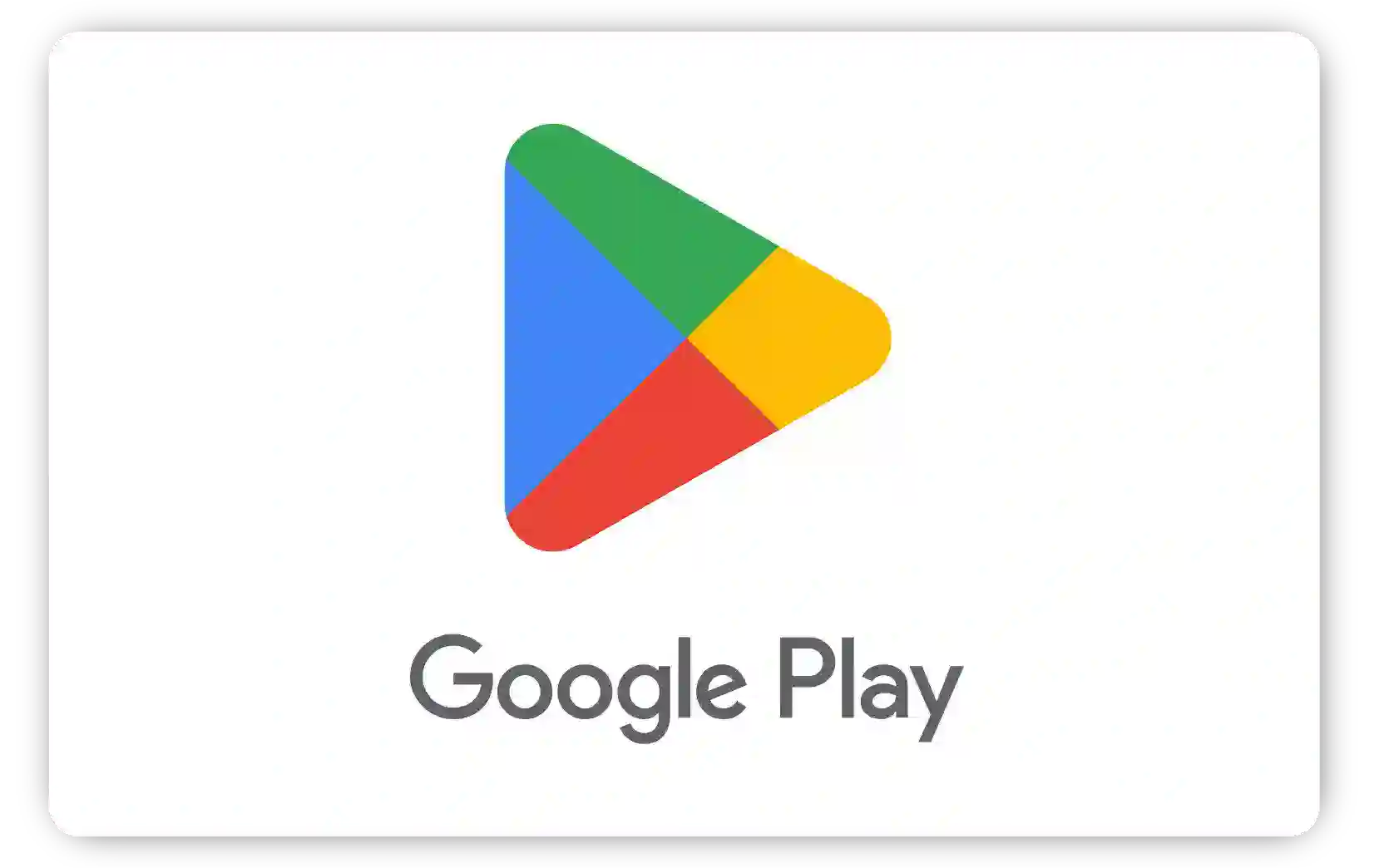Icons are how we identify an app among the neatly arranged clutter on our phones. Some of them hidden and deeper meanings. While you might be using a handful of apps daily, you might be surprised when you can’t locate the icon of the app that you had installed earlier. That’s what is happening to many Android phone owners who often talk about missing app icons. So we decided to take a closer look at that problem.

There are two issues at hand, and I will address both. You can view the app in the app drawer, but it is missing on the home screen. The app icon is missing everywhere or shows a ‘green Android’ logo instead of the app logo.
Note: I am assuming you have already performed basic tests like rebooting your phone and updating/reinstalling the app in question.
Let’s begin.
1. Add to Home Screen
Advanced users can move on to the next point, but those who are new to Android or smartphone world should read it once. You may have deleted the app icon, and not the app itself, from the home screen.


Open the App Drawer and find the app that’s missing and press and hold it until you see the home screen in the background. Move and release to create a new app icon on the home screen.
Speaking about the home screen, you could have moved the app to a folder and are simply looking at the wrong place. The same can be true for app drawer too.
2. Hidden Apps
Did you or someone with access to your phone hide the app? Most launchers offer this feature to hide apps. The setting’s location will differ based on the launcher app you are using, but usually, they are easy to find.

Tap and hold anywhere on the home screen to find launcher settings. Unhide the app and see if the app icon is visible now.
3. Disabled App
A bug or your kiddo might have accidentally disabled the app, which is why it is no longer active. It is not the same as uninstalling an app. It is there but just disabled and hence unusable, leading to the missing app icon issue.


Open Settings and under Manage app, search for the app whose icon is missing, and tap to open it. Do you notice an option to Start/Enable the app? It could be under the App Info menu, depending on the make and model of your phone. If yes, most probably, the app is disabled, and you need to re-enable it.
4. Icon Pack
One of the things that distinguish Android from iOS is customizations. One way to do that is by using an icon pack. What it does is changes the look of the selected app icon, making it unrecognizable, occasionally. Are you using one? It is also possible that an icon pack app was included when you installed some other launcher or theme app. That’s another thing about Android.
5. Launcher Problem
A launcher is how you access the app drawer, notifications, and other areas or aspects of the smartphone. We have covered some great Android launchers on GT. Your launcher may be acting up. A recent update could be responsible in which case, switch to default launcher and check if app icons are still missing.


Try resetting the launcher to see if bad data is responsible. Open Settings and go to Manage app or App list. You are looking for a third-party or default launcher here. Samsung calls it TouchWiz, for example. Open it, tap on Storage, and select Clear data.


You should also try clearing the cache and data of the launcher app itself. Go back to the previous screen and select Clear data at the bottom of the screen and tap on Clear all data.
On a related note, updating your launcher from the Play Store might also help.
6. App Data and Cache
You will be clearing the cache and data of the app whose icon is missing the same way you cleared data of the launcher app in the above point. Open Settings and find the ‘missing icon’ app under Manage app. Tap Clear data at the bottom of the screen and select Clear all data.
Found Missing
We don’t pay enough attention to icons unless they go missing on our Android phones. After all, that’s how we identify an app and open it. How do you interact with an app if you can’t locate it? I hope the above points helped you restore missing app icons.
If nothing else works, then I suggest you format your smartphone after taking a backup, but that’s the last thing I’d suggest to anybody. As always, if you found another way to fix the issue, do share it with the rest of us in the comments below. It might help someone else.
Next up: Looking for a new launcher? Here is an in-depth comparison between Lean and Nova launchers. You will learn about their features and differences.
Was this helpful?
Last updated on 02 October, 2023
The article above may contain affiliate links which help support Guiding Tech. The content remains unbiased and authentic and will never affect our editorial integrity.