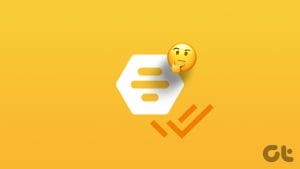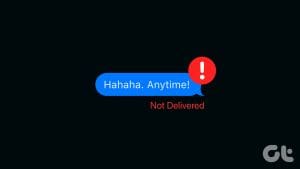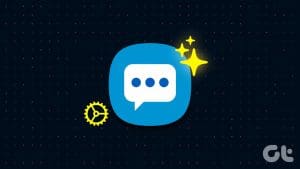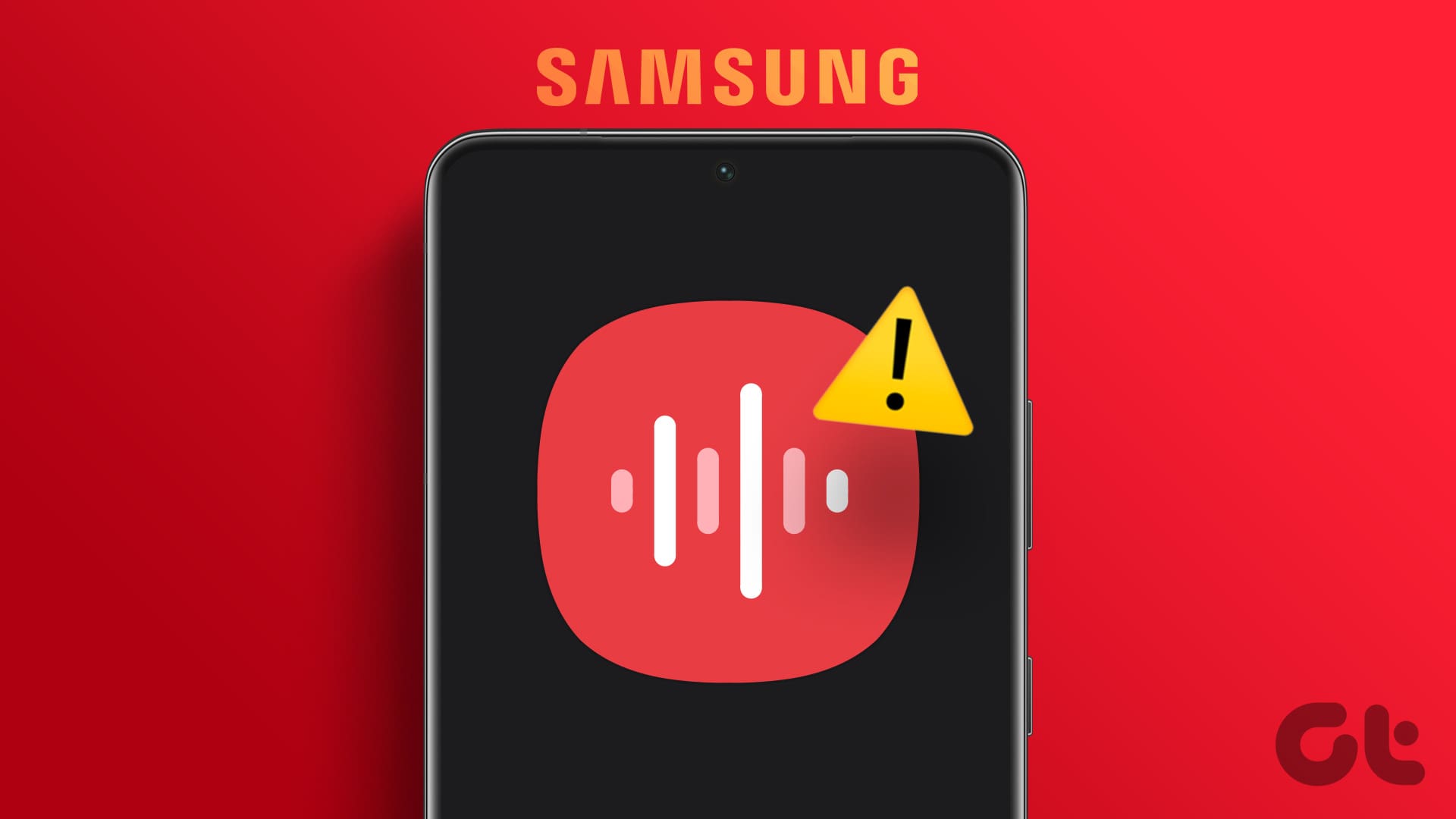The ability to check if a text message was delivered to the recipient is a common feature. However, it must be toggled on manually, as it is usually disabled by default. Whether you send text messages via your carrier, RCS, or use a third-party app, this guide will show you how to tell if a text message was delivered on your Android phone.

We will be covering all the major platforms used for instant messaging. Google Messages, Samsung Messages, WhatsApp, and Facebook Messenger. However, you can apply these steps to other apps as well, although there might be slight variations in the menu options. That said, here’s how to know if a text message (SMS) was delivered on Android.
1. Enable Message Delivery Report on Google Messages
The Google Messages app is the default message app on most Android phones used to view text messages sent and received. If you use it to send SMS or RCS messages, here’s how to enable the delivery report.
Step 1: Open the Messages app on your phone and tap on your profile picture in the top-right corner. Navigate to Messages settings.

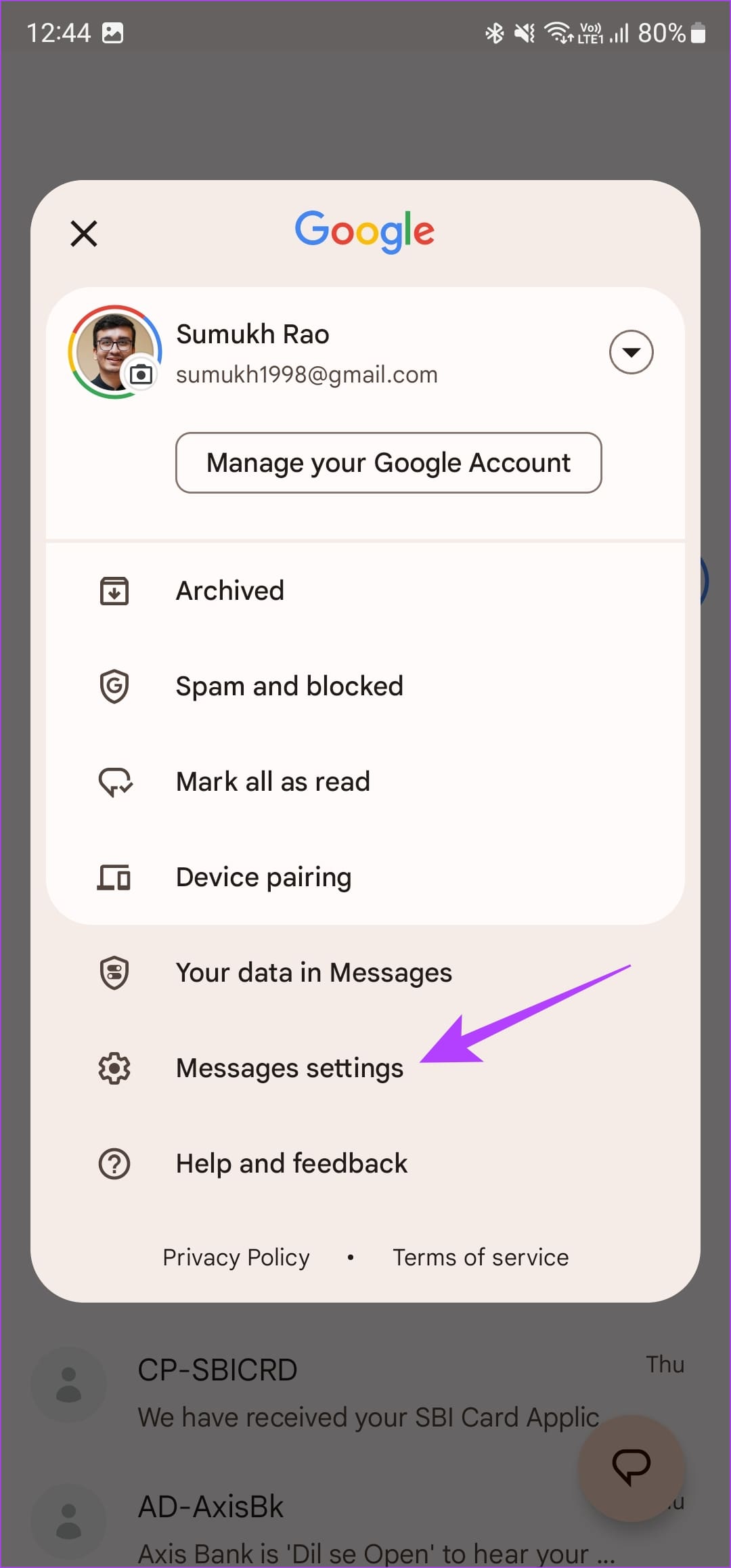
Step 2: Head over to the RCS chats option at the top. Turn on the toggle next to ‘Send read receipts’.

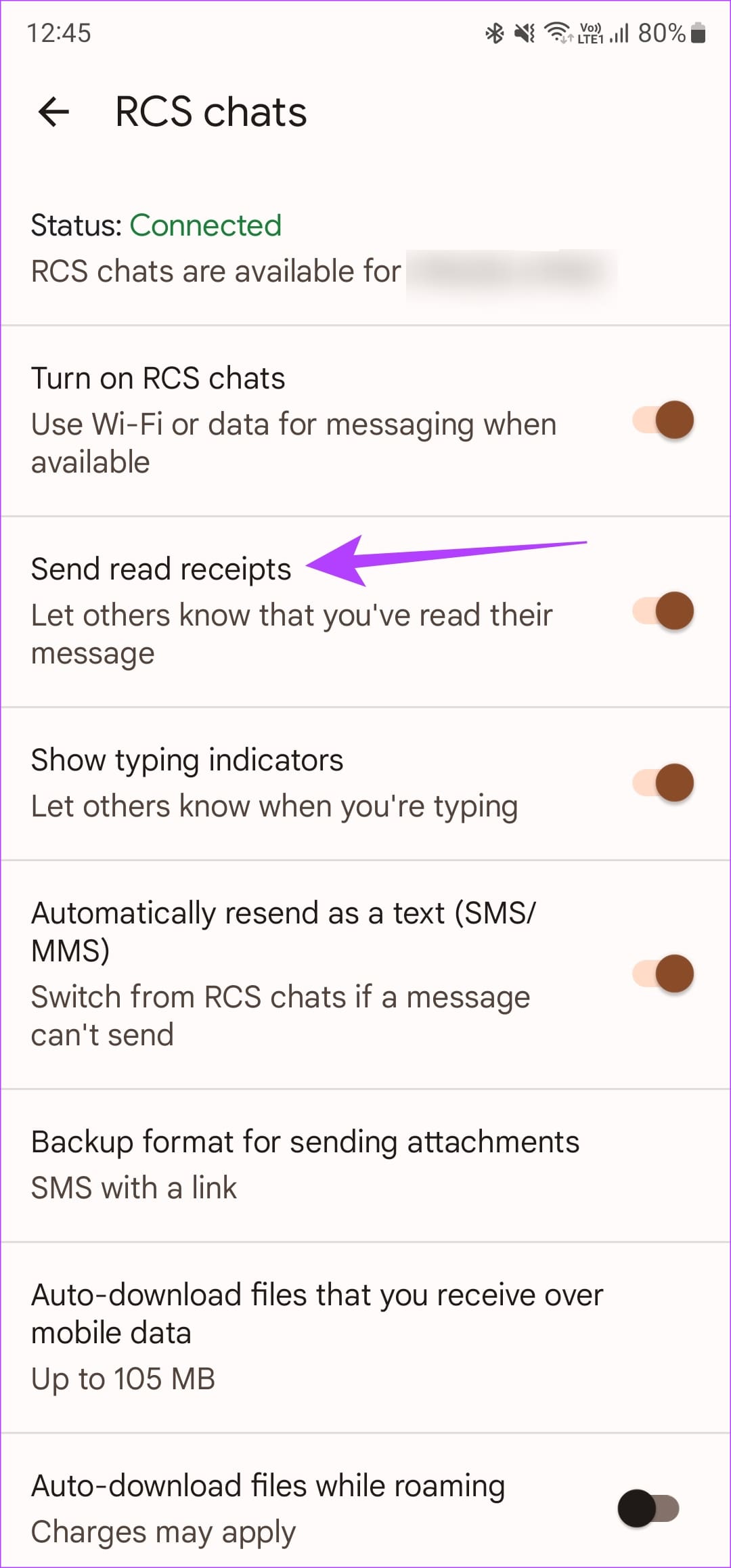
Step 3: Go back to the previous menu. Scroll all the way to the bottom and select Advanced. Enable the toggle next to ‘Get SMS delivery reports’.
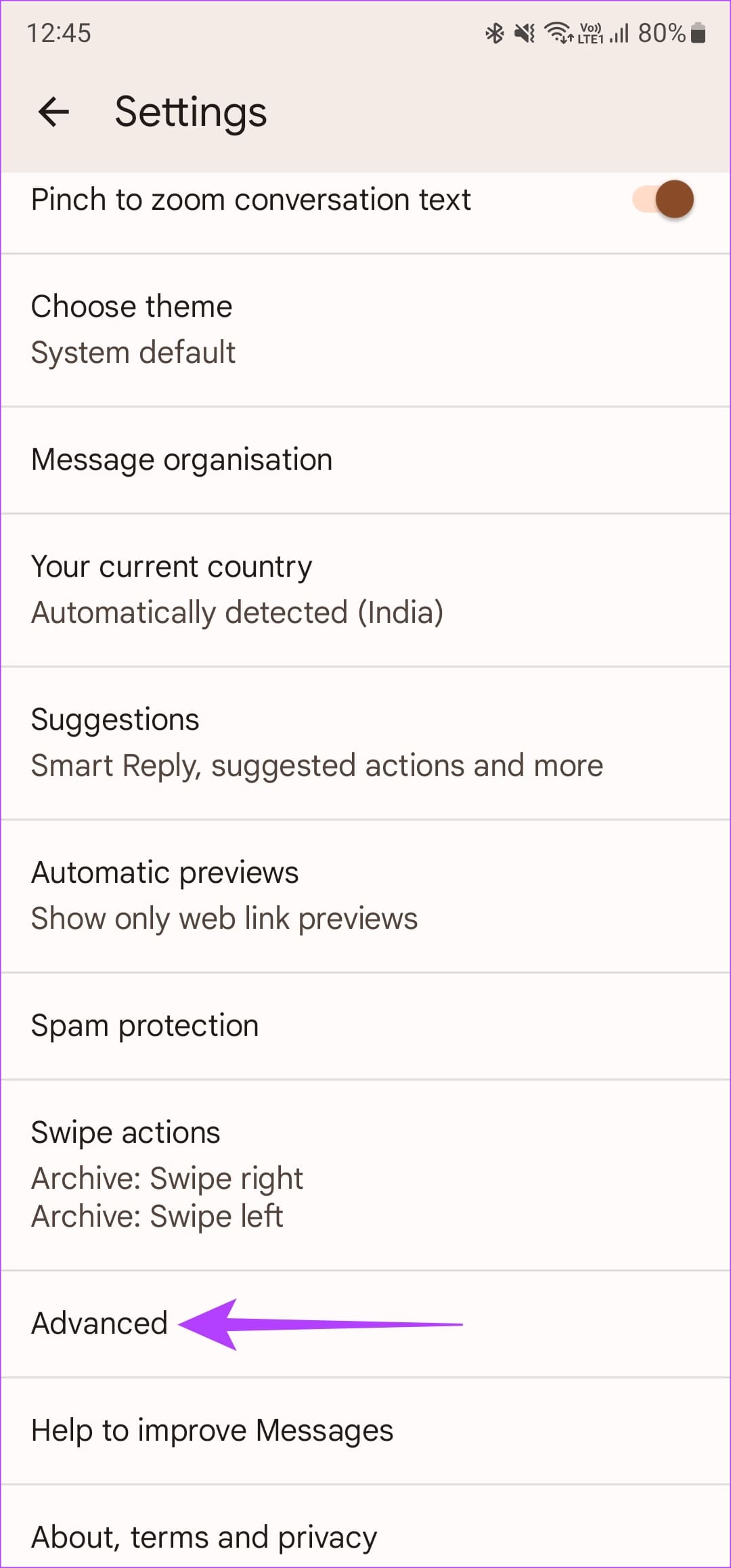
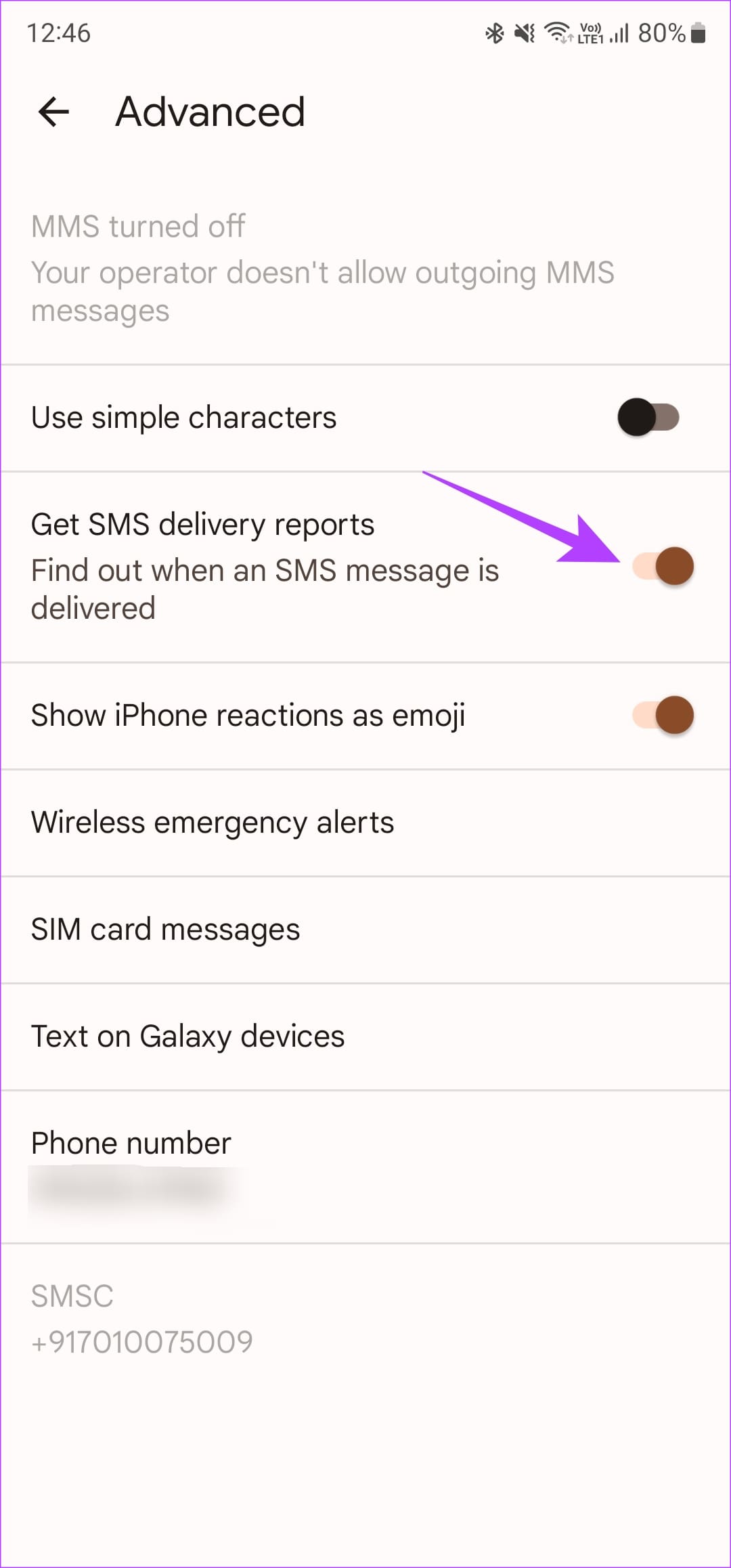
By following all three steps, you have enabled read receipts and delivery reports for both SMS and RCS messages. Now, every time you send a message, you will get a single tick when the message has been delivered. This is followed by a double tick when the message has been received and read. However, it may not work if the text message is delivered from an iPhone to Android.
2. Turn On Read Receipts on the Samsung Messages App
If you have a Samsung phone, you also get the option to use Samsung’s own first-party messages app as the default option. If you’ve done that, here’s how to know if a text message was delivered on Samsung phones.
Step 1: Open the Samsung Messages app on your phone and tap on the three-dot menu. Select Settings.
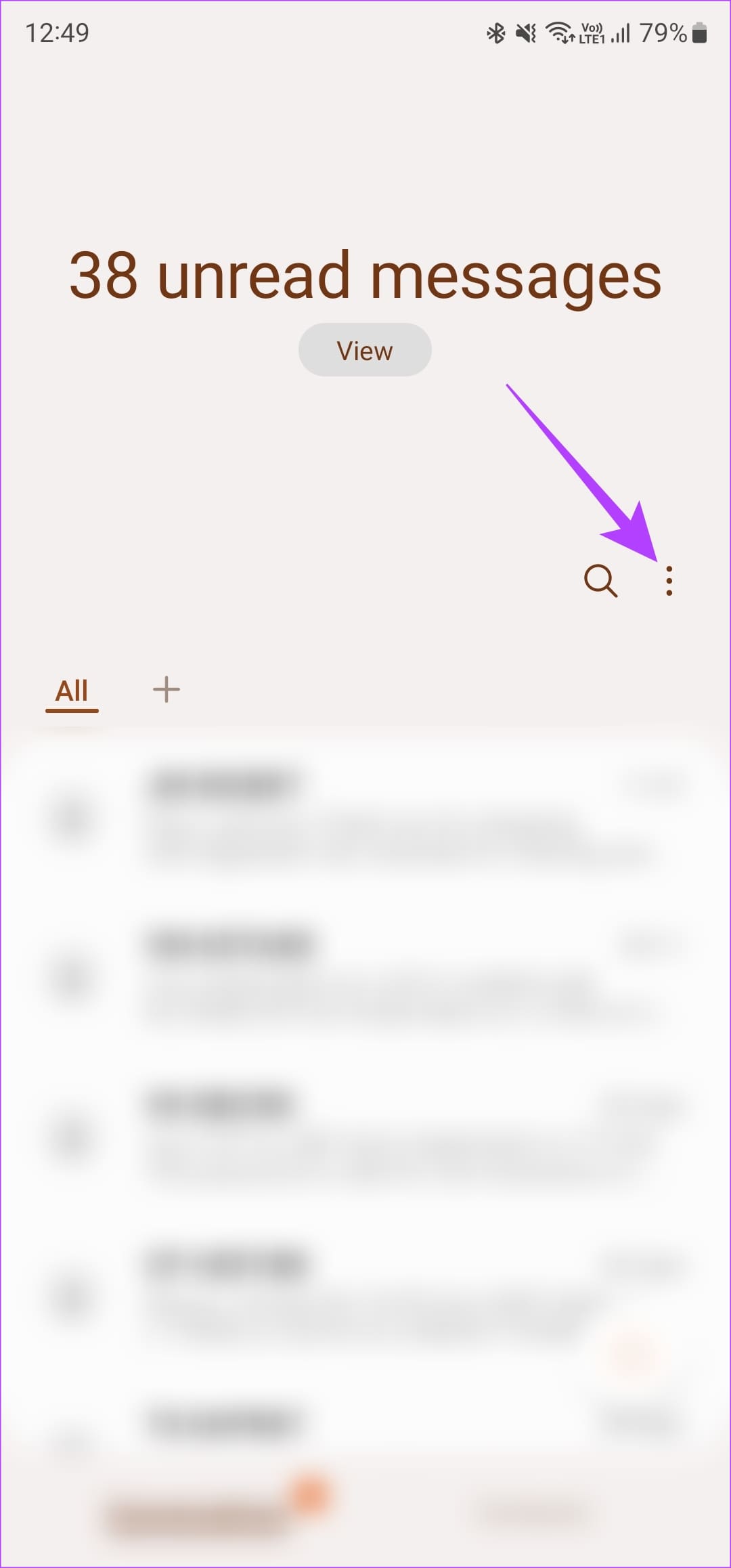
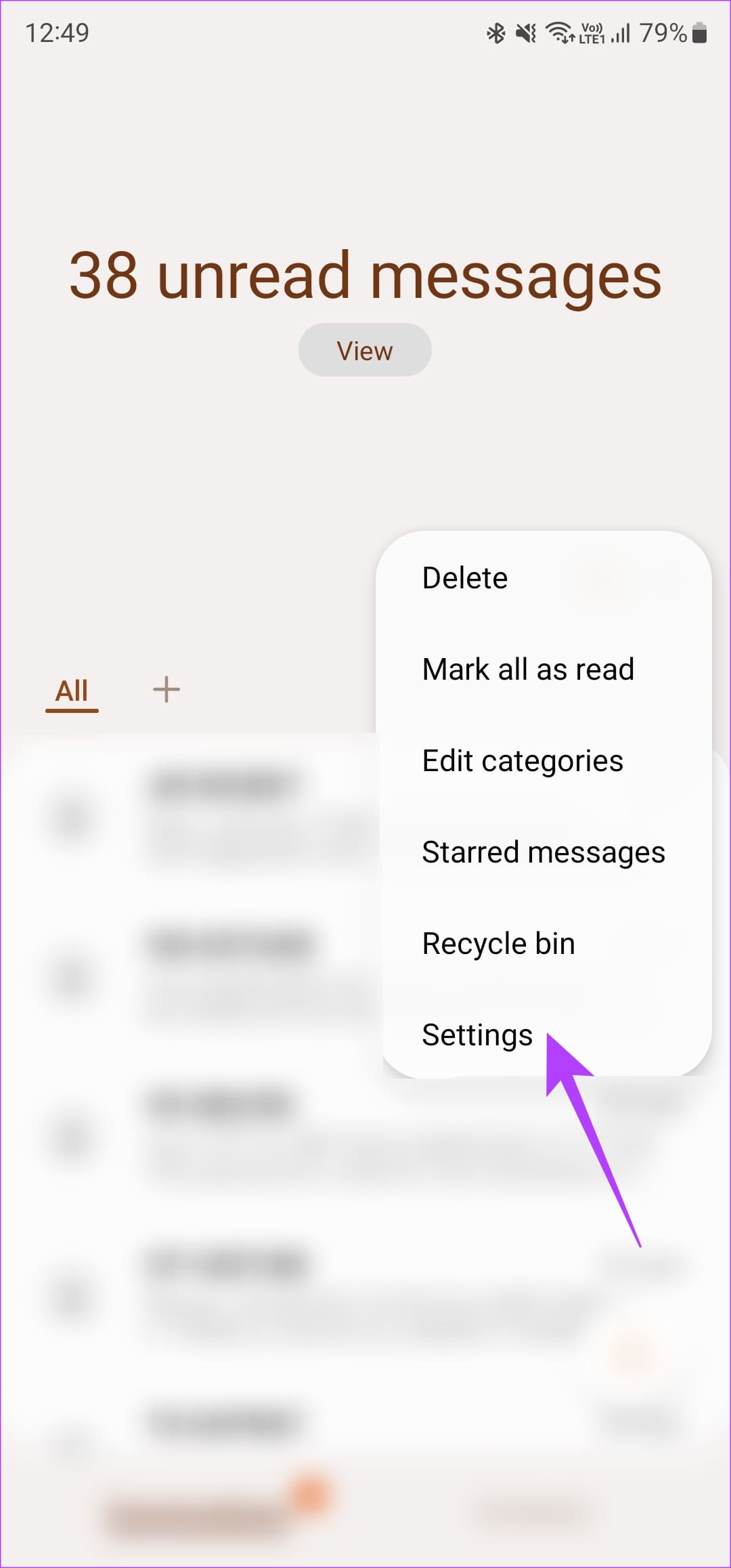
Step 2: Navigate to Chat settings. Turn on the Read Receipts toggle at the bottom.
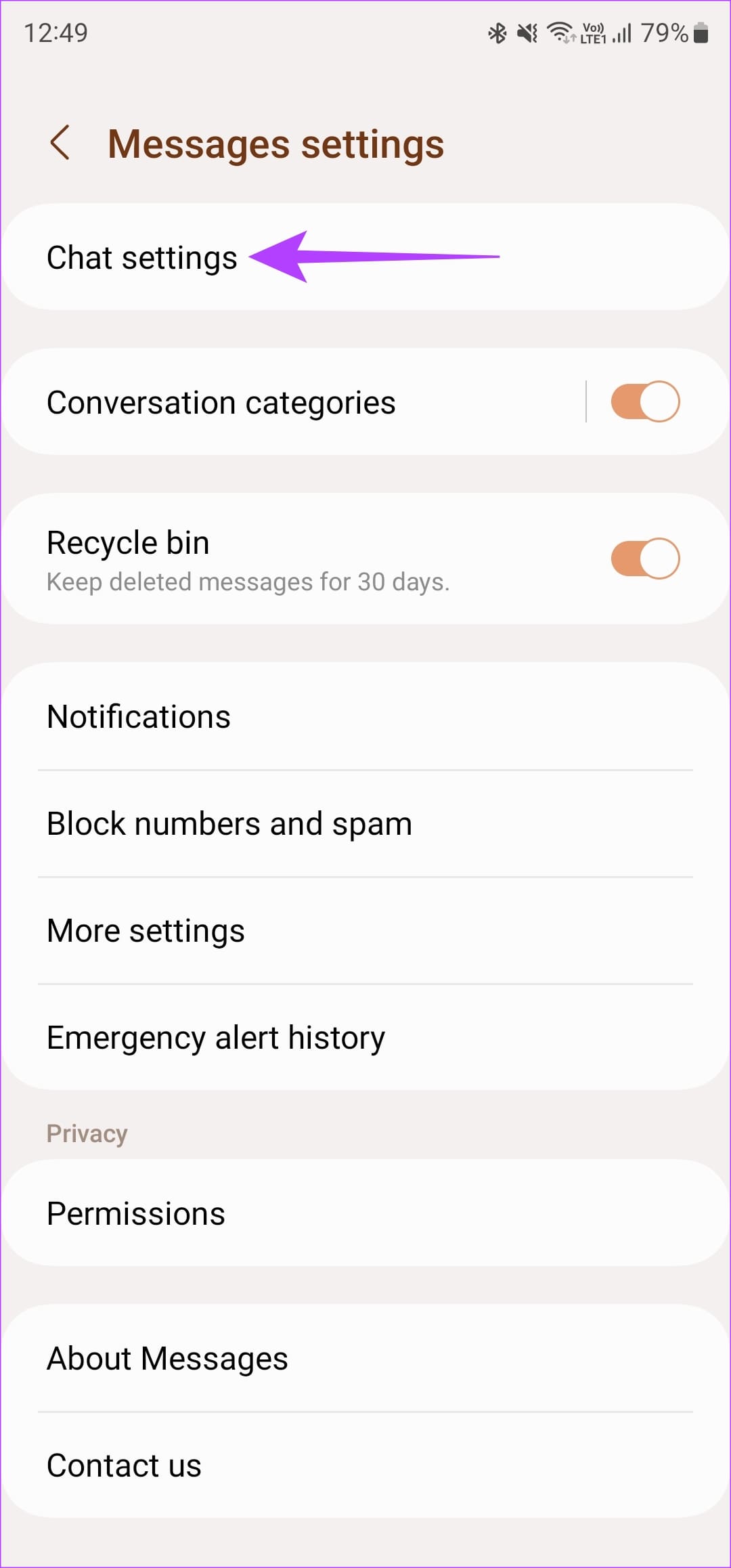
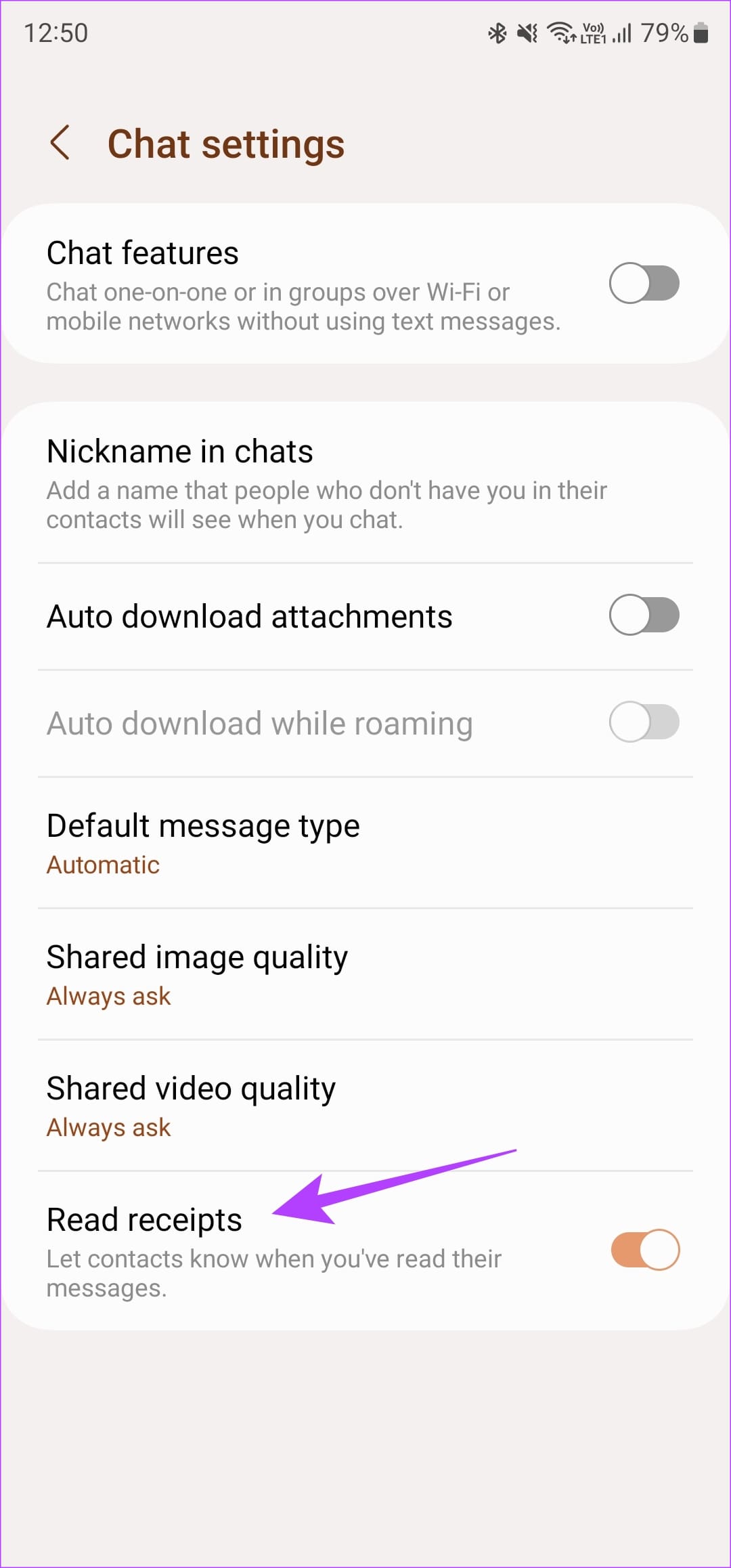
Step 3: Head back to the previous menu and choose More Settings. Then, tap on Text Messages.


Step 4: Enable the toggle next to ‘Show when delivered’.
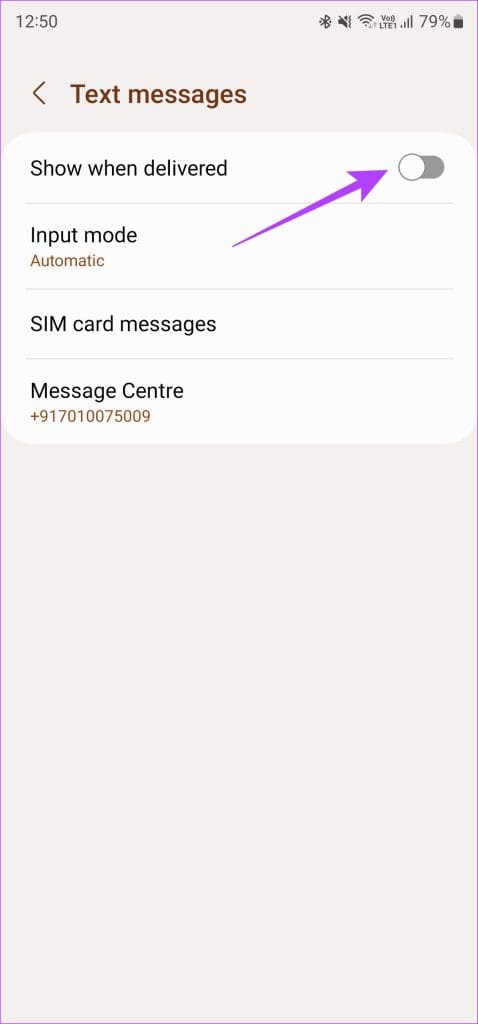
Just like the Google Messages app, following all the steps above enables delivery and read reports for both SMS and RCS texts. This is helpful when you’re texting friends and family members who have different types of phones. You can see read receipts when texting both Android and iPhone users.
3. Enable Blue Ticks on WhatsApp for Read Receipts
WhatsApp is undoubtedly one of the most popular instant messaging services out there. The app has many features baked into it, including the ability to enable read receipts to know when your message was delivered and read. Here’s how to use the feature.
Step 1: Open WhatsApp on your Android device. Tap on the three-dot menu and select Settings.

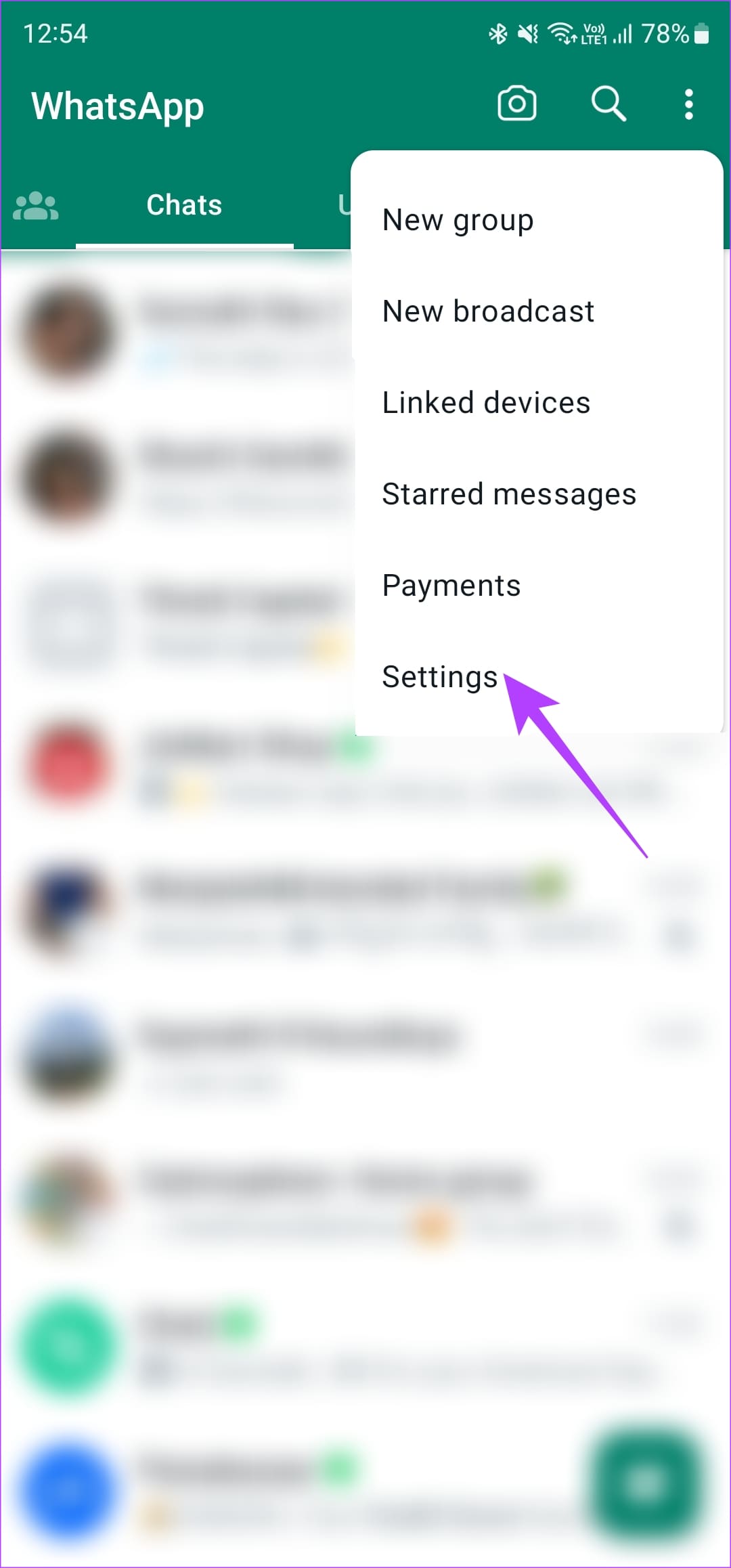
Step 2: Navigate to the Privacy section. Now, enable the toggle next to Read receipts.


By default, WhatsApp notifies you when your message is delivered with a double tick. That can’t be disabled. However, with Read receipts enabled, the ticks turn blue when your message has been read by the other person.
Other popular messaging platforms like Facebook Messenger and Instagram have delivery and read receipts turned on by default. If you use either of those apps, look out for a small display picture of the person you’re texting below a message. If their picture appears below a message you’ve sent, it implies they have seen your message.
Bonus: Get Read Receipts for Gmail
Did you know you can also keep a tab on whether or not the emails you sent were opened by the receiver? This is helpful if you’ve applied for a job and want to know if the recruiter has seen your email. Or if you sent a link to someone and want to know whether they clicked on it.
By default, Gmail doesn’t offer this functionality. However, you can download an extension called Mailtrack that enables this ability.
Simply download the extension, log in with your Google account, and all your emails will be tracked. Every time the receiver opens your email, you will receive a notification. You can also use Mailtrack with Outlook.
Convey Your Message
Delivery reports and read receipts help you determine whether or not your message was received by the other person. It’s an important factor for many people, especially if you’re conveying an urgent message. Head over to the messaging app of your choice and follow the steps above to tell if a text message was delivered on Android.
Was this helpful?
Last updated on 10 October, 2023
The article above may contain affiliate links which help support Guiding Tech. The content remains unbiased and authentic and will never affect our editorial integrity.