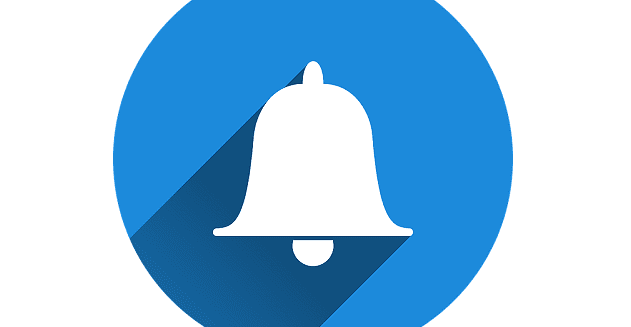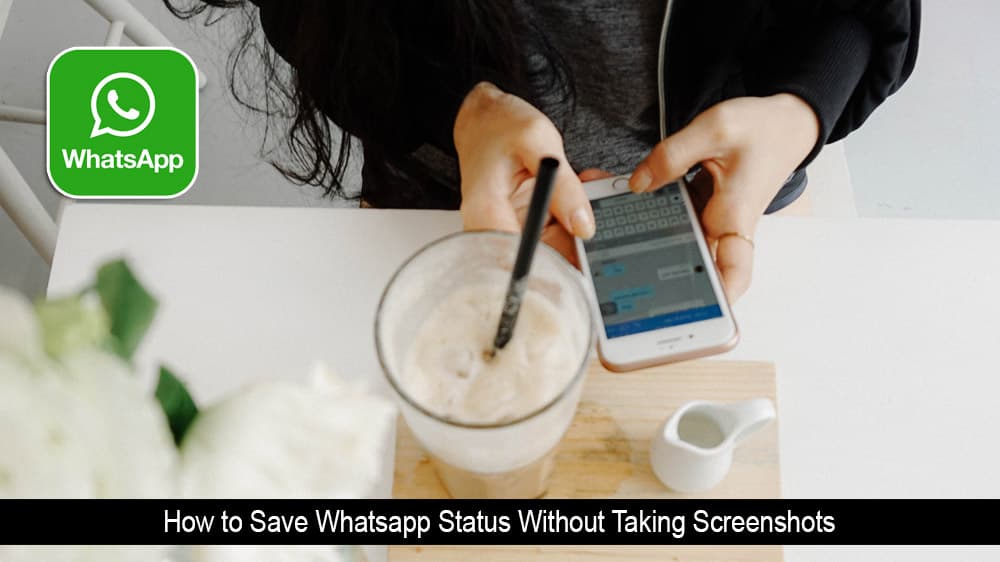Notifications can be beneficial. Without them, you would miss out on important messages. So when you’re not getting your notifications, it can be a real headache. Except when you’re in a meeting, disabling your notifications might be a must for some.
For example, you may have even disabled your Telegram notifications, but is turning them off the answer? If you think that turning off your notifications is too drastic, you can always try snoozing them for later. You’re not dismissing them; you’re simply going to deal with them later.
Contents
How to Pause Android Notifications
It might be necessary to enable the option to snooze the Android notifications. Let’s check if you have it on or not. Go to Settings > Apps and notifications > Notifications > Advanced > Allow notification snoozing.
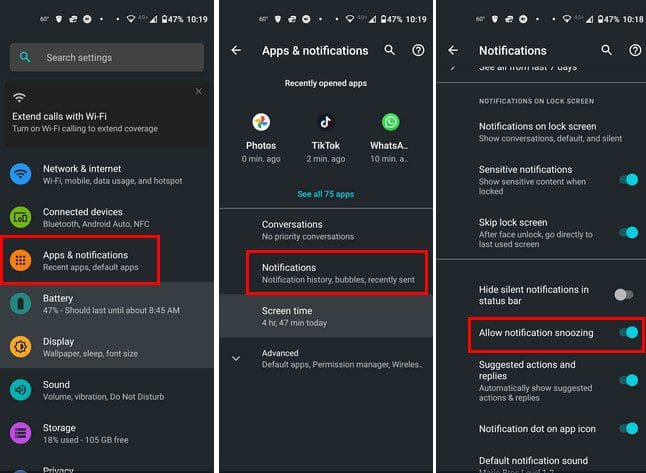
Once the option has been turned on, you should see the option to snooze your notifications. You can do this by swiping the notification slightly to the left. Do this slowly, so you don’t accidentally dismiss the notification.
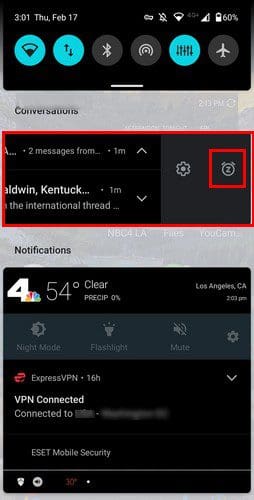
When you tap on the clock icon, you’re going to see a time dropdown menu appear to the left of the notification bar. By default, it’s going to be set to an hour. When you tap on it, you’ll see the different time options you can choose from. You can choose from:
- 15 minutes
- 30 minutes
- two hours
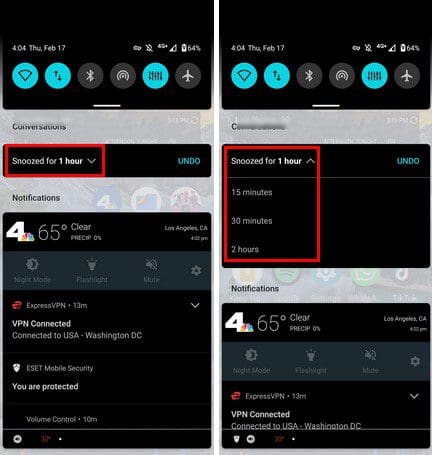
How to Prevent Android Notifications from Appearing on Notification Bar
If you’re looking to prevent your Android notifications from appearing in the notification bar, here’s how you can do that. You’ll need to go to Settings. You can do that by swiping down twice from the top of your display and tapping on the cogwheel, or you can open the app drawer to look for the Settings app.
Once you’re in Settings, go to Apps and Notifications and open the app whose notifications you want to modify. Go to the notifications opinion of the app. Tap on the type of notification you want to change.

For example, if you open WhatsApp, you can tap on the Critical app alerts option. The Default option is going to be selected by default. You can avoid having the WhatsApp notification appear on the screen by disabling this option. If you tap on the Silent option, you’ll see a different option appear below. You’ll see the option to minimize. What this will do is it’ll collapse notifications to one line.
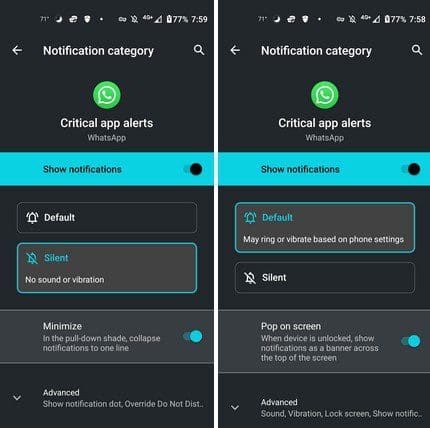
Conclusion
That’s all there is to it. If those Android notifications have become annoying and you want to take a break from them, you know you can always snooze them. You can deal with them at a later time. You can also make them take up less space, so they are not so distracting. By going to Settings and with a few taps here and there, you can keep the notifications under control. Which method are you going to try first? Share your thoughts in the comments below, and don’t forget to share the article with others on social media.