Having your emergency information available for first responders to see is very important. But, what if your phone is locked and first responders can’t access your phone?
It is possible for first-responders to see your information without having to get into your phone. Android has a useful feature (that you need to set up since it’s not on by default) that allows them to see that vital information. All the information you add to this section can be seen from the lock screen.
Contents
How to Place Emergency Contact on Your Android Lock Screen
There are various ways you can access the area where you add your emergency information. One way is to go to:
- Settings
- About Phone
- Emergency information
In Emergency Information, you can add info such as:
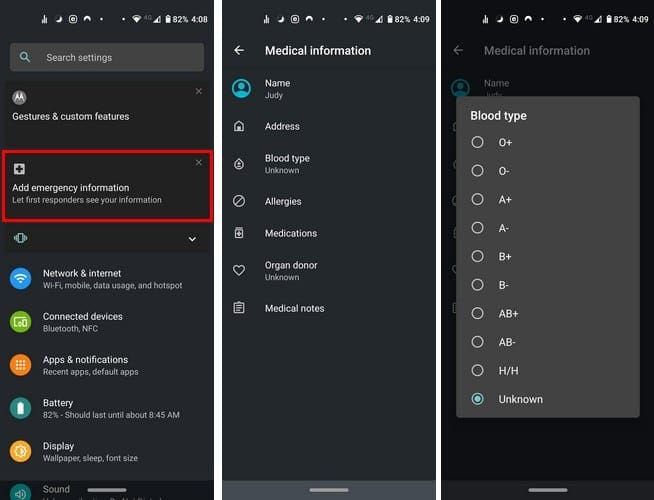
- Your picture
- Name
- Medical Notes
- Address
- Blood type
- Allergies
- Medications
Depending on the type of phone you have the option to add your emergency information can be seen as soon as you open settings. If not, then you’ll need to follow the previously mentioned steps.
If you don’t see these steps, you can also try:
- Settings
- About phone
- Emergency information
If the Emergency information option is not there try going to:
- Settings
- Users & accounts
- Emergency information
How Will First Responder Be Able to See Your Information?
Now that you’ve added your information, your probably wondering how the first responders will be able to access this information if your phone is locked?
They can access your phone by doing the following:
- Swipe the screen, so the number pad appears
- Tap on the Emergency option that appears at the bottom
- Double-tap on the option at the top that says Emergency information (if you only tap it once, it’s going to turn red and as you to tap it again)
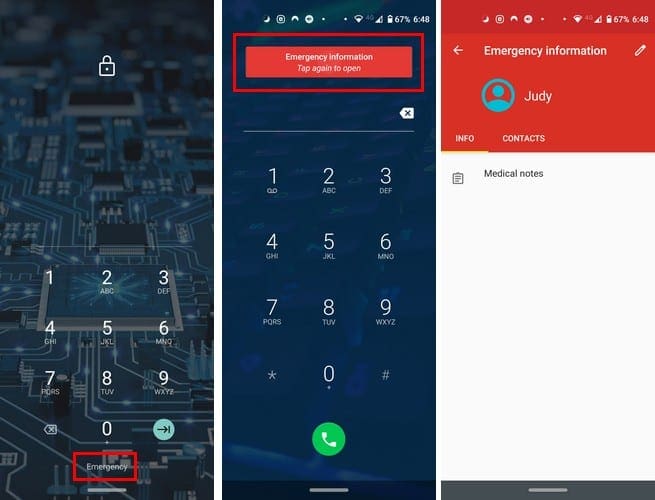
In the info tab, the first responders will be able to see things such as allergies and any other important medical information. The contacts tab will have the person you want them to call.
Conclusion
Hopefully, no first responder will have to access this information, but if they ever need it, it’s good to have it ready for them. Do you think that you’ll be using this option? Let me know in the comments below.




