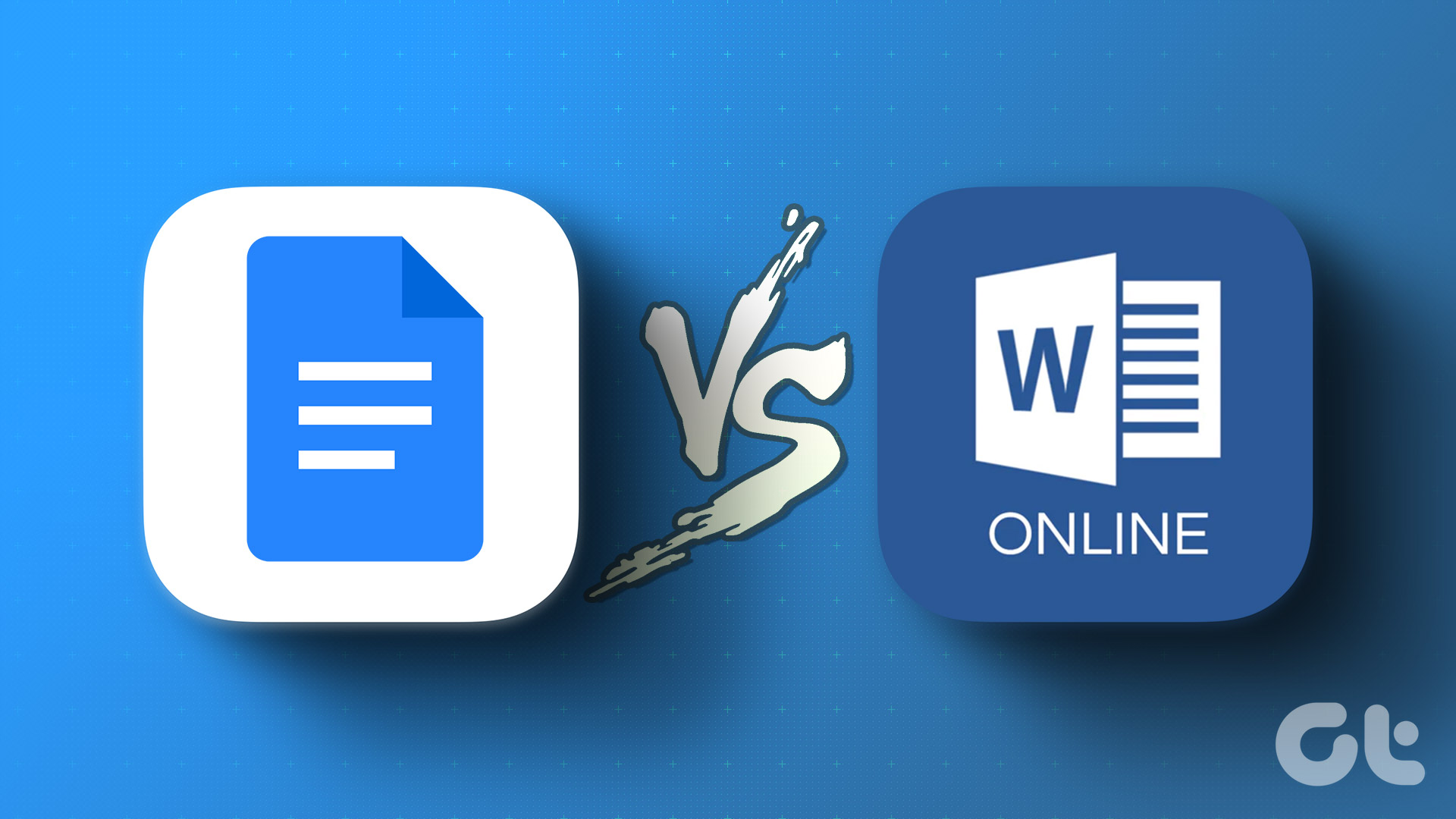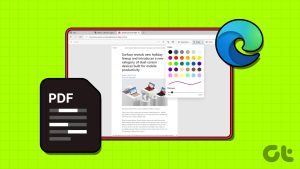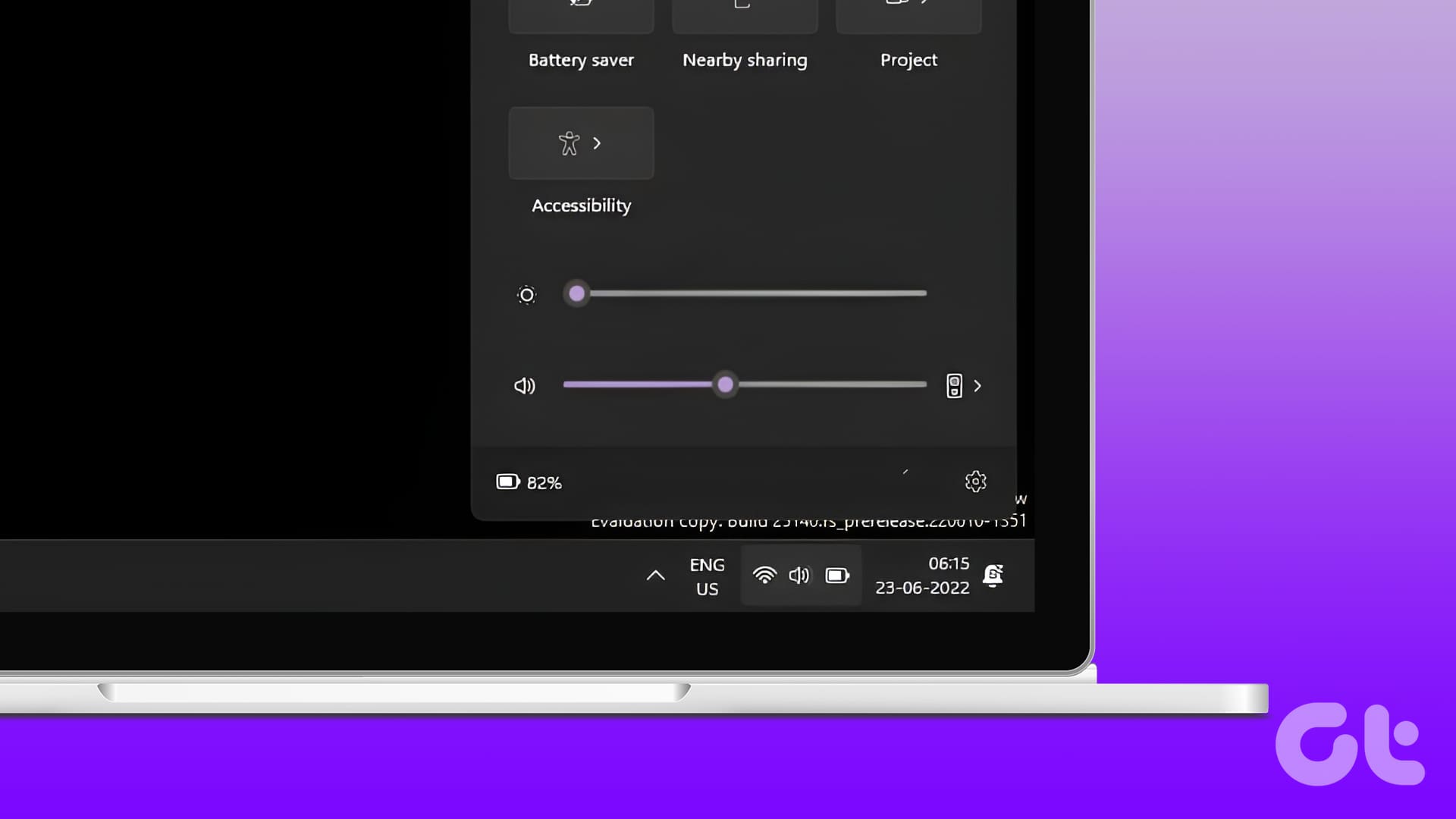Be it the Pythagoras theorem or calculating the area of a circle; it is painstaking to insert certain overly used equations on Word. However, as a workaround, MS Word has provided certain equations. You can simply edit those equations to use them. If you’re wondering how to access this, here’s a detailed guide on enabling the equation editor in Microsoft Word.
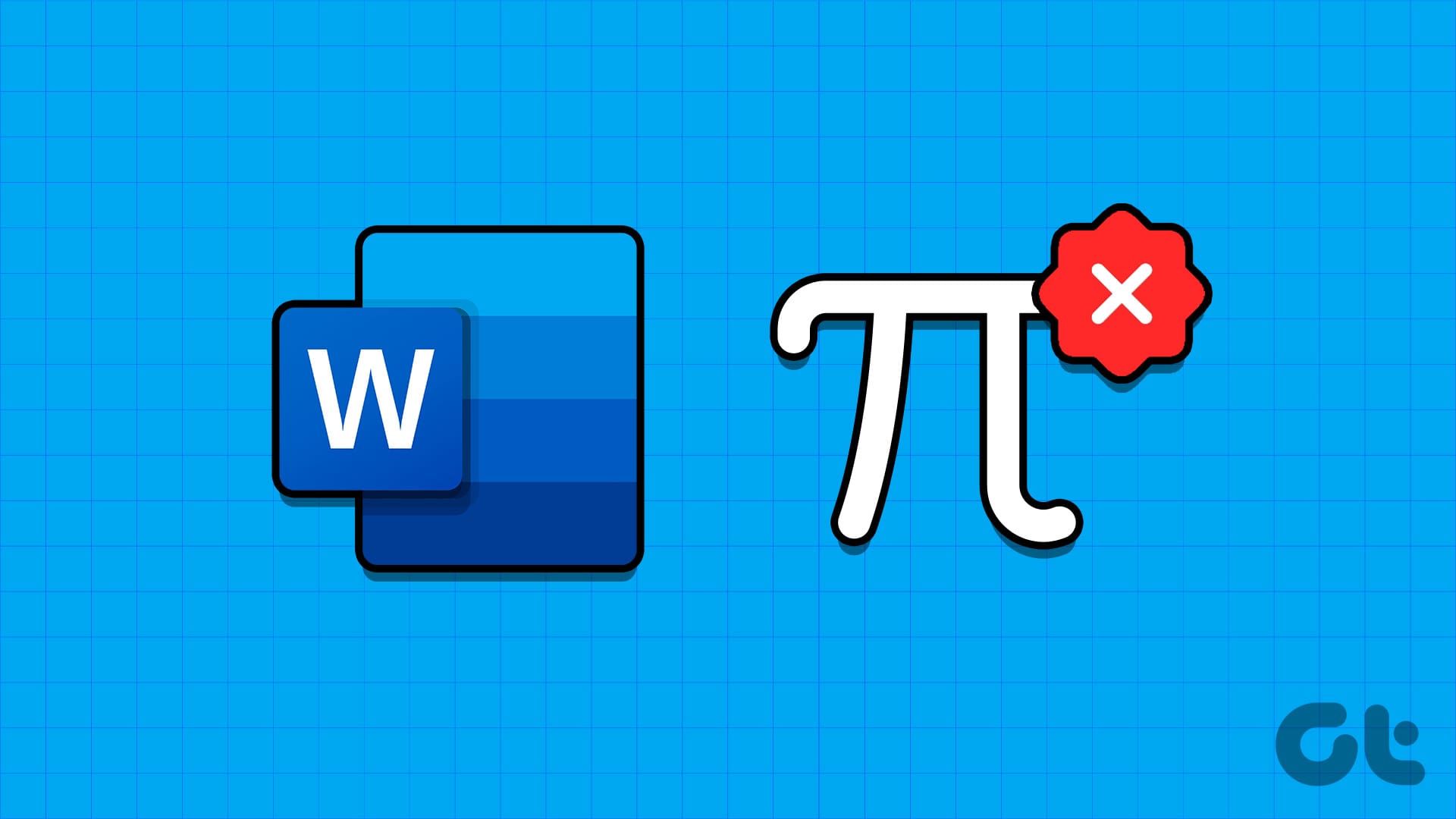
Fret not; this isn’t a herculean task. You simply have to enable the equation editor. Then, you can just add the values at hand to smoothly solve your math problem. That said, it’s time to open up Microsoft Word and learn how to show the equation editor on Word.
What Is the Use of the Equation Editor on Microsoft Word
Word is a universal software used by all sorts of users. So whether you’re a student trying to do your homework or an accountant trying to calculate your clients’ taxes, you’re probably using Microsoft Word and Excel.
To perform calculations on Word, you can use the built-in equation editor to make your work easier. You won’t have to enter formulae repeatedly or try to figure out weird key combinations to get the symbol you want.
Enable Equation Editor on MS Word for Mac
Enabling the equation editor for Mac users is immensely simple. Here is how to do so.
Step 1: Open Microsoft Word. Then, select the Insert option on the toolbar at the top.
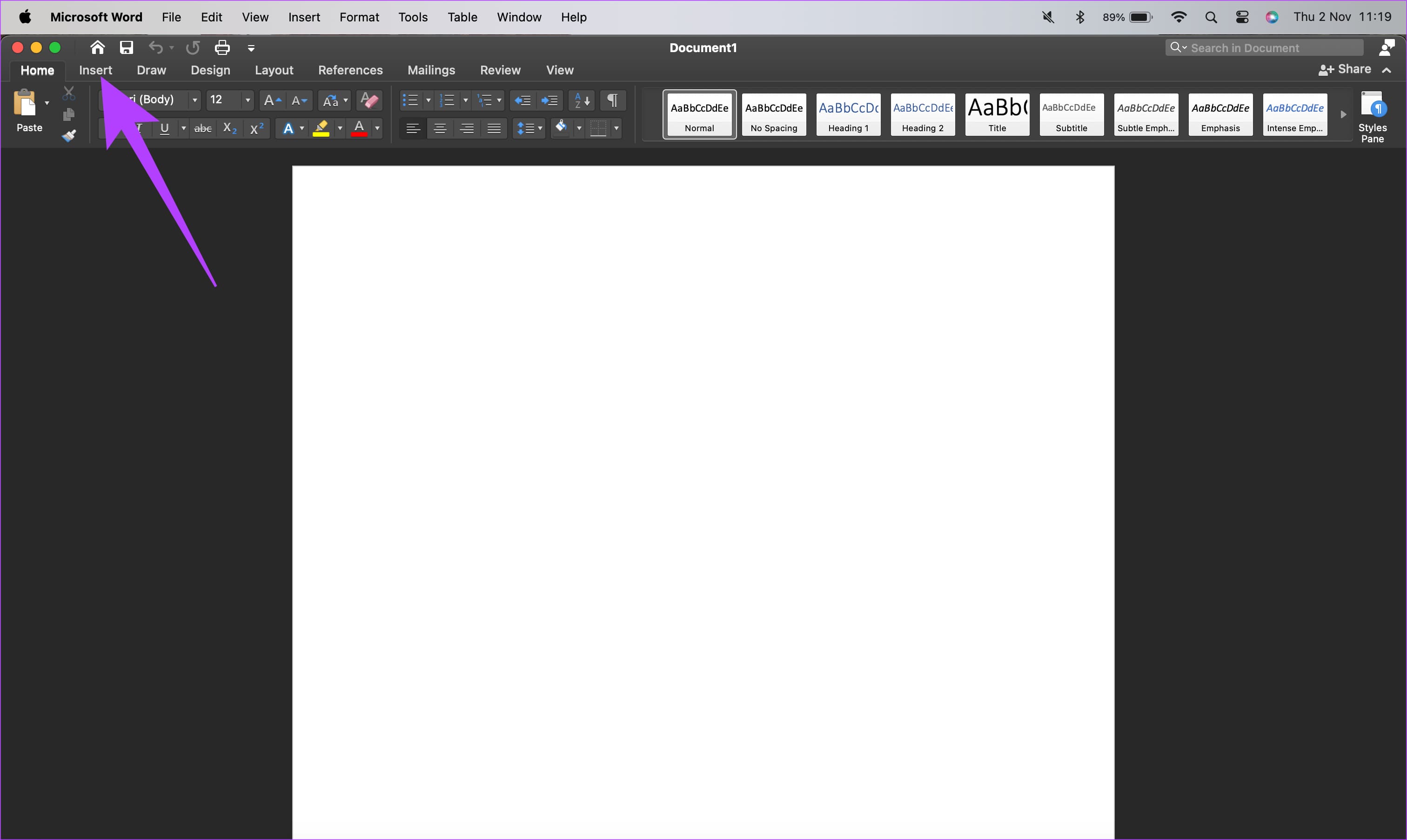
Step 2: Click on the Equations tab on the right-hand side of the page.
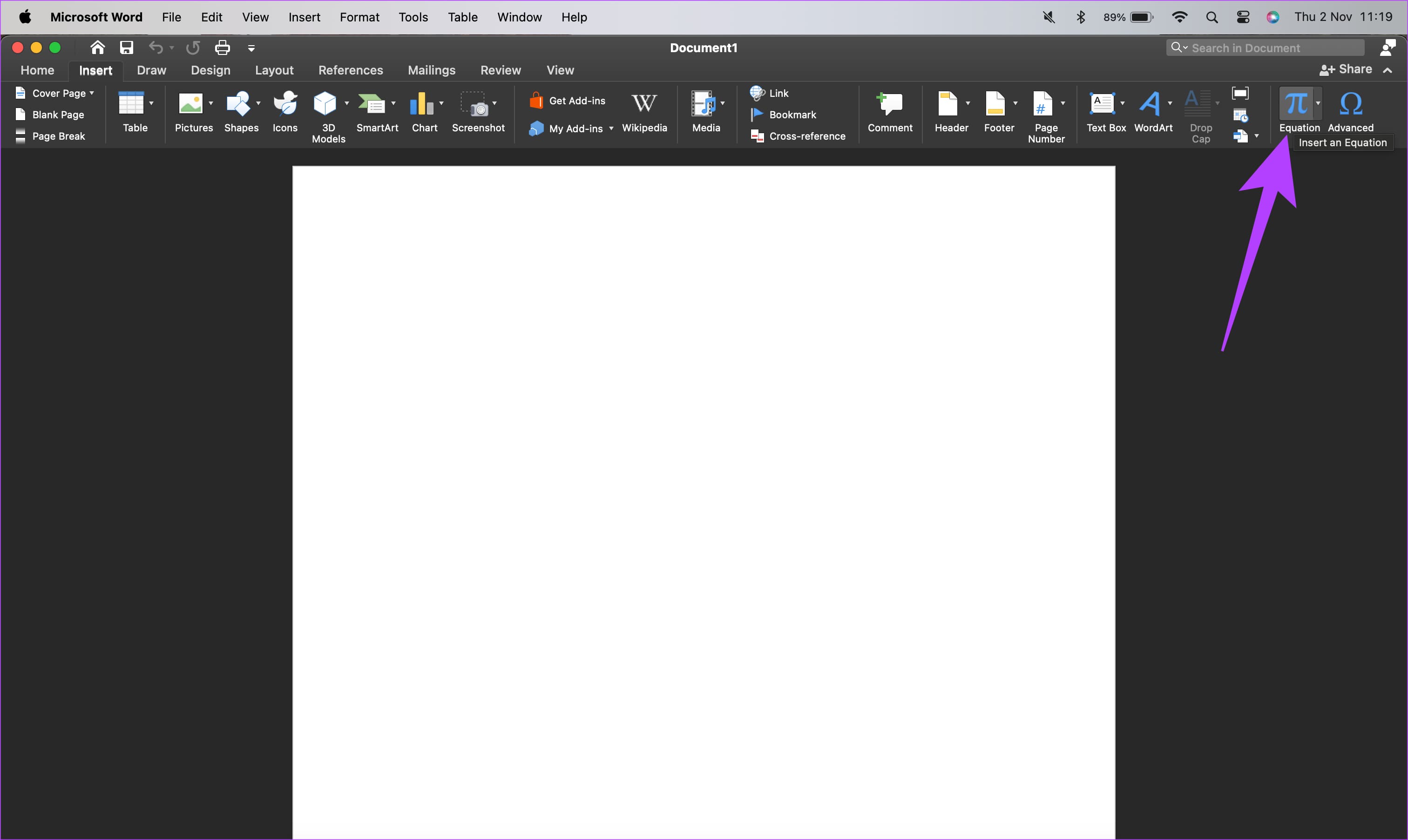
How to Insert an Equation on MS Word for Windows
On Newer Versions of Word
If you own Microsoft 365, 2023, 2019, or 2016 versions of Word, there are two ways you can install the equation editor on your document. One follows the suit of Mac, as we explained above. However, if you are unable to show the equation editor in the first manner, we have given you an alternative method.
Step 1: Open Microsoft Word. Then, select the Insert option.

Step 2: Tap on the Equations tab on the right-hand side of the page.
If you can’t find the equation option with the above steps, don’t worry. Through the following alternative method, you can enable the equation editor on your Word.
Step 1: Open Word. Select File on the top-left corner of the app.
Step 2: Choose Options.
Step 3: Select Customize Ribbon. You should now see more preferences.
Step 4: Go into Choose commands from the menu.
Step 5: Click on All Commands. This will give you a list of all options.
Step 6: Then, click Symbols to the tabs listed on the right side of the screen.
On Word 2010 & 2007
If you’re using an older version of Microsoft Word that dates back over a decade, here’s how you get to the equation editor.
Step 1: Open the Control Panel.
Step 2: Select ‘Uninstall a program’ in the Programs section. (Don’t worry, we’re not going to uninstall anything.)
Step 3: Select your installation of Microsoft Word or Microsoft Office in the list. Select the Change button.
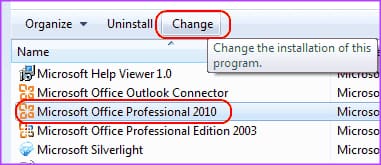
Step 4: Choose ‘Add or Remove Features’. Once done, select Continue.
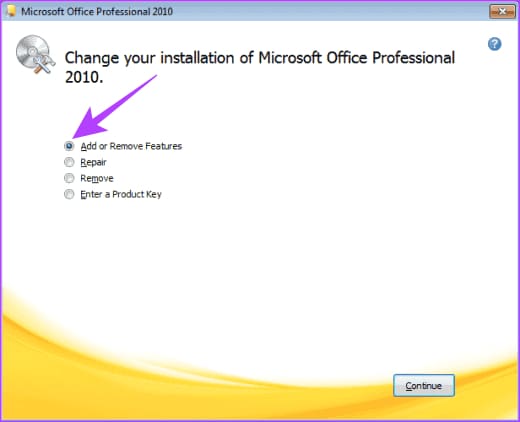
Step 5: Select the plus sign next to Office Tools. Then select Equation Editor. Subsequently, tap on the ‘Run from My Computer’ option.
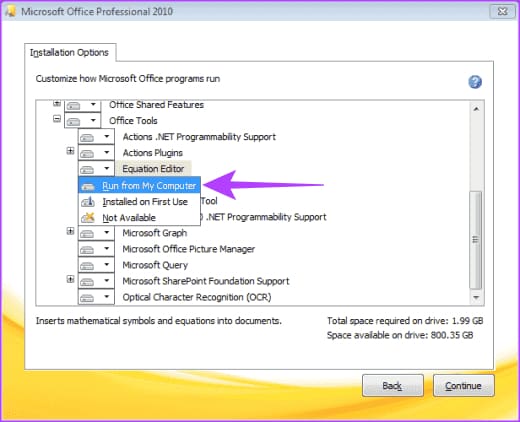
Step 6: Select Continue and the Equation Editor will take a few minutes to install. When complete, select Close and it will be available under the Insert menu.
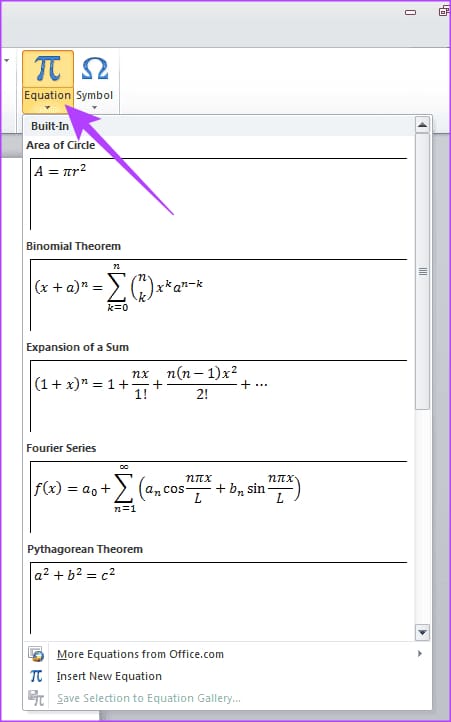
On Windows XP
Windows XP dates back to 2001. If you are a boring math professor with this version of Word, fret not. Even you have the option to edit equations on your Word. Here is how to do so.
Step 1: Go to the Control Panel. Double-click Add/Remove Programs.
Step 2: Click once on the Microsoft Office entry. Then, select Change.
Step 3: Select Add or Remove Features. Click on Continue.
Step 4: Click the plus sign next to Office Tools.
Step 5: Click Equation Editor. Then, select ‘Run from My Computer’.
Step 6: Click on Continue. Click Close when the installation is complete. The Equation Editor will be available under the Insert menu.
Math Made Easy
As you saw above, there is a way to enable the equation editor in Microsoft Word, no matter which version you use. Some are easy ways; some take a while — depending on how old or new your version of the software is.
Ultimately, the end result will decrease your burden of inserting equations every time you solve math. Now the only thing left to do is to find out what those buyers in math problems who buy 70 watermelons and 45 oranges do with them.
Was this helpful?
Last updated on 04 November, 2023
The article above may contain affiliate links which help support Guiding Tech. The content remains unbiased and authentic and will never affect our editorial integrity.