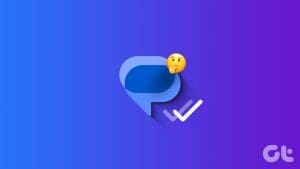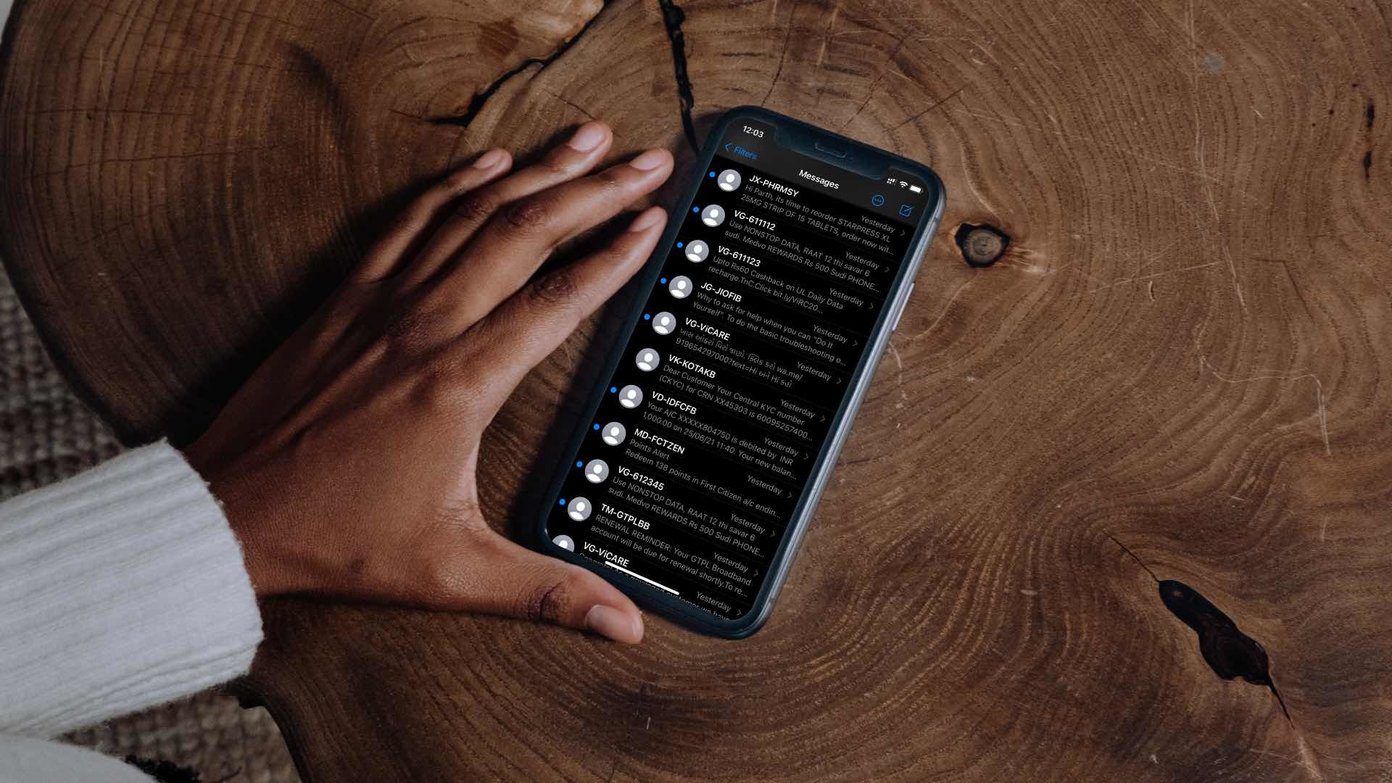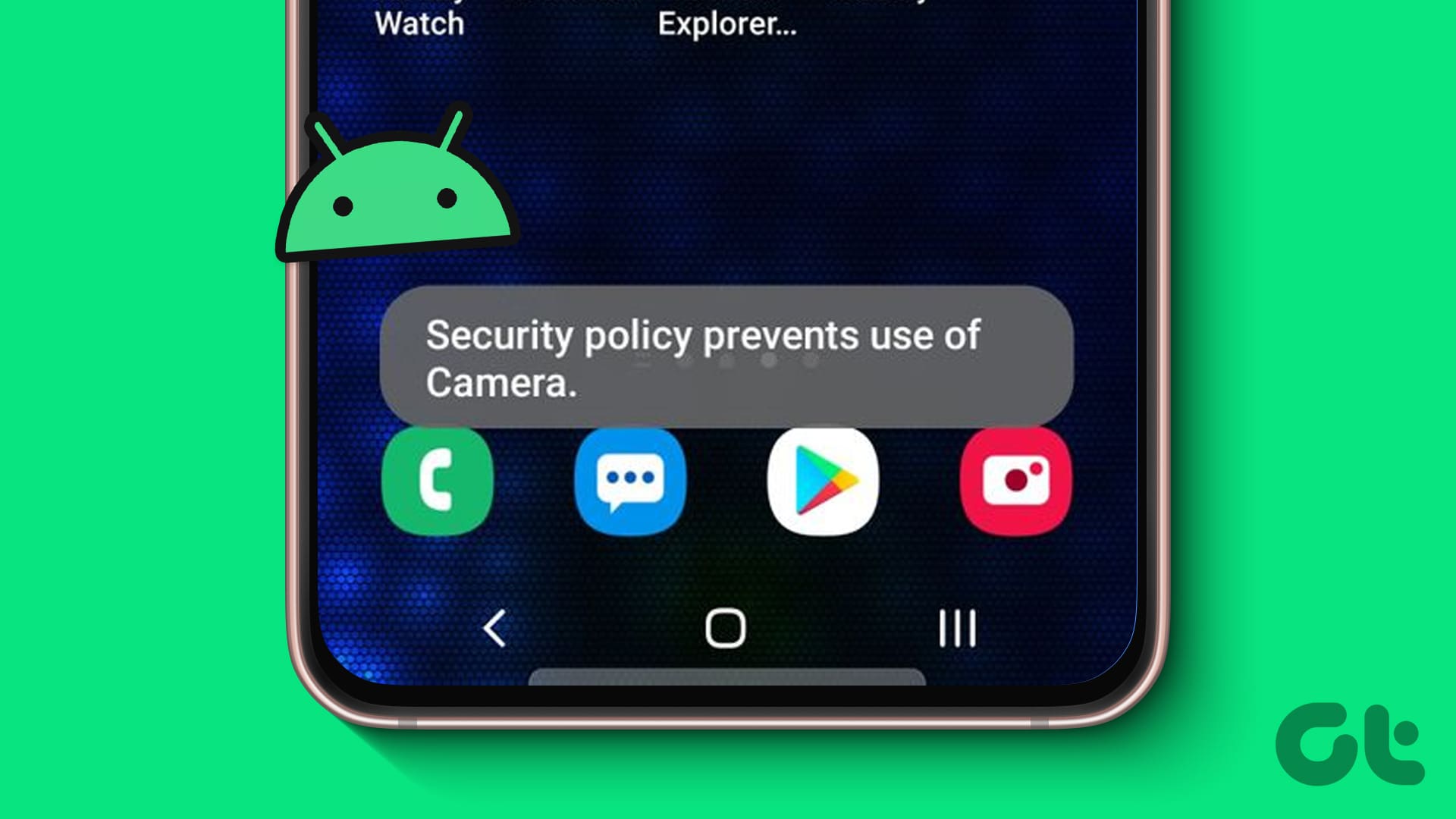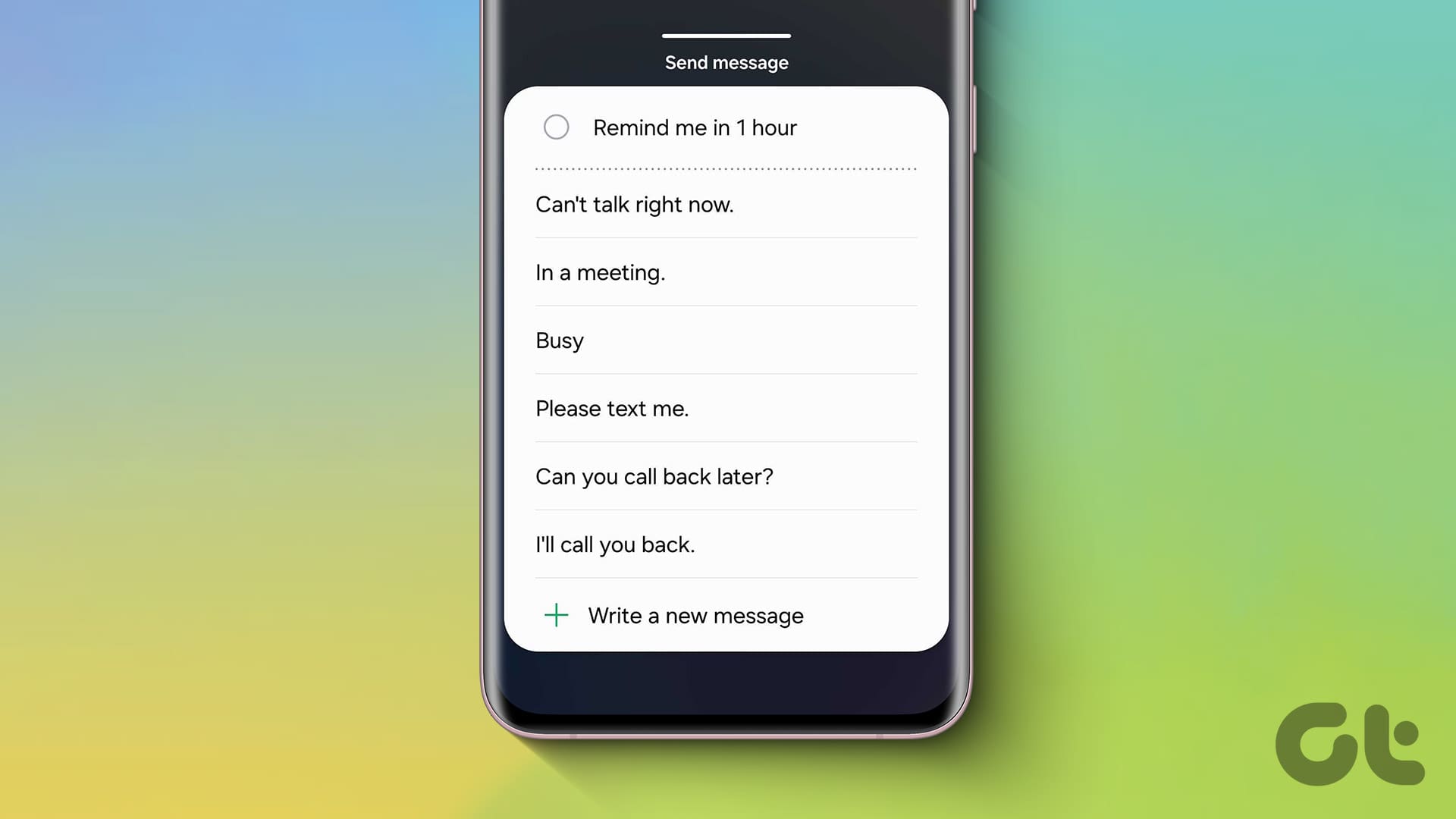Sharing photos from your Android or iPhone is a common activity. Whether you want to share a funny meme or a beautiful sunset, sending pictures is a great way to stay connected with your loved ones. And what better way to send pictures from your phone than via email or text message?
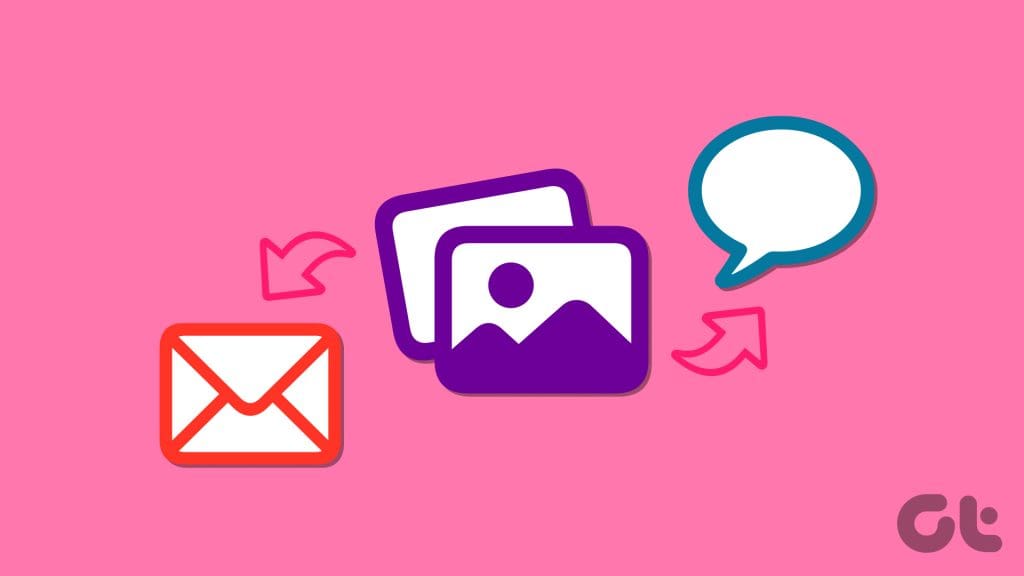
While there are several means for sharing photos from your Android or iPhone, using email or text messages is the best option due to their wide support and accessibility. In this guide, we will walk you through the steps for sending pictures via email or text message. So, let’s take a look.
How to Send Pictures From Android via Email
The process of sending photos via email from an Android is essentially the same regardless of whether you are using Gmail, Outlook, or another email app. Here are the steps you can follow.
Step 1: Open the Gallery or Google Photos app on your Android. Select the photos you want to send via email and tap the share icon at the bottom.

Step 2: Select your preferred email app from the share sheet. For this example, we’ll use Gmail.

Step 3: Enter the recipient’s email address in the To field and tap the send icon at the top.
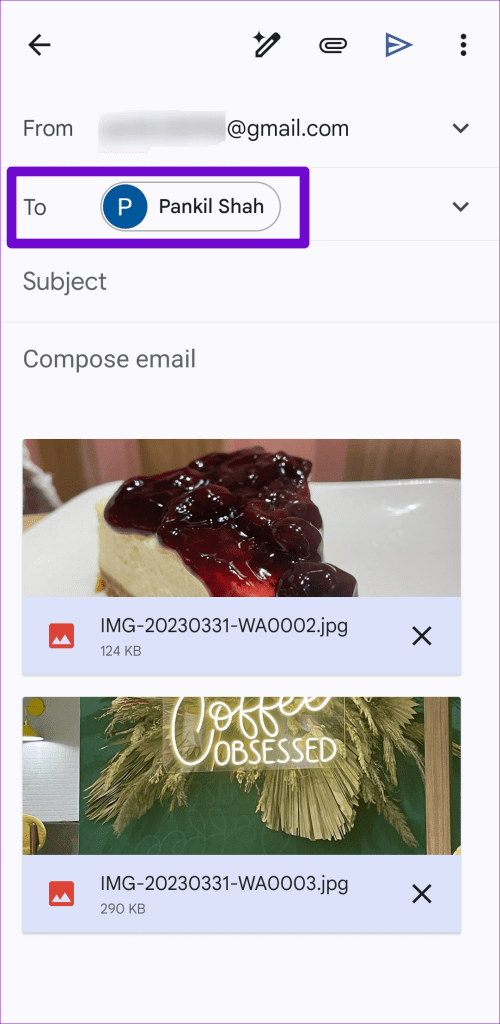

And that’s about it. Your selected pictures will be sent via email from your Android. Note that the maximum size of an email attachment may vary depending on the email client you are using. If the total attachment size is larger than the allowed limit, you may need to reduce the size of the photos or send them in multiple emails.
How to Send Pictures From Android via Text Messages
While sending photos via email is quick and painless, you can also share them using the Messages app on your Android. This can be useful if you only have the recipient’s phone number and not their email address.
Step 1: Open the Messages app on your Android.
Step 2: Tap the messages icon in the bottom right corner, enter the recipient’s name or phone number in the To field, and select the first result that appears.
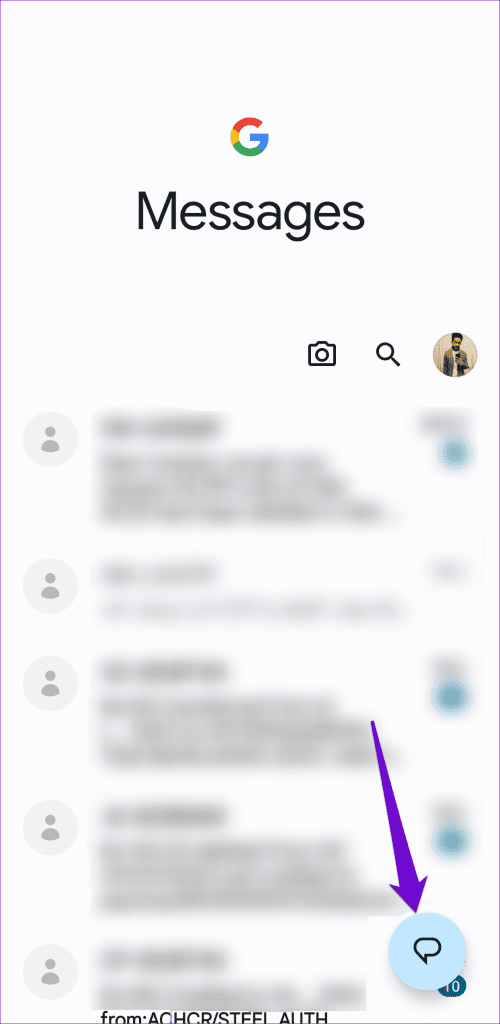
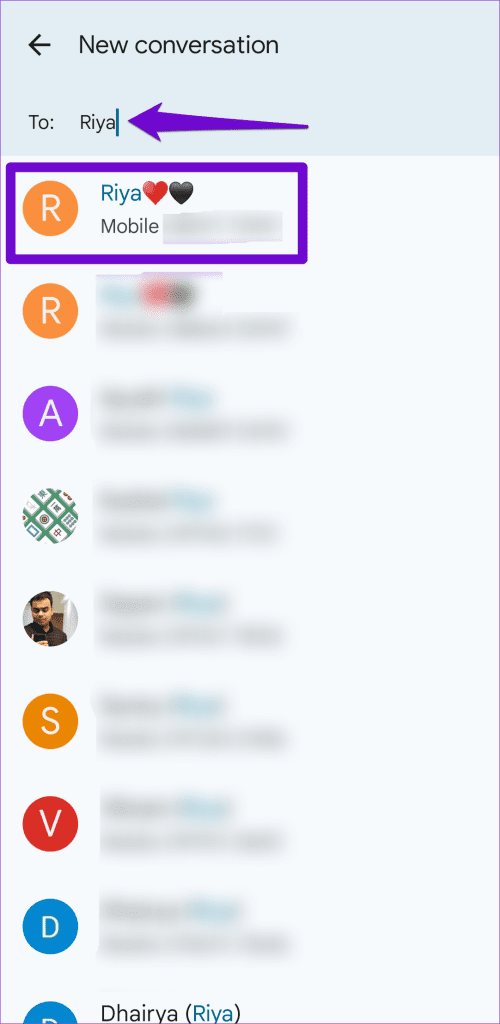
Step 3: Tap the gallery icon at the bottom. Select the photos you want to share and tap the send icon.
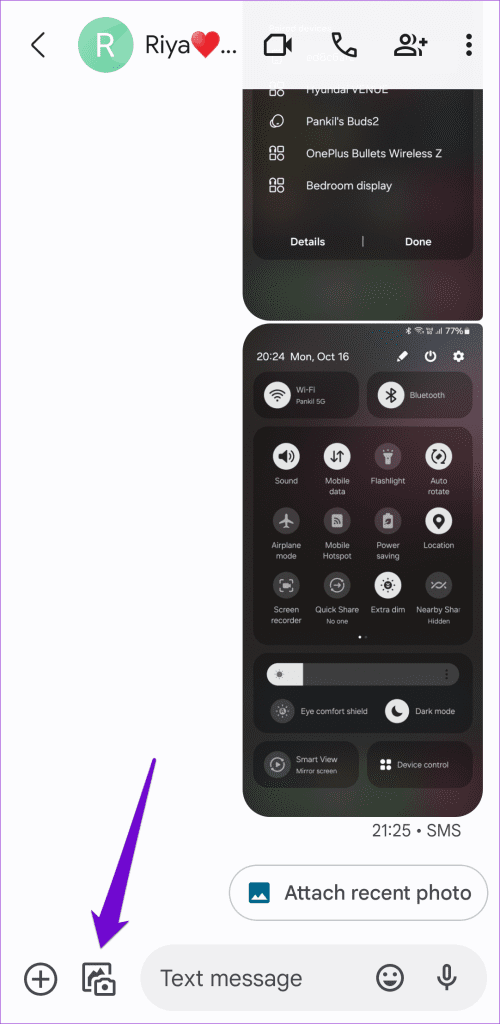
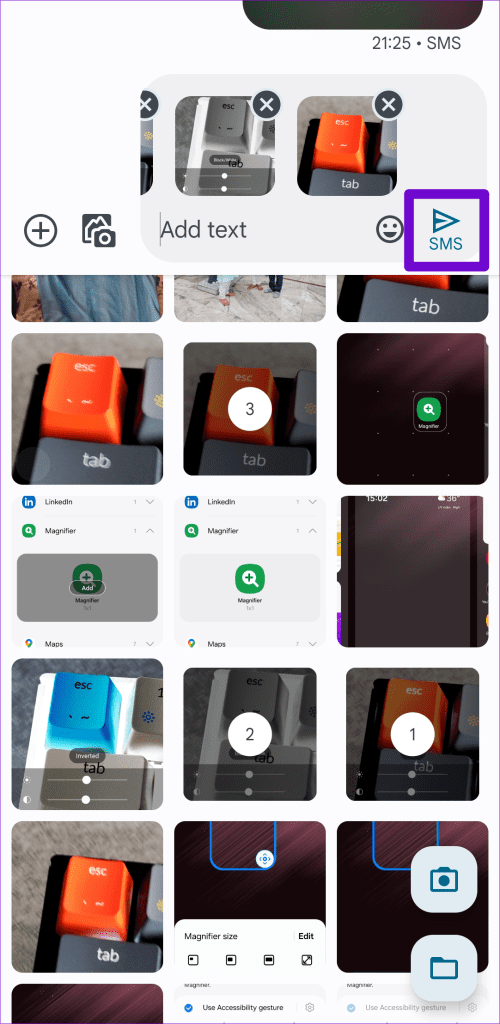
If you want to send the same pictures to multiple people, you can send group texts from your phone in a similar manner.
How to Send Pictures From iPhone via Email
Sending pictures via email from an iPhone is a similar experience to the one on Android. Here’s how you can go about it.
Step 1: Open the Photos app on your iPhone.
Step 2: Tap the Select button in the top right corner and select the photos you want to send.
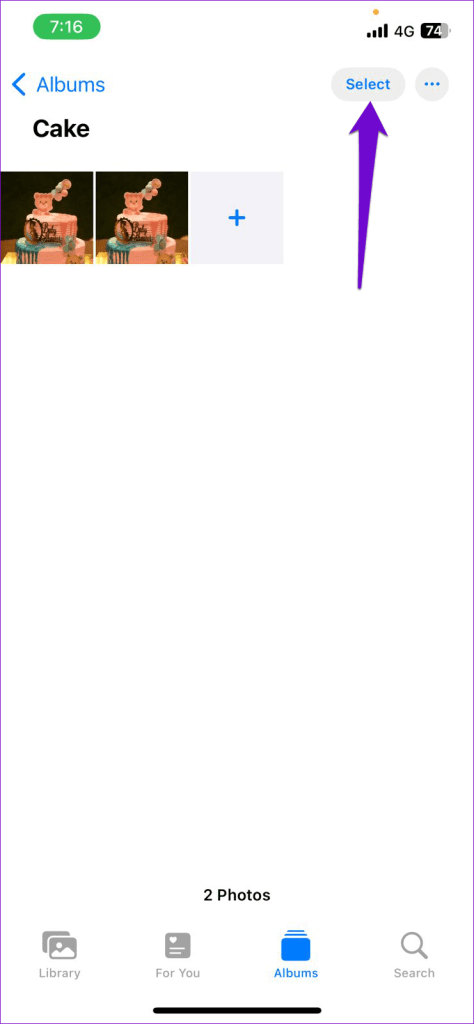
Step 3: Tap the share icon in the bottom left corner and select Mail or a third-party email app from the resulting menu.
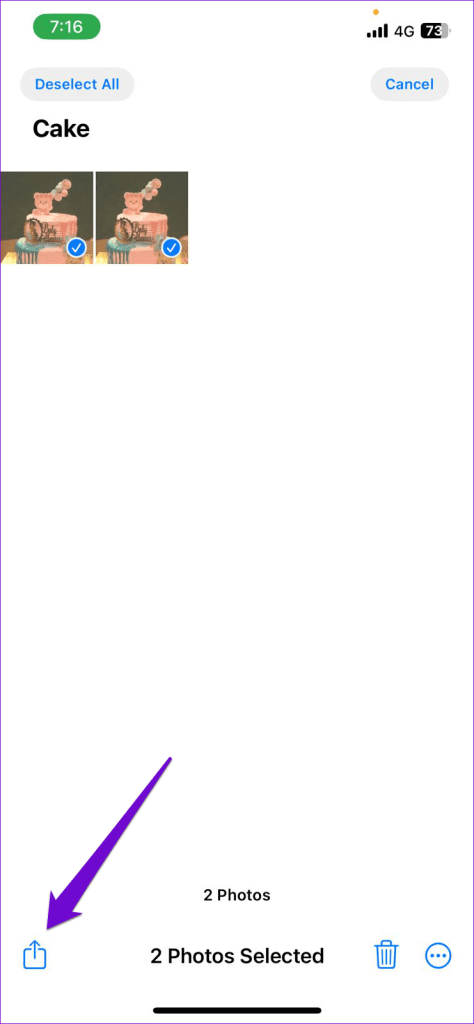
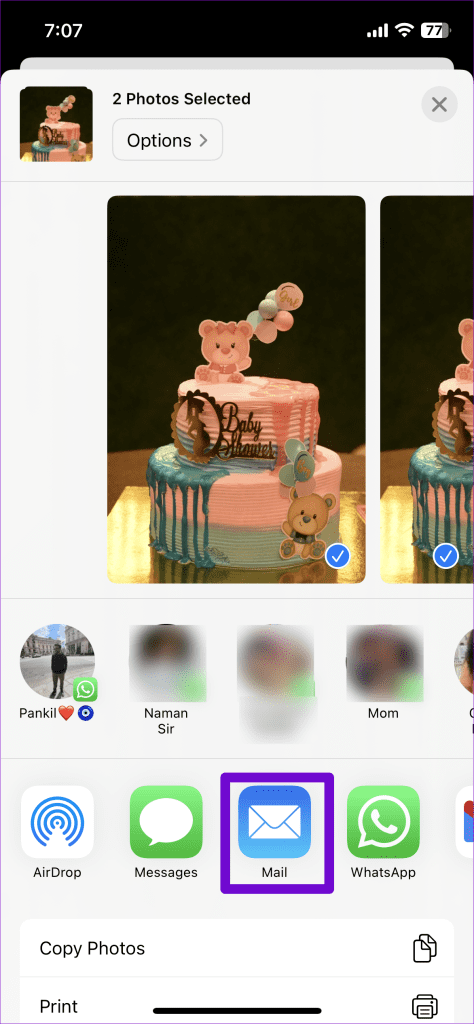
Step 4: Once your email app opens, enter the recipient’s email address and tap the send icon.

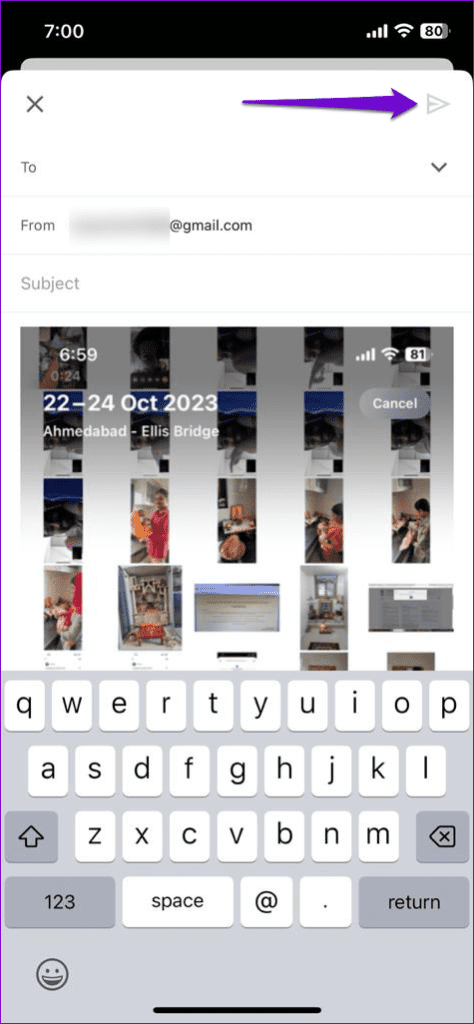
How to Send Pictures From iPhone via Text Messages
If you are someone who prefers texting photos instead of emailing them, you can employ these steps to send pictures using the Messages app on your iPhone:
Step 1: Open the Messages app on your iPhone.
Step 2: Tap the compose button in the top right corner to start a new message or go to an existing conversation. Then, enter the mobile number or contact name in the To field. You can also enter multiple recipients if you want.
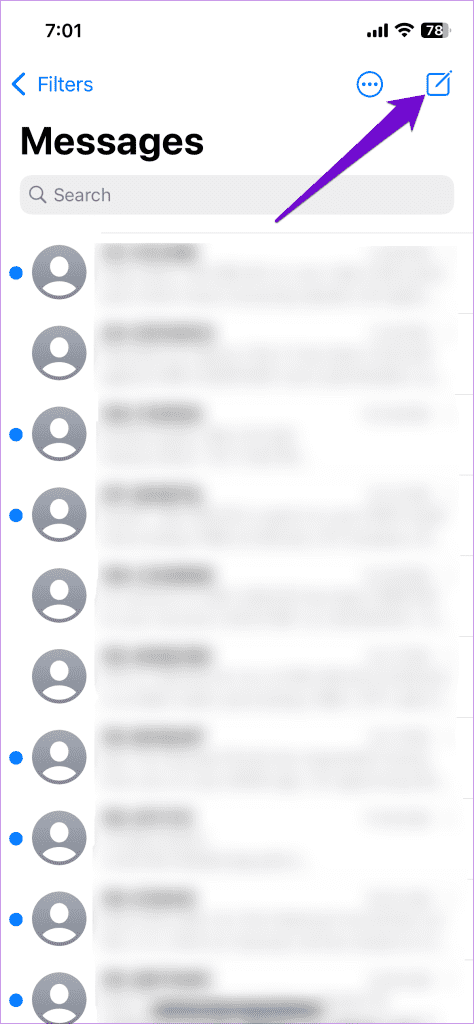
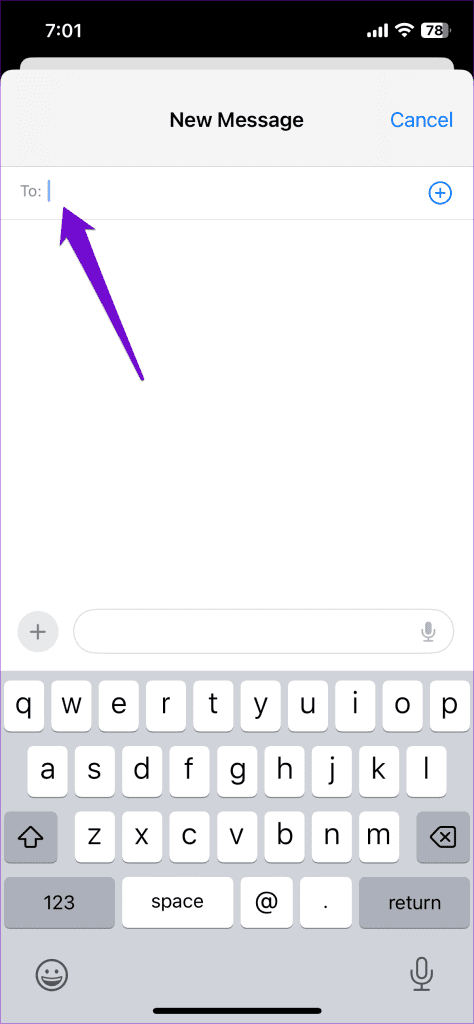
Step 3: Tap the plus icon in the bottom left corner and select Photos. You can also select the Camera option to capture and send a photo.
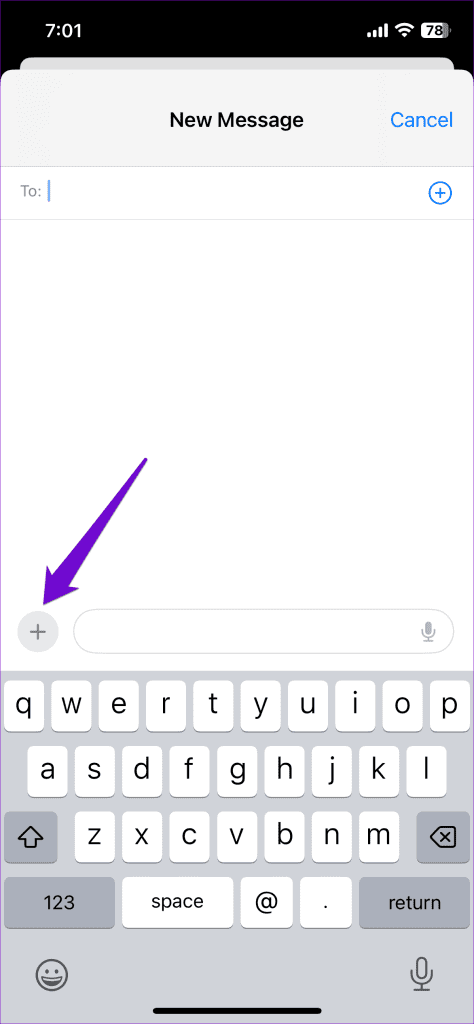
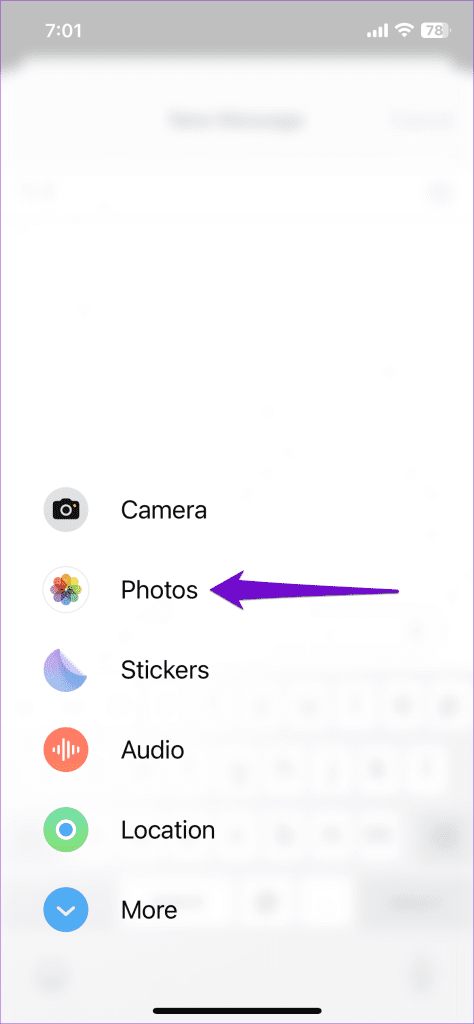
Step 4: Scroll through recent photos and select the photos you want to share. Then, tap the send icon.

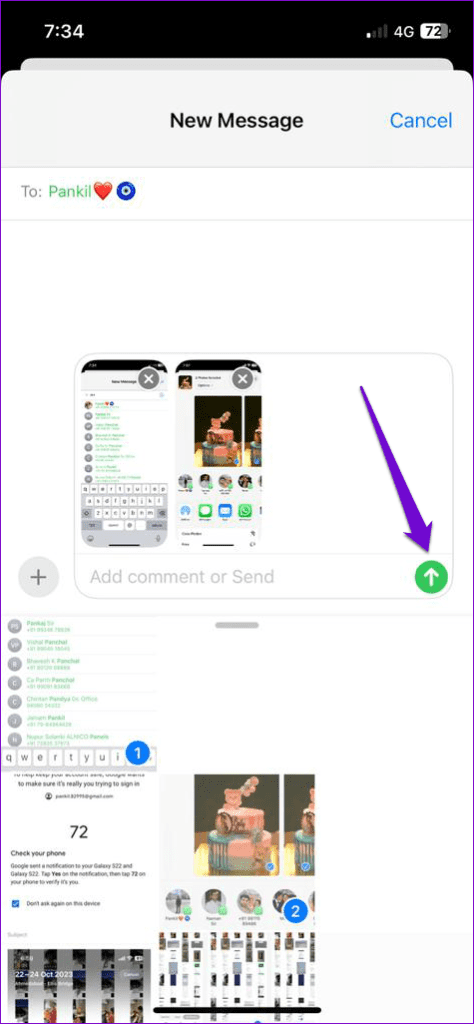
FAQs on Sharing Photos From Your Phone
You can enable and use Rich Communication Services (RCS) to easily send high-resolution photos via text messages.
You might be unable to send picture messages from your Android or iPhone due to network problems, carrier restrictions, or misconfigured settings.
Images Worth a Thousand Messages
Once you are familiar with the steps mentioned above, sending pictures via email or text message is a relatively simple process. You can also use cloud storage services or instant messaging apps like WhatsApp to send many photos from your Android or iPhone.
Was this helpful?
Last updated on 04 November, 2023
The article above may contain affiliate links which help support Guiding Tech. The content remains unbiased and authentic and will never affect our editorial integrity.